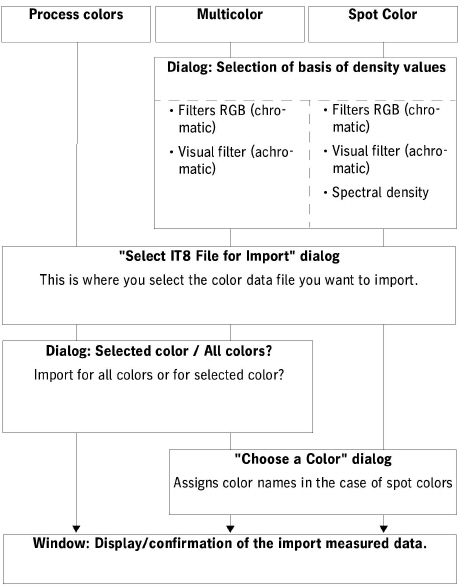
There are effectively two cases of minispot import:
•Case 1: You import the minispot file like a normal color data file. See the procedures described above.
•Case 2: The actual purpose of minispots is to be able to correct a deviation in a process. In other words, you wish to modify your data curves (see also the "Curve Modification" group ).
We will deal with case 2 below.
This is where the minispot is imported:
1.Click "Process Calibration" > open the calibration group > open the calibration data record.
2."Curve Modification" group:
Select "Correction of Process Deviation" and tick the option. Only then is the "Import Minispot" button enabled.
The menus that display for the import of a minispot vary somewhat, depending on the colors that are in your calibration data record:
•Only process colors
•Multiple colors
•Only one spot color
For that reason, you will find an overview of the menu prompt in these three cases below. This is followed by two examples of how to proceed (for process colors and multiple colors).
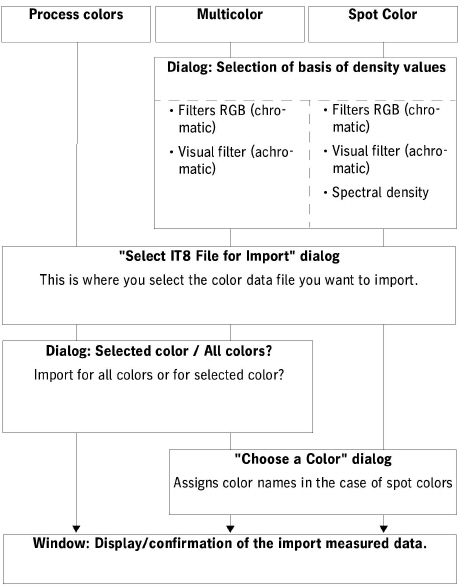
Menu prompt during minispot import
Procedure: Minispot import for process colors
1.Click "Process Calibration" > open the calibration group > open the calibration data record.
2."Curve Modification" group: Select "Correction of Process Deviation" and tick the option. The "Import Minispot" button is now enabled.
3.Click "Import Minispot".
4.A browser dialog displays. Select your IT8 file with the minispot measured data in this dialog and click "Open".
5.You will see the following query:


6.
•Option a): You click "Selected Color".
The data of the minispot display for the selected color.
"OK" => The data of the minispot or the correction values calculated from them are copied to the modify column.
"Modify" => This lets you change the original measured data. New measured data are generated for all the nominal values based on the measured data of the minispot and used.
•Option b): You click "All Colors".
The data of the minispot and the correction values display for all the colors.
"Yes" => New measured data are generated and used if you confirm this query.
Note: Minispots can contain different nominal values.
Procedure: Minispot import for multiple colors
1.Click "Process Calibration" > open the calibration group > open the calibration data record.
2."Curve Modification" group: Select "Correction of Process Deviation" and tick the option. The "Import Minispot" button is now enabled.
3.Click "Import Minispot".
4.In the dialog below, you decide right away whether you would like to import minispot measured data for chromatic (RGB filter) or for achromatic (visual filter) colors.

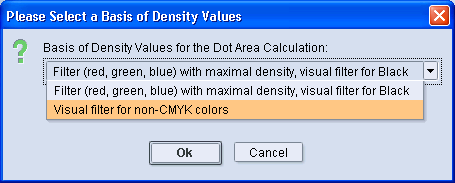
5.A browser dialog displays. Select your IT8 file with the minispot measured data in this dialog and click "Open".
6.You will see a query that can be as follows, for example:

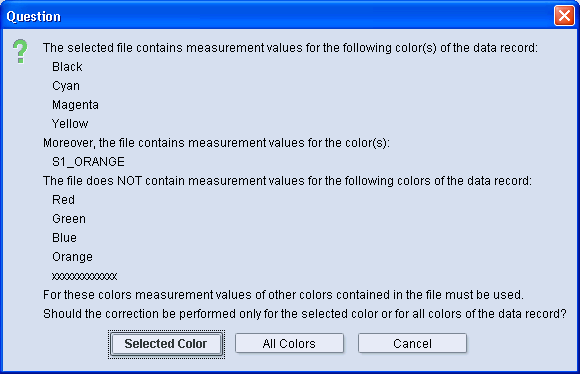
•Option a): You click "Selected Color".
If the minispot does not have any measured data for the selected color, you must first assign a color as described in the example in item 7. The data of the minispot then display for the selected color.
"OK" => The data of the minispot or the correction values calculated from them are copied to the modify column. At this point you can still undo the modification by deselecting "Correction of Process Deviation".
"Modify" => This lets you change the original measured data. New measured data are generated for all the nominal values based on the measured data of the minispot and used.
•Option b): You click "All Colors".
If the minispot does not have measured data for all of the selected colors, you must first assign colors as described in the example in item 7. The data of the minispot and the correction values then display for all the colors.
"Yes" => The correction is run for all the colors if you confirm this query and new measured data are generated and used.
7.You must assign a color if calibration is for a color for which the minispot does not have any measured data. In the example above, you see that the spot color "Orange" is defined in the calibration data record but not in the IT8 color data file.
For that reason, you must select one of the colors defined in the IT8 file that will be assigned to "Orange":

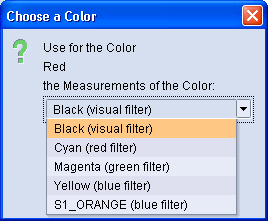
8.Check the corrected measured values for all the colors in the "Measure%" column.
Click "Cancel" if you wish to discard the import. If you do this, the current calibration data record closes without any changes and you go to the open calibration group with all its calibration data records. If you want a new import, you must open your calibration data record again and repeat the steps described here.