Re-Calibration by Measurement
For more information on when recalibration is needed, see When and why is a base calibration or recalibration necessary?.
During recalibration, the ink density is matched to the density of the reference printer on which the media profile was generated. This ensures that the color reproduction properties remain constant.
When you recalibrate the printer by measurement, the ink density in the calibration file is optimized.
As a rule, you should recalibrate every two weeks.
Automatic recalibration with an external measuring device
Prerequisite: The following requirements must be met:
·The measuring device must be connected and ready for operation.
·A calibration file (.epl file) must be available.

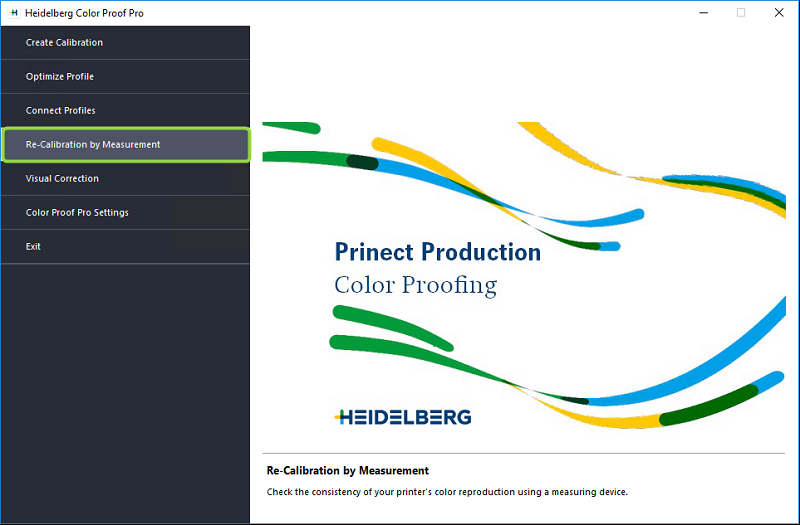
1.Click "Re-Calibration by Measurement" in the Color Proof Pro start window.
The "Select a printer" dialog opens:

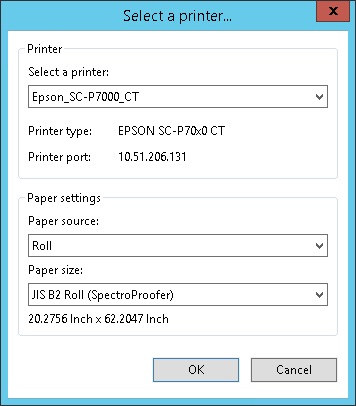
2.Select the printer that you want to recalibrate.
If applicable, specify the paper source and size.
3.Confirm the dialog with "OK". The "Re-Calibration" view opens.
4.Select the calibration file (.epl file) created beforehand with "File > Load Calibration".
Prerequisite: Please note that the .epl file must have been generated with the currently selected printer. In addition, the calibration file must be linked to a paper profile (see Connect Profiles). If not, an error message will appear.

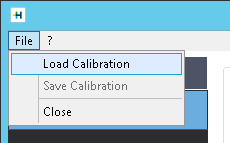
5.Select the measuring device. In our example, it is the "X-Rite i1iSis".

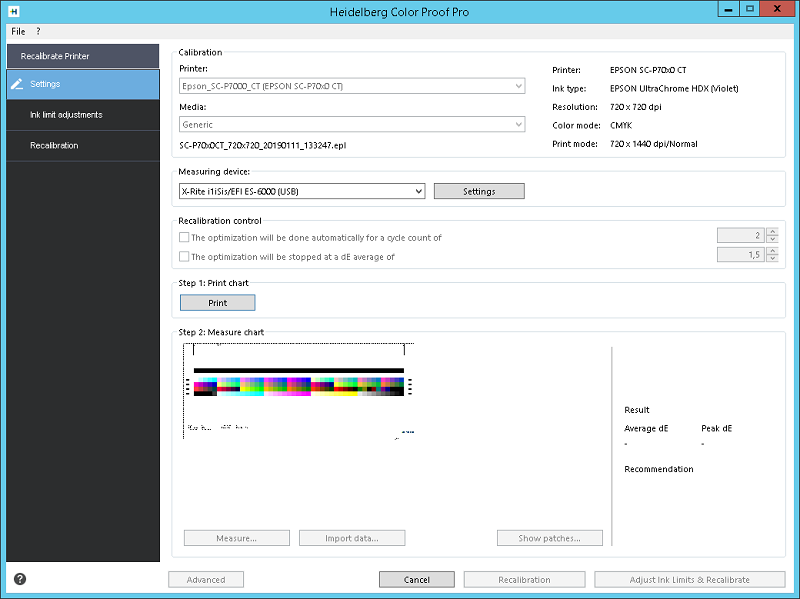
6.If necessary, click "Settings" to make additional device-specific settings for the measuring device. This option is not available for all measuring devices.
Note: If your printer features an integrated UV Cut measuring device, you can enable the respective option to simulate a non-UV Cut measuring device. In Europe, non-UV color data is used predominantly for proofing.
The window now shows the appropriate test chart.
This group is only active for printers that feature an integrated measuring device (such as Epson Stylus Pro 7000 with Spectro Proofer).
Optimization can be performed automatically with this kind of printer. For this purpose, enable "The optimization will be done automatically for a cycle count of" and specify the number of cycles. The optimization will then be repeated automatically until the specified number of cycles has been reached.
When you enable "The optimization will be stopped at a dE average of" and specify a Delta E value, measurement, irrespective of the number of specified cycles, will be stopped when the specified Delta E value is reached or less than it.
The measurement stops if the specified Delta E-value is not reached after the specified number of cycles. In this case, you must repeat the measurement with another value, if applicable.
Each optimization cycle is done in two steps:
•Print diagram and
•Measure diagram.
If necessary, this cycle must be repeated several times until the Delta E target values are reached.
Step 1: Print diagram
7.Click "Print".
The test chart is printed. Wait for the paper to dry and trim the test chart along the dashed borders.
Step 2: Measure diagram
8.Click "Measure".
Load the trimmed test chart into the measuring device and click "Measure". During this step, the 100% ink limits are matched to those of the calibration file. After measurement, you can view the test chart by clicking "Show patches".

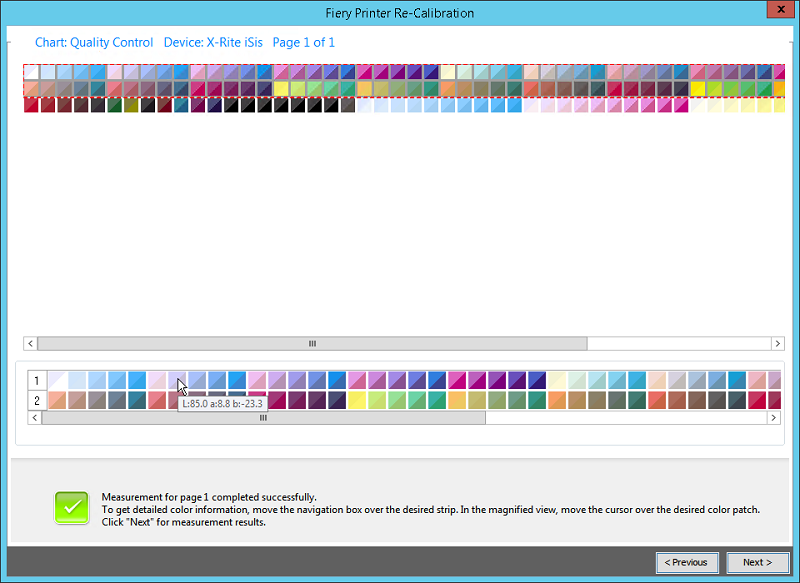
You can select two rows of patches each in the upper part of the window. They appear separately in the bottom part.
When you hover the mouse pointer over a color patch, the L*a*b value of the respective color patch is shown in a tooltip.
Click "Close" to close the window.
During recalibration, the measured ink limits are compared with those of the calibration file. The intermediate ink limit values (20%, 40% etc.) are matched to those of the calibration file. The 100% ink limits are not affected.
Click "Advanced" if you wish to view detailed values of the ink limit and the calibration values.

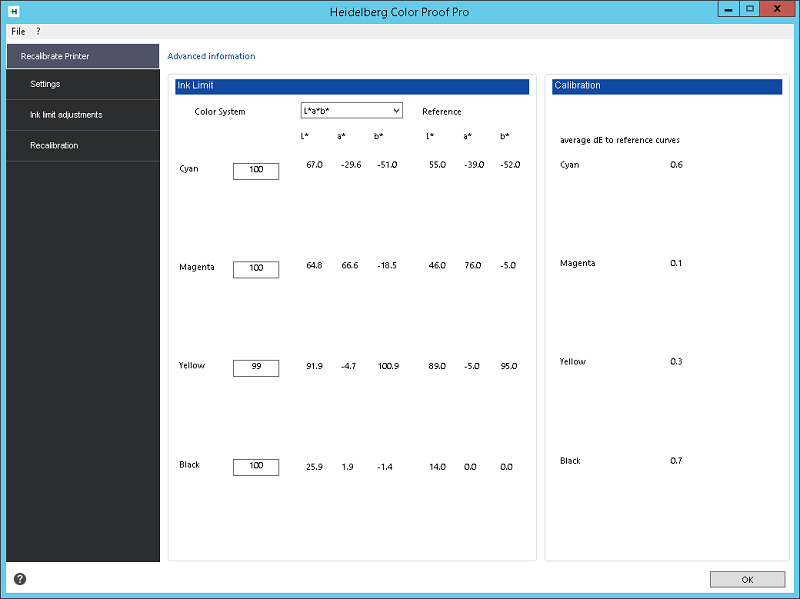
The view immediately changes to the "Ink limit adjustments" step if further optimization cycles are required because deviations are too great:

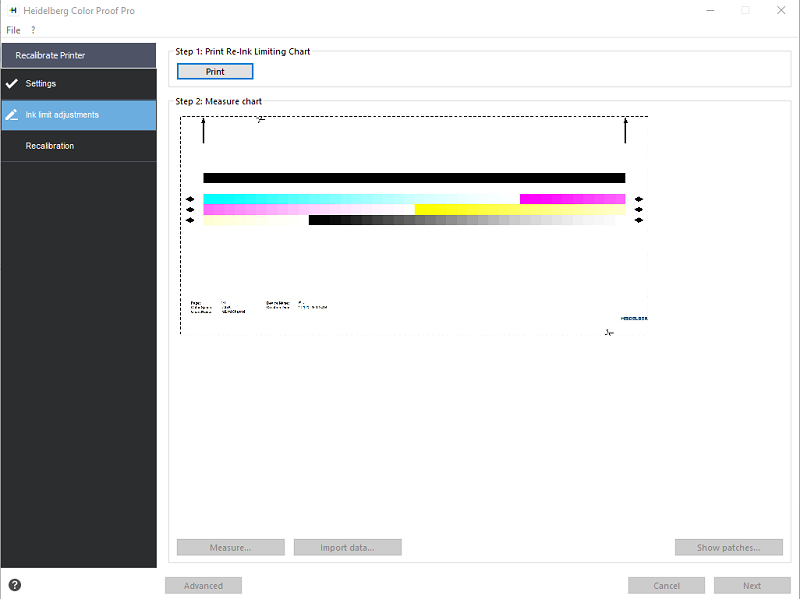
Repeat the "Print" and "Measure" steps as described above.
The view then changes to the "Calibration" program step:

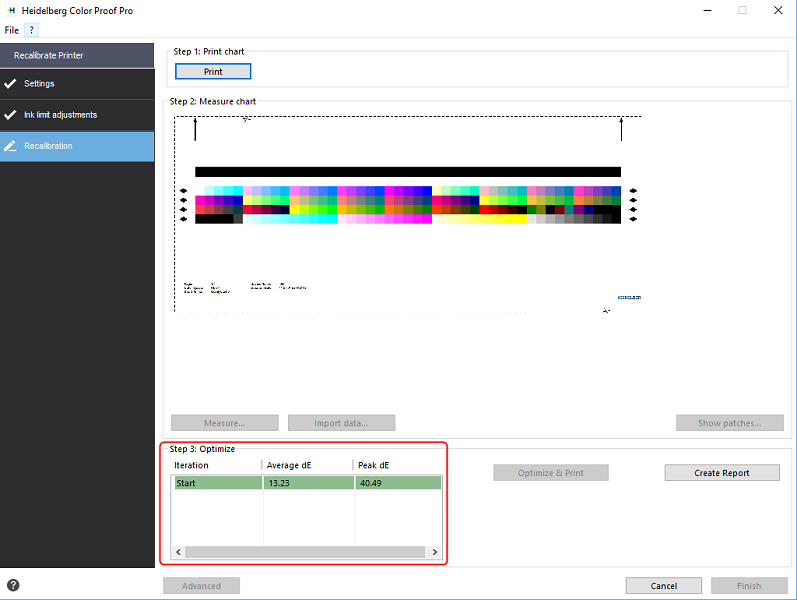
Repeat the "Print" and "Measure" steps as described above.
The "Step 3: Optimize" group displays the Delta E values "Average dE" and "Peak dE". The "Optimize & Print" button is active if further optimization iterations are required.
If necessary, perform further optimization iterations by running the following steps in succession:
·Click "Optimize & Print". Wait for the ink to dry and trim the test chart.
·Load the test chart into the measuring device and click "Measure".
The "Step 3: Optimize" group displays the updated Delta E values:

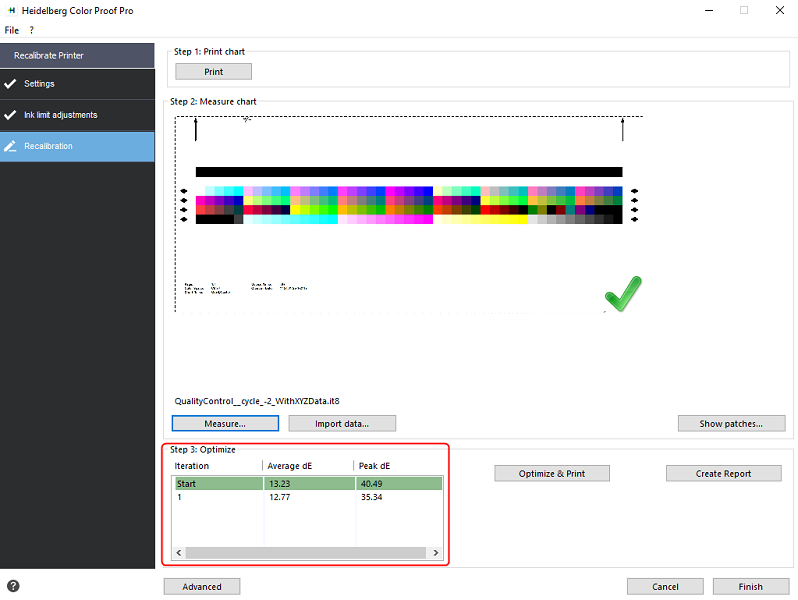
Further optimization is possible. Click "Optimize & Print" to repeat recalibration. You can repeat this as often as you want. The best result is highlighted in green in the optimization table if you run several test series.
You can do one of the following before proceeding:
·Click "Advanced" to show a comparison of L*a*b and Delta E results. Click "OK" to return to the "Settings" window.
·Click "Show Patches" and hover the mouse pointer over a color patch to display the L*a*b value. The current color patches can be displayed at any time during recalibration.
·Click "Import Data" to import existing measured data such as data determined with a measuring device not supported in Color Proof Pro. These data are used as the basis for a new calibration file. You can import data at any time during recalibration.
Recalibration is finished if the Delta E values are OK.
Create report
You can print a report containing the settings used to create the recalibration file.
A report on the calibration process displays in the standard browser when you click "Create Report":

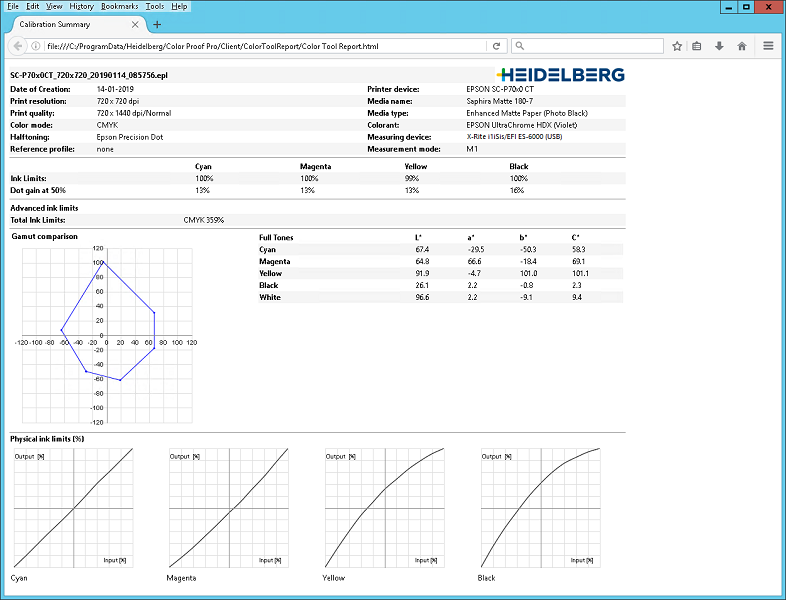
You can print the report using the print functions of the browser.
To complete recalibration, click "Finish". The recalibration window closes.
You can overwrite the current calibration file or create a new calibration file by saving the results with a new name.
You can now select the new calibration file in Color Proof Pro. You will find more details about this in the Online Help.