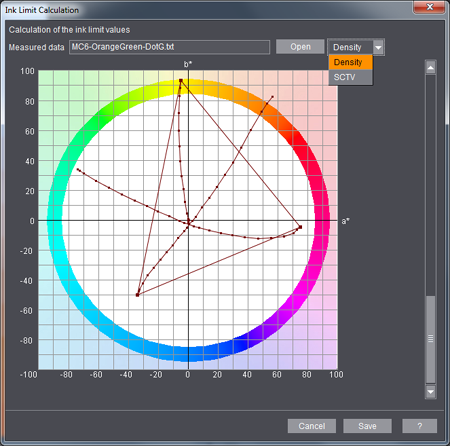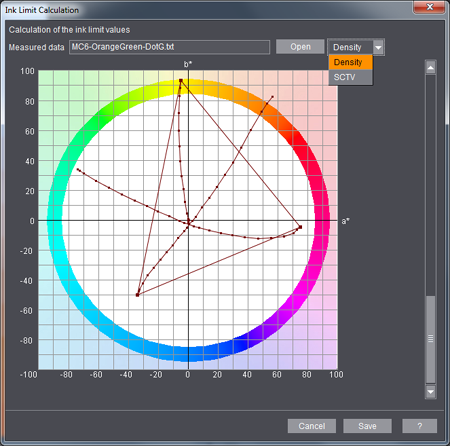
You can call up this dialog in the "Measure" main function with the "Tools > Ink Limit Calculation" menu. With ink limits you set the maximum inking for each process color, something which is important mainly for ink jet and digital printing processes. For example, on presses like the Labelfire 340 only a certain volume of ink can be cured using UV dryers, meaning that the maximum inking must be limited accordingly.
The data for the process colors of the current measurement file display. Click "Open" in the dialog if no file with data is currently open or if you wish to select a different file.
On the right, you can see the tonal values, i.e. the ink limit, calculated from the measured data. The related density value displays in each case in the box below.
You can view the measured data in the middle. Densities and tonal values are shown by way of comparison there. The present ink limit is visualized by a red line. In the top of the view, you can see which file data are displayed. Use "Open" to open a different file for determining the ink limit.
You can set your own ink limits by entering the relevant data in the boxes. The red line in the diagram moves accordingly. Use "Reset" if you wish to rest the data to the value they initially had after the color data file was loaded. "Save" lets you save the ink limits to an IT8 file. You can import the data from the set file location with the Calibration Manager.
With linearization strips, the lower part of the "Calculation of the ink limit values" dialog is expanded by a view of the dot gain in the Lab color space. This lets you estimate how much a curvature in the locations depends on the tonal value.