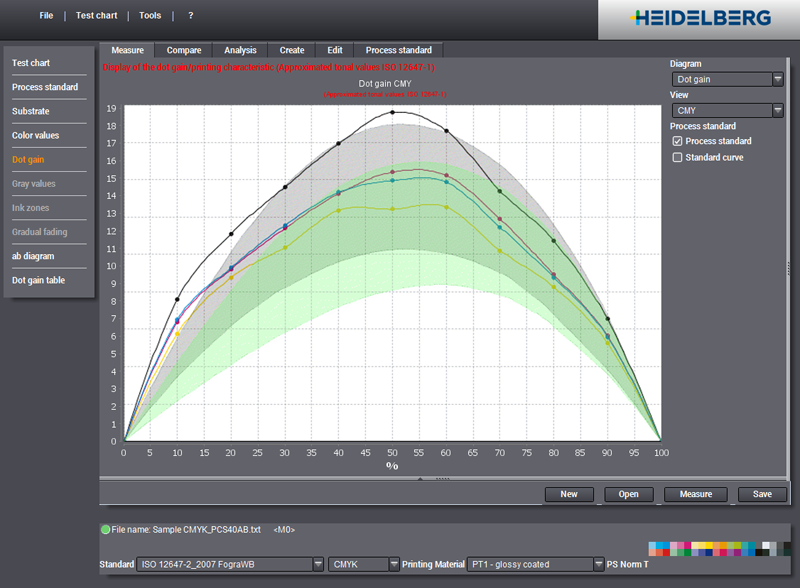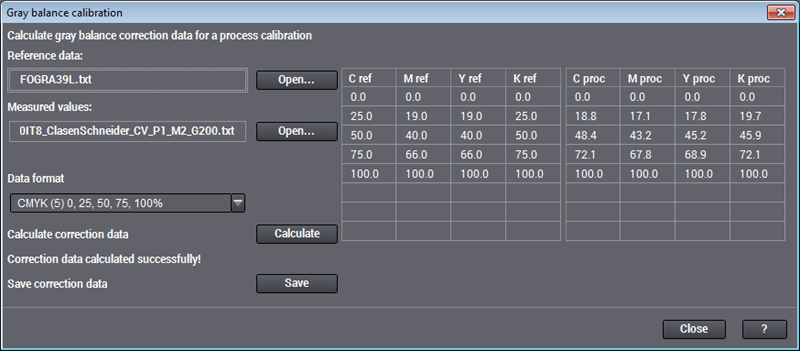
1.Open the "Gray balance calibration" dialog with "Tools > Gray balance calibration".
2.First of all, open either a reference profile or reference data (characterization data).
3.Then open the color data or the ICC profile of the print process to be calibrated.
4.Select the correction data format in the "Data format" list box. Gray correction data can be calculated with 5, 8 or 13 reference points.
If gray balance calibration with five reference points is selected, corrections are calculated at 25%, 50% and 75% (the values relate to cyan; magenta and yellow are lower at 19%, 40% and 66%). This would seem to be adequate in most cases. Gray balance calibration with eight reference points is slightly more accurate. In this case, corrections are calculated for 15%, 30%, 40%, 50%, 60% and 75%.
Calibration with 13 reference points contains additional reference points for the highlights and shadows and is designed especially for stochastic screens.
Gray balance calibration at values greater than 75% is not advisable because at these values black already dominates in the usual color separations. This can cause unnaturally sharp corrections if the three-color overprint deviates greatly from the reference values in the shadows.
At the same time as gray balance calibration, the dot gain of black is corrected. The number of reference points is analog, with these values geared towards cyan.
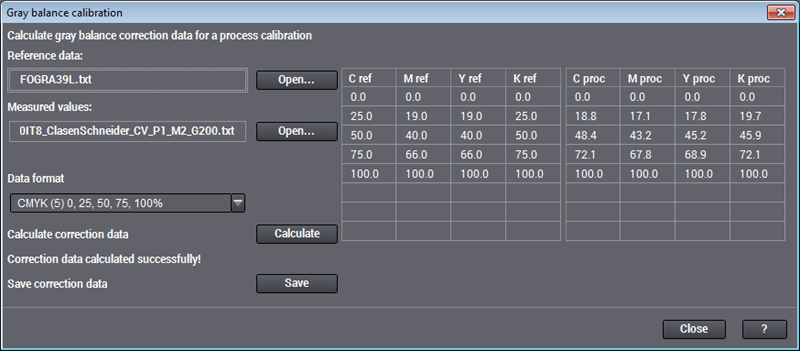
Calculation starts after you have set your data. After that you can save the correction data for further processing in Calibration Tool.
You can view the correction data in the tables on the right of the dialog. Interpretation of the numbers is somewhat unusual: You must now correct the reference tonal values on the left by a calibration curve to produce the process tonal values on the right. Calibration has to change the reference value C = 25% into the process value C = 21.6%. This also applies to the values for magenta and yellow. This behavior becomes clear if you take a look at the dot gains again in the diagram below (the dot gains are clearly too high).