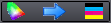You can display the color calculator with the "Tools" menu in all the main functions. In the color calculator, you can view color data and tonal values calculated using profile conversion tables:
Note: You can open several color calculator dialogs at the same time with the menu and use them to compare different profiles and color data.
Spot color evaluation with the color calculator
The following items must be remembered during evaluation, depending on the presses available in your shop:
•How big is the difference between the actual print result and the desired reproduction of the spot color in a print using available color material (paint pot) on the target printing material?
•Can the spot color be replaced by CMYK or, when required, by Muticolor (5c, 6c, 7c) and what deviations are there in this (important in digital printing, for example)?
The analysis results can help you decide which print process is best suited on which machine for a job or whether the supplied paint pot batch of a spot color can be used.
Two options for evaluating the spot color are available to you in the color calculator:
•"Calculate color values" lets you analyze how well the measured color can be replaced by a CMYK print process or with Multicolor (Color calculator > Calculate color values).
•"Compare color values" shows you how far off a measured spot color is from the matching value in the color table/color fan and consequently from the desired result (Color calculator > Compare color values).
The following video tutorials give you visual descriptions of this:
•To assess whether a new batch for a spot color can be used
Simulation of reproduction of spot colors
If you use the color calculator on several press profiles, you can determine which profile is best suited to obtain a selected hue if the latter is changed by gamut mapping. You can open the color calculator several times for this.
For that reason, this function is very suitable for simulating the reproduction of spot colors and in-house colors.
For example, you want to decide whether a certain hue can still be printed true-to-color on a less expensive type of paper or whether you have to select a different quality. By selecting the appropriate profile, you simulate the various types of paper and can then judge how much they deviate by comparing the reproduced colors.
Manual copying of color data from tables
You can type in the values you want into the "Input" and "Output" boxes. If the values are available as a table (e.g. in Microsoft Excel), you can also copy and paste them in blocks.
1.Select the row(s) with the values in your table. The entries can be found individually in several rows or with separators in one row (e.g. 69.0\-18.0\-37.0 as Lab values), and you can copy your selection to the clipboard (Ctrl+C).
2.Mark the first target box in the color calculator (e.g. "Input > L").
3.Paste the copied values with Ctrl+V. All other boxes are also filled with their values from the clipboard.
This is a fast, simple and less error-prone way to copy your data, especially when copying multicolor values.
Replace spot color from the color table in print
•You can also use the color calculator for evaluation if you wish to replace a spot color from the color table in the print process by CMYK/Multicolor:
In "Calculate color values" select the table and the name of the spot color to check (for example, a PANTONE® color set in a PDF of your customer). The Lab values of the table color display in "Input" and in "Changes" you see automatically the deviation values when the spot color is replaced by CMYK or Multicolor.
•You can also type the Lab values of a spot color directly into the boxes below "Input". Then click the "Lab to CMYK" button to apply the values to the analysis.