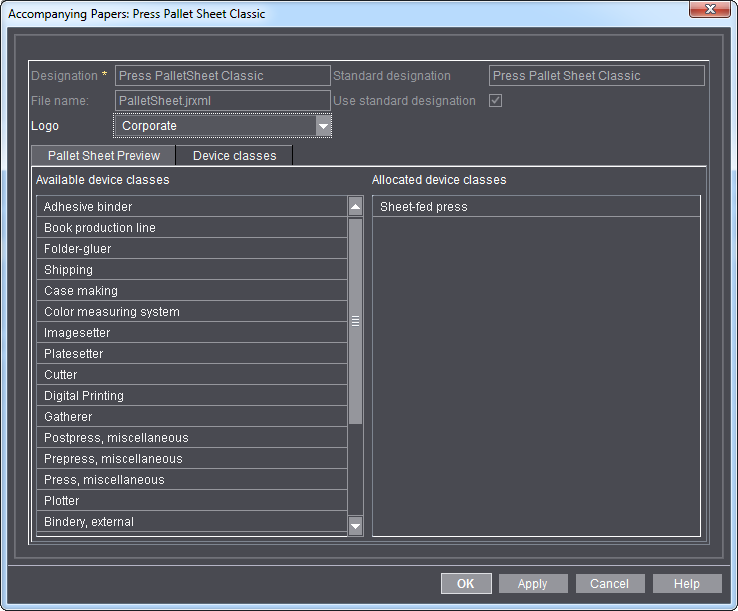
Accompanying papers refer to the various papers that accompany a quantity of goods (e.g. pallets, plates, etc) to the next step in their processing (e.g. press or finishing). Accompanying papers contain all relevant details needed for the next step in goods processing.
In the "Accompanying Papers" tab, you manage all the accompanying paper templates for prepress, press and finishing. Later on ,you can assign these accompanying paper templates to a device/machine,
By default, there are 16 accompanying paper templates at your disposal. A number of templates are available for some device classes such as sheetfed presses. These differ in the information that can be displayed.
The text contents of pallet sheets is described in Which job data is printed out? and for plate set sheets in What information will be printed?.
Please contact Prinect Service if you require more templates.
"Open" button
Click this button to edit parameters of the selected accompanying papers template. See Editing accompanying paper templates for details about editing accompanying paper templates.
"Import" button
This button lets you import custom accompanying papers.
"Export" Button
With this button, you export the selected accompanying paper in the jxml format.
"Delete" button
With this button, you delete custom accompanying papers. You cannot delete any of the default templates.
Editing accompanying paper templates
You can make several settings for standard and custom templates of accompanying papers.
This includes:
•Selecting a logo for an accompanying paper template
•Assigning an accompanying paper template to one or several device classes
•Showing a preview of pallet sheet templates
1.To do so, go to "Administration > Device configuration > Accompanying Papers".
2.Select an accompanying paper template from the list.
3.Click "Open".
The "Accompanying Papers: <device name>" dialog displays.
"Accompanying Papers: <designation>" window
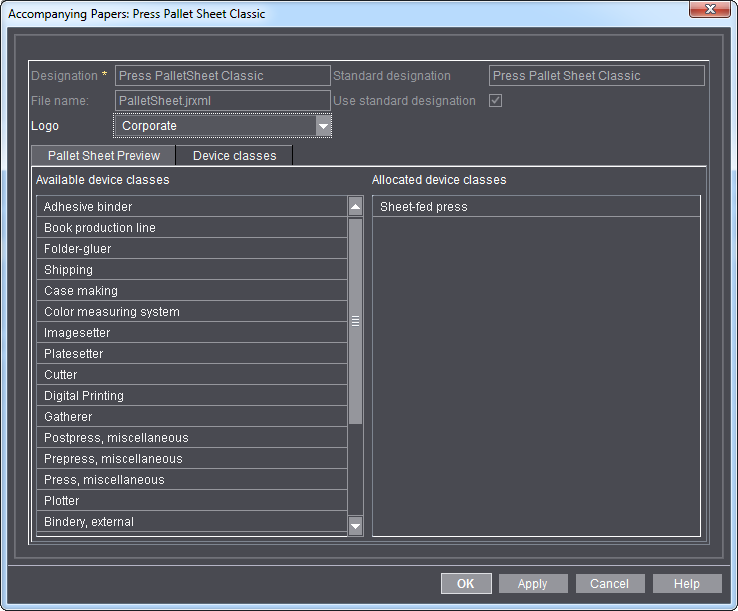
Box "Designation"
This is where you define the name of the accompanying paper. This function is not available for standard templates.
List box "Logo"
Select a logo for the accompanying paper template here. You are offered all logos you imported in "Administration > Device settings > Logo" beforehand. See Logo.
"Pallet Sheet Preview" tab
This tab shows a preview of the accompanying paper template with your settings.