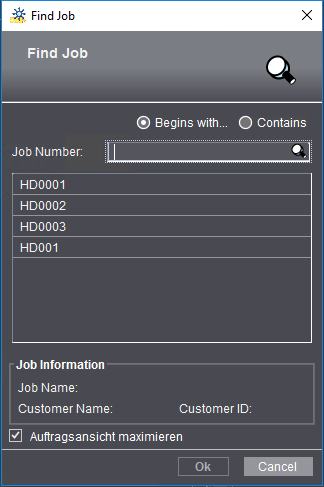
You will find a search box to the right above the job list where you can enter single characters from job names. Only the jobs containing the characters you entered display in the job list.
Advanced Search
You can use "Find" in the context-sensitive menu or the shortcut "Ctrl + F" to open a browse dialog where you can look for a certain job.
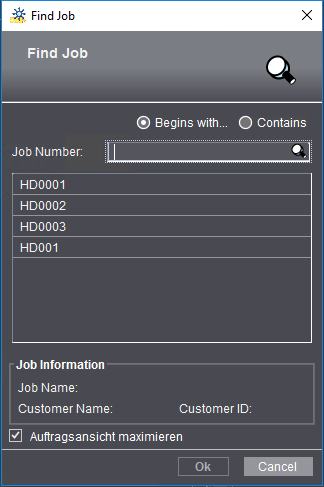
In the Find function, the job number is always used to identify a job. You can enter a known part of the job number in the "Job Number" box. You can define whether the job number starts with the part you entered or whether the part is found somewhere in the job number.
1.We recommend that you first enable the "Contains" option and disable "Case-sensitive".
2.Now type in characters that could be part of the job number into "Job Number".
3.The number of jobs found displays immediately below the "Contains" option.
4.You can confine your selection, if necessary, by typing in more characters or by switching to "Begins with" (if the beginning of the job number is known to you).
Details about the first job found display in "Job Information".
5.All the jobs found using the Find function are also listed below "Job Information". You can select a job you are looking for in this section.
You can use this function, for example, if you wish to open a particular job that currently does not display in the job list because it was filtered out of the list or because it is in the recycle bin.
Note: The "Browse" function also includes jobs that are in the recycle bin.
"Maximize Job View" option
When you enable this option, the "Job" view is maximized when you open a selected job.