Submit print job to the printing press
When you have made and checked all the settings that are required for printing, you can send the print job to the digital press by submitting it to a "PagePrint" sequence.
Note: If you made changes to the setup of the "Digital Printing" step and want to use this setup for other print jobs, you should save all the output parameters that you made in this step as a new "PagePrint" sequence (see Save the setup of the step as a new template).
1.Click "Submit..." (at the bottom right of the "Digital Printing" window). The "Submit elements" window opens:

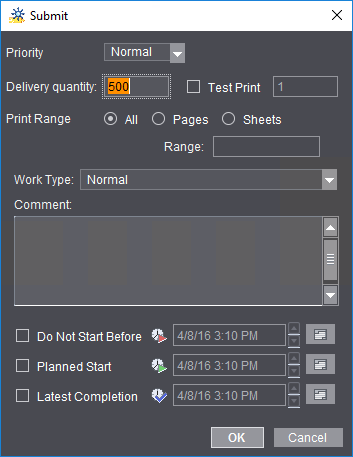
2.Enter the delivery quantity you want in the "Delivery quantity" box. The quantity depends on the type of product to be printed:
·If a product with multiple 1ups is output, such as two A4 pages on A3+ printing material, the delivery quantity refers to each (multiple) occurrence of each page of the PDF document.
·If a product with single 1ups is output, such as a booklet, the delivery quantity refers to the number of copies output.
3.Enable the "Test Print" option if you wish to output the job as a test print to check the quality of the color, for example. Activation of this option has the following impacts:
·The delivery quantity is automatically set to "1" (in the case of a PagePrint sequence) because usually you need only one copy as a test print. You can increase the delivery quantity manually, if required.
·The work type is set to "Internal".
·The parameters in the "Scheduling" section are disabled.
·After output, a test print is not tagged as "finished".
If the job is to be output normally after the test print, all you have to do is submit it again and disable "Test Print". The parameters set beforehand in the "Submit Elements" dialog are enabled again.
4.You only have to select a "work type" if the Prinect Manager is connected to an MIS (Management Information System) and work types are defined accordingly.
5.You can enter a comment about this print job in the "Comment" box. The comment is entered as a job note (see "Job Notes" View).
6.In the "Scheduling" option you can define a time range in which the print job should be output. Clicking on one of the buttons to the right of the date boxes allows you to easily select the desired date from a calendar display.
7.When you click "OK", the print job is submitted to the Digital Printing Terminal (see Digital Printing Terminal ) or directly to the "digital front end" of the press or CTP device. If no other scheduling settings were enabled, the job is submitted immediately.