
1.Go to "Administration > Device configuration > Actions".
2.Click "Create".

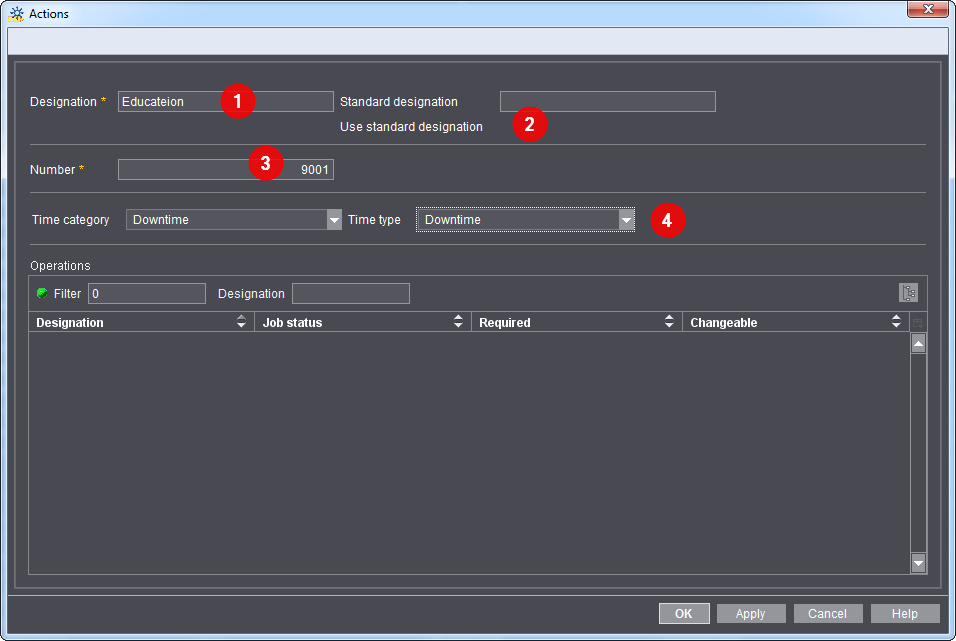
3.Enter the name you want for the action in the "Designation" text box (1).
You should enter the same designation that you defined in your Management Information System (MIS) in this box.
4.Enter the action number you defined in your MIS in the "Number" box (3).
5."Use standard designation" option (2):
If you enable this option, the action will not contain the designation that you entered, but rather an internal designation. In this case, the designation is no longer relevant for the workflow.
This setting is possible only with default actions.
6.Assign a time category and a time type to the action (4).
This assignment will be visible in the Time Evaluation in Analyze Point later. Its purpose is to group the actions and to separate productive times from unproductive times. To find out which time categories and time types are assigned to which actions, please refer to Time Type.
7.Click "OK".
The dialog closes and the new action displays in the list.
You can edit an action that is already defined. This can become necessary, for example, if you have changed the action in your Management Information System.
1.Highlight the action to be edited in the list.
2.Click "Edit".
3.Enter a new designation and/or a new number.
4.Click "OK".
The changes are applied and the dialog closes.
You can delete actions that you no longer need.
1.Highlight the action to be deleted from the list.
2.Click "Delete".
An alert message displays.
3.Click "OK".
The action is deleted.