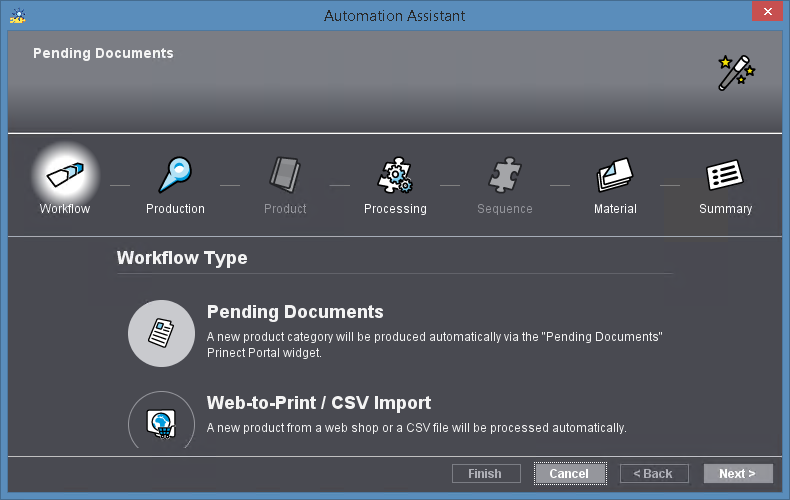
In "Administration" you can invoke the "Automation Assistant" in the "Tools" menu. You can use the Automation Assistant to define and provide different setups for Smart Automation workflows.
If you want to prepare products or product groups for an automated workflow, you must often compile very complex setups (sequence templates, smart templates, group templates, Signa Station product part templates, etc.). It is often difficult to predict which of these elements are needed for a particular product.
In addition, other workflows that were already defined may be impacted in an automated workflow. In other words, existing automated workflows can become unusable through changes, for example, to existing sequence templates.
The Automation Assistant makes it possible for products or product groups to be produced automatically in a reliable manner without impairing existing setups. During the setup of a production workflow, a check is run to see whether all the elements needed for production (sequence templates, smart templates, group templates, Signa Station product part templates, etc.) are available in the form required. Appropriate messages (warning icon with tooltip) will be issued if this should not be the case.
Before you define a production workflow with the Automation Assistant, the elements needed for it must already be available:
•Sequence templates
•Smart templates
•Group templates
•Sheet layouts
•Signa Station product part templates
•Printing materials / substrates with correctly defined quality attributes
You start the Automation Assistant in "Administration" of the Prinect Cockpit using the "Tools > Automation Assistant" menu command.
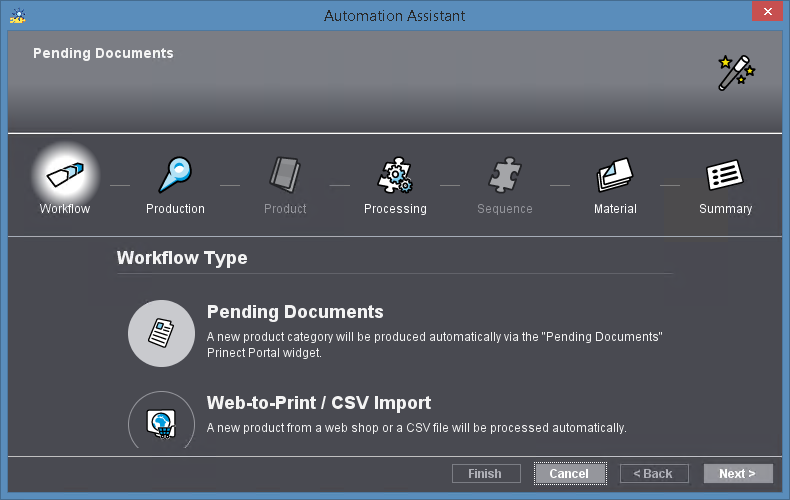
The Automation Assistant guides you interactively through each of the production steps. First of all, you select the workflow type and then the production mode. Click "Next" to go to the next step in the setup. Select the elements you need (sequence templates, layouts, etc.) in the subsequent steps. At the end of the setup, all the steps and elements you selected display as a summary.
An explanation displays for each step in the setup. We will not go into further detail about the single steps at this point because of the great number of possible setups.
Note: You can maximize or minimize the window of the Automation Assistant by dragging the mouse along the bottom and side borders of the window.