
Manual printing unit/color allocation (color code allocation)
With older printing press control systems, the area coverage values calculated by Prinect Pressroom Manager/Prinect Manager can only be allocated to the standard printing units (B, C, M, Y).
This problem mainly occurs when processing jobs comprising more than two special colors. Until now, Prinect Pressroom Manager/Prinect Manager has always reserved the first four items of a job for the area coverage values of the four standard colors (B, C, M, Y) and then added the spot colors on afterwards.
However, some older printing presses with CPC 1-02/03 control systems only support six printing units. As a consequence, these presses cannot process any jobs with more than two special colors. Print jobs with one standard color and one special color also could not be processed on a four-color press.
This is why the option of a printing unit/color code allocation has been integrated.
Changing the color code allocation
1.Highlight the sheet you want in the "PPF Input List" section.
2.Right-click to display the context-sensitive menu and select "Edit sheet data".

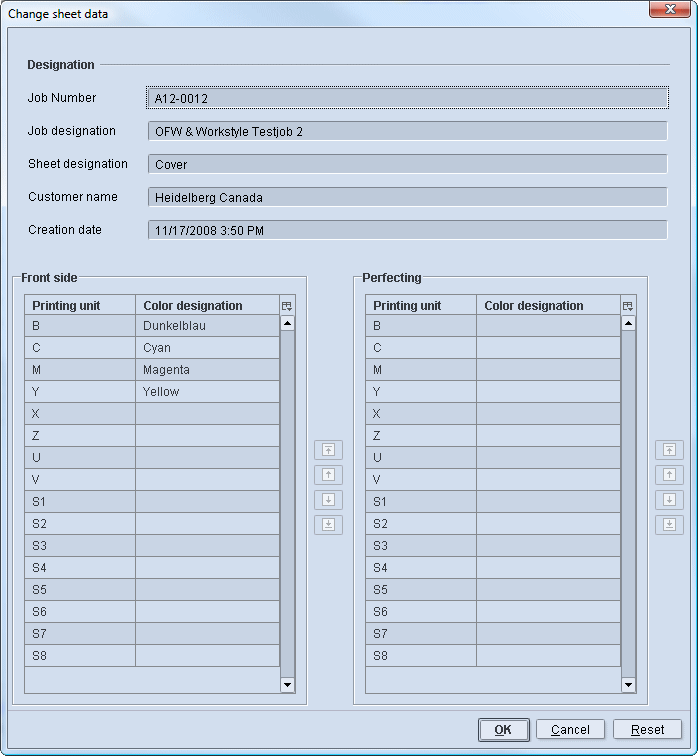
3.Click on the color to be assigned to another printing unit and drag it onto the desired printing unit. If the selected color is dragged onto a printing unit that is already assigned to a color, the two printing unit allocations are exchanged.
4.If the sheet was already edited and made available to the press, you have to process the sheet again. To do so, highlight the sheet and right-click. Select "Process the sheet again" from the menu that displays and confirm the alert message.
You can use the "Reset" button (default color sequence) to restore the original printing unit/color code allocation. This button is only activated if the color code allocation has been altered.
Note: The printing unit allocation of a color from the front side to the reverse side is not possible.