Prerequisites for accepting machine presettings
On a Prinect Pressroom Manager, only the machine presettings are relevant for a repeat job. However, the machine presettings of a processed order are not saved automatically.
Prerequisite: The machine settings are saved only for orders that were loaded via the "Workplace Interface" data store. This means that the press must also be connected to the Prinect Integration Manager via the Workplace Interface.
Prerequisite: In case of a repeat job, the saved machine presettings will be imported only if the content and the layout match the predecessor job.
In addition, the sheet names must be the same as those in the predecessor job. The Prinect Business Manager is an exception in this case. If you use the Prinect Business Manager, the sheets must have the same sheet description as in the predecessor job because the sheet names change continually.
We will now describe how to save the machine settings for two variants of a Prinect Press Center press.
•Variant 1
You want to save the machine presettings after printing for a job change.
See Save machine presettings for a job change (variant 1).
•Variant 2
You want to save the machine presettings during printing.
See Save machine presettings during printing (variant 2).
Save machine presettings for a job change (variant 1)
1.Create a job on the Prinect Integration Manager or import a job via a Management Information System (Prinect Business Manager, for example).
2.Edit the job in the Prinect Cockpit so that it is available for printing on the press.
3.Print the job.

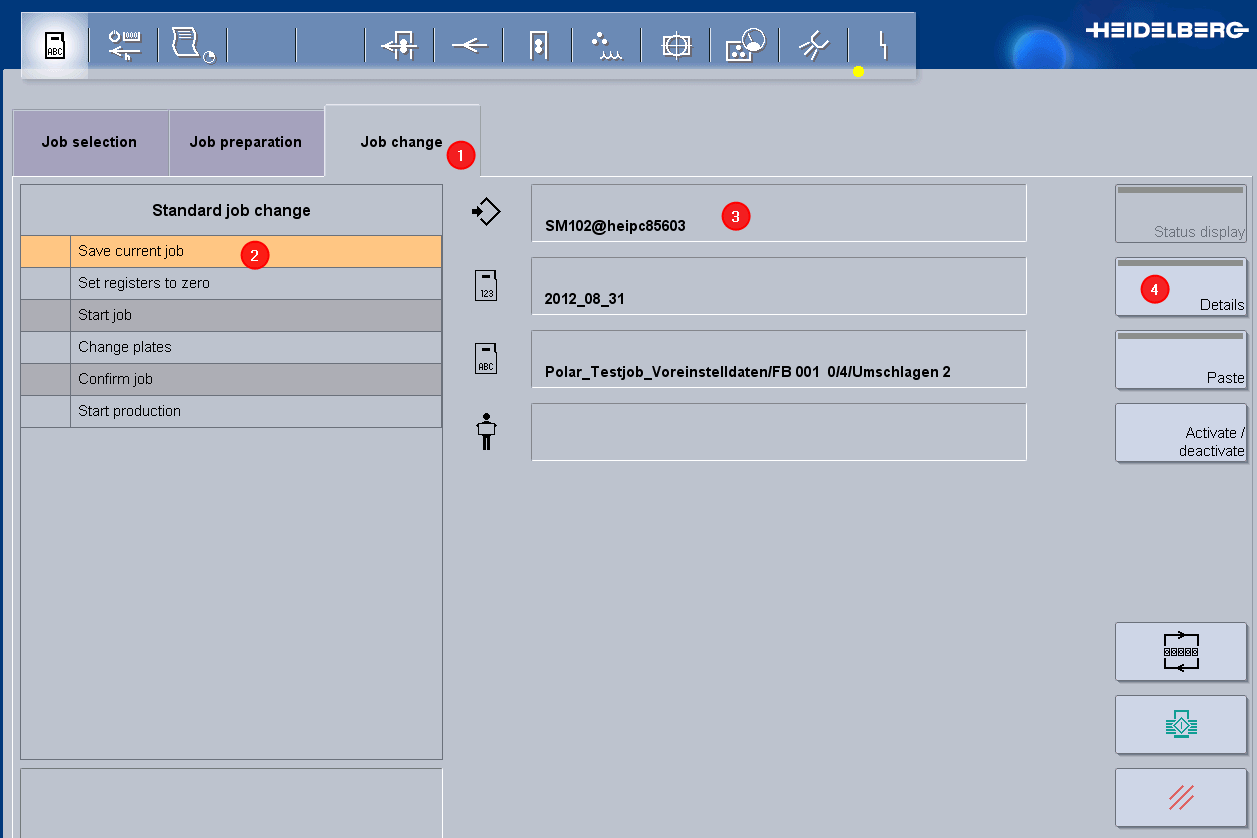
4.When changing a job (1), you must enable the "Save current job "option (2) so that the "real" machine presettings (not the calculated area coverage values) of this job are saved and are available for a repeat job.
5.Check whether the Workplace Interface data store from which the job was loaded (3) was set as the storage location for the machine presettings.
·In this example, this is the Workplace Interface data store with the designation "Prinect Manager". If you did not enter a designation in the "DeviceName" attribute when configuring the "Workplace Interface" data store, the default designation is always Workplace Interface.
·If a different storage location is set, you must go to the configuration menu using the "Details" button (4) and select the Workplace Interface data store there.
6.When you change jobs, the machine settings of the previously printed job are saved.
Save machine presettings during printing (variant 2)
1.Create a job on the Prinect Integration Manager or import a job via a Management Information System (Prinect Business Manager, for example).
2.Edit the job in the Prinect Cockpit so that it is available for printing on the press.
3.Start printing.

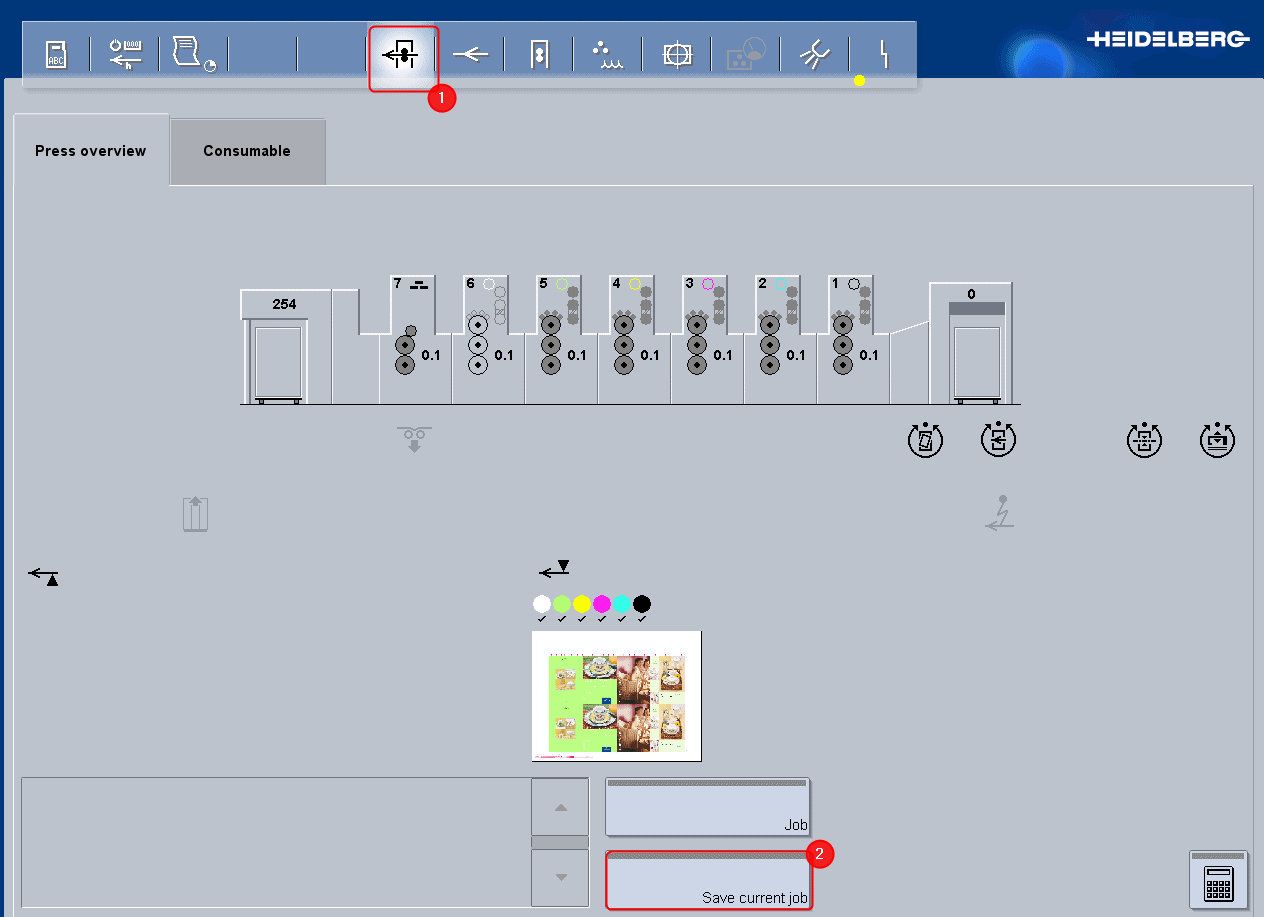
4.Go to "Press overview" (1).
5.Click the "Save current job" button (2).
The current machine presettings are saved and can now be seen on the Prinect Cockpit. See Where can I see the stored machine presettings in the Cockpit?.