
Creating a repeat job in Prinect Integration Manager with a MIS (Prinect Business Manager)
The repeat job is generated by the MIS (Prinect Business Manager) and imported into the Prinect Integration Manager. The repeat job has already been produced and the machine presettings have been saved. The JDF PPF workflow was configured so that the job starts automatically in the Prinect Integration Manager.
•The machine presettings are to be accepted automatically
•Machine presettings are to be accepted manually
The machine presettings are to be accepted automatically
•JDF import for automatic acceptance of the machine presettings must be configured on the Prinect Integration Manager.
We will describe only the configuration for automatic acceptance of machine presettings here. You can find a detailed description of the configuration of JDF import in the section Management Information System (JDF) PPF Workflow.
•A repeat job must be created and a JDF file must be generated in the Prinect Business Manager. The repeat job will then be automatically imported into the Prinect Integration Manager.
1.On the Prinect Integration Manager, go to "Administration > System".
2.Select the Prinect server (computer name of the server).
3.Scroll to the "JDF Connector Service" section.
4.Click the "Properties" button beside "JDF Import".
5.Go to "Transfer of job data".

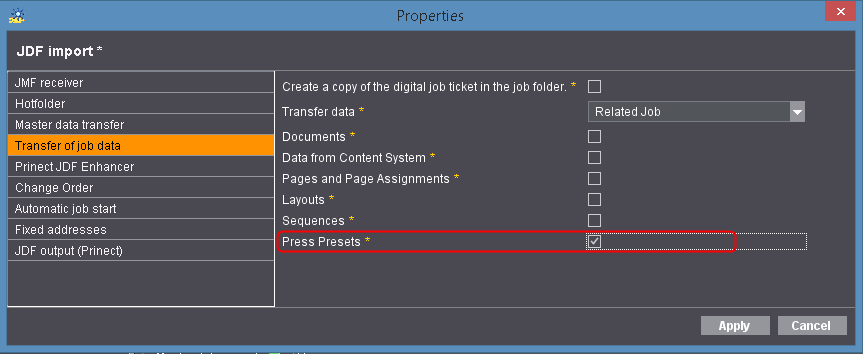
6.Then select "Related job" in the "Transfer data" section.
Only when you set this will machine settings be transferred automatically.
7.Enable the “Press Presets” option.
8.Click "Apply".
The window closes. You must now generate the repeat job in the Prinect Business Manager. To do this, you must copy the predecessor job to a new job.

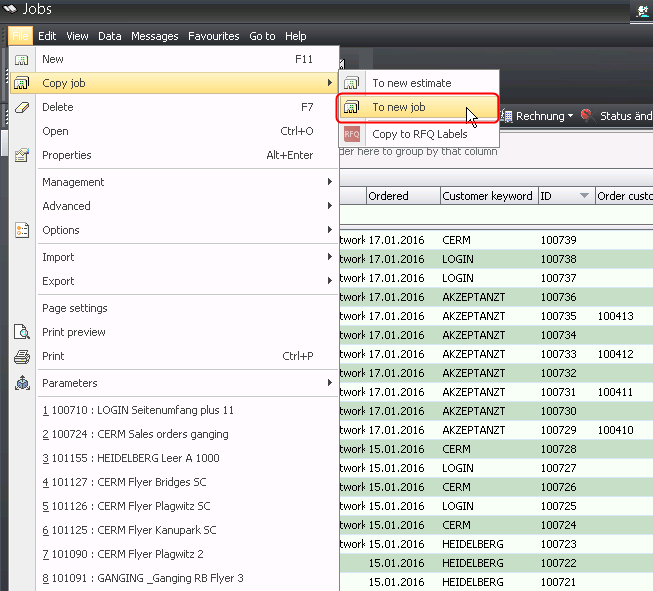
9.Select "File > Copy Job > To new job" in the Prinect Business Manager.
The "Copy job to job" dialog opens.

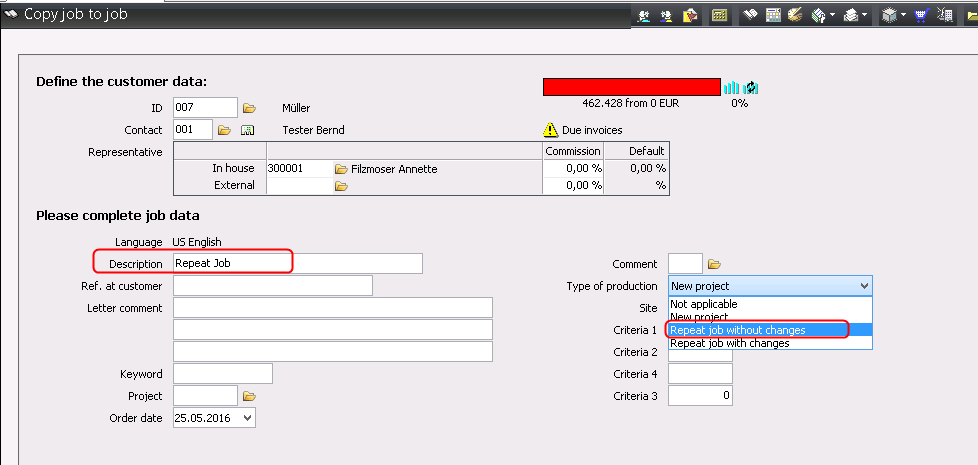
10.Enter a new job name in "Description" (1).
11.Select "Repeat job without changes" in the “Type of production" list box (2).
12.Move on through the dialog with "Next (F9)>>".
13.Exit the dialog with "Finish <F9>".
You must now send the repeat job to the Prinect Cockpit.

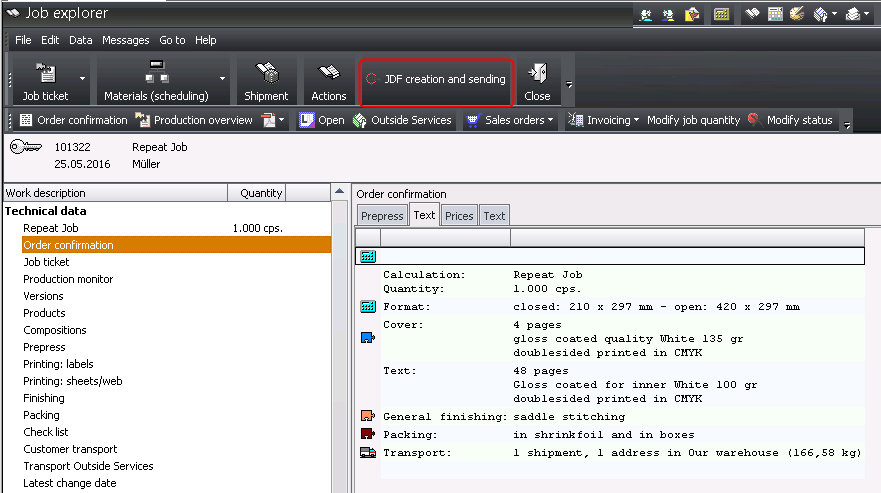
14.Then click the "JDF creation and sending" button.
15.Click "Finish (F9)".
The job is now sent to the Prinect Cockpit.
16.Go to "Jobs" on the Prinect Cockpit.
The job is identified in the job list as a repeat job with accepted machine presetting data by the  symbol.
symbol.
Machine presettings are to be accepted manually
•JDF import for manual acceptance of the machine presettings must be configured on the Prinect Integration Manager.
We will describe only the configuration for manual acceptance of machine presettings here. You can find a detailed description of the configuration of JDF import in the Management Information System (JDF) PPF Workflow.
•A repeat job must be created and a job ticket must be generated in the Prinect Business Manager. The repeat job will then be automatically imported into the Prinect Integration Manager.
1.On the Prinect Integration Manager, go to "Administration > System".
2.Select the Prinect server (computer name of the server).
3.Scroll to the "JDF Connector Service" section.
4.Click "Properties" in the "JDF import" area.

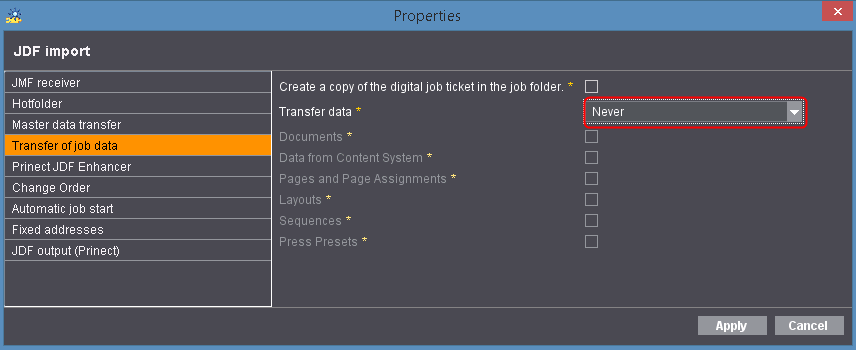
5.Go to "Transfer of job data".
6.Then select "Never" in the "Transfer data" section.
Only with this selection will no machine settings be transferred. You will then have to transfer the machine presettings manually in the Prinect Cockpit later.
7.Click "Apply".
The window closes. You must now generate the repeat job in the Prinect Business Manager. To do this, you must copy the predecessor job to a new job.

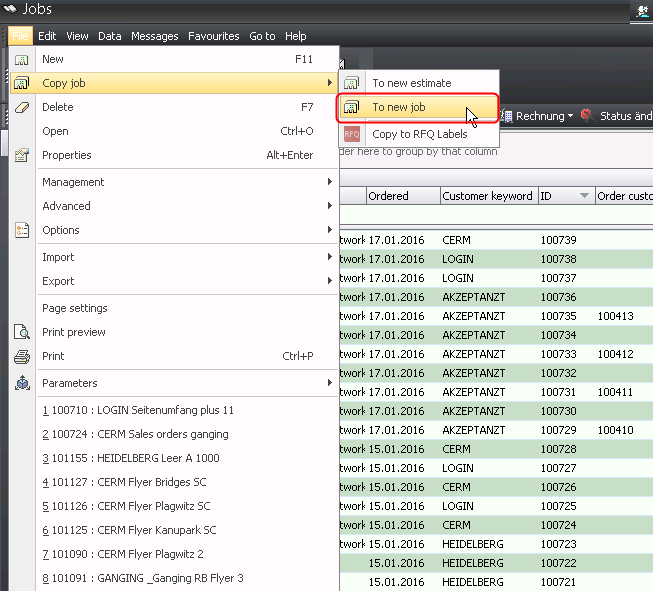
8.Select "File > Copy Job > To new job" in the Prinect Business Manager.
The "Copy job to job" dialog opens.

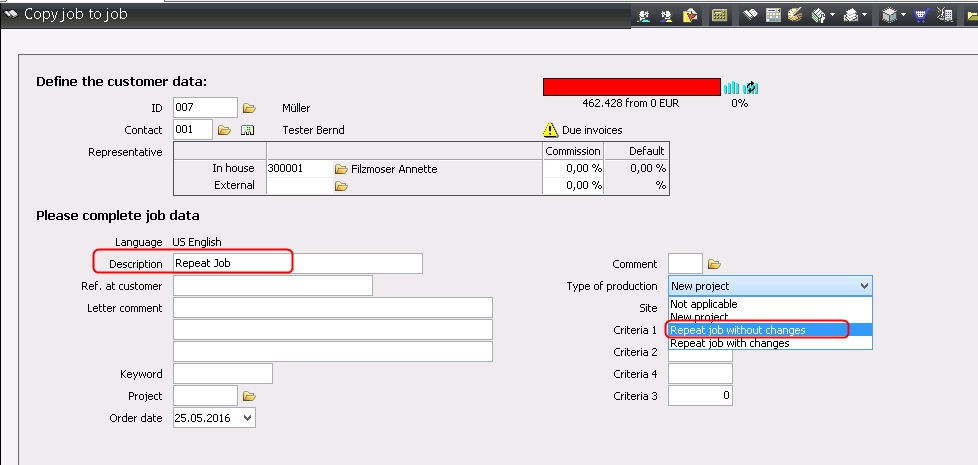
9.Enter a new job name in "Description" (1).
10.Select "Repeat job without changes" in the “Type of production" list box (2).
11.Move on through the dialog with "Next (F9)>>".
12.Exit the dialog with "Finish <F9>".
You must now send the repeat job to the Prinect Cockpit.

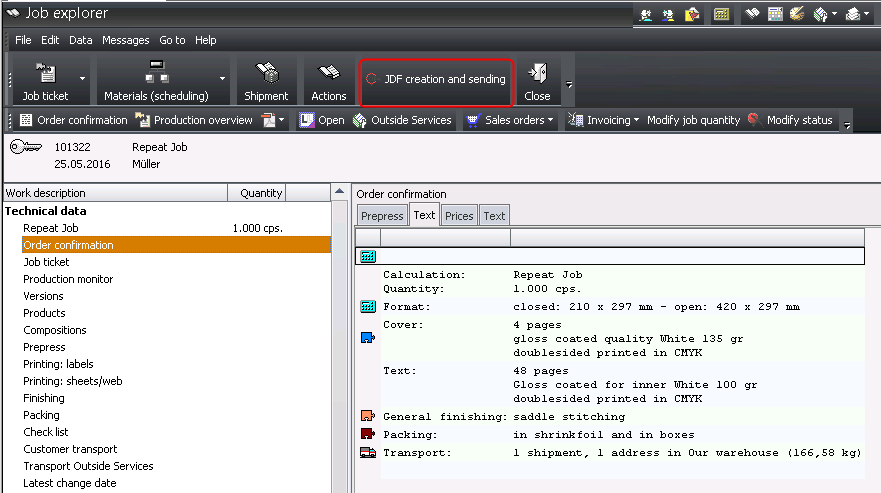
13.Click "Actions" (1).
The "Actions" dialog displays.
14.Click "OK" (2).
The job is now sent to the Prinect Cockpit.
15.Go to "Jobs" on the Prinect Cockpit.
The job is identified as a repeat job in the job list by the  symbol. No machine settings have been accepted yet, however.
symbol. No machine settings have been accepted yet, however.
16.Double-click the repeat job.

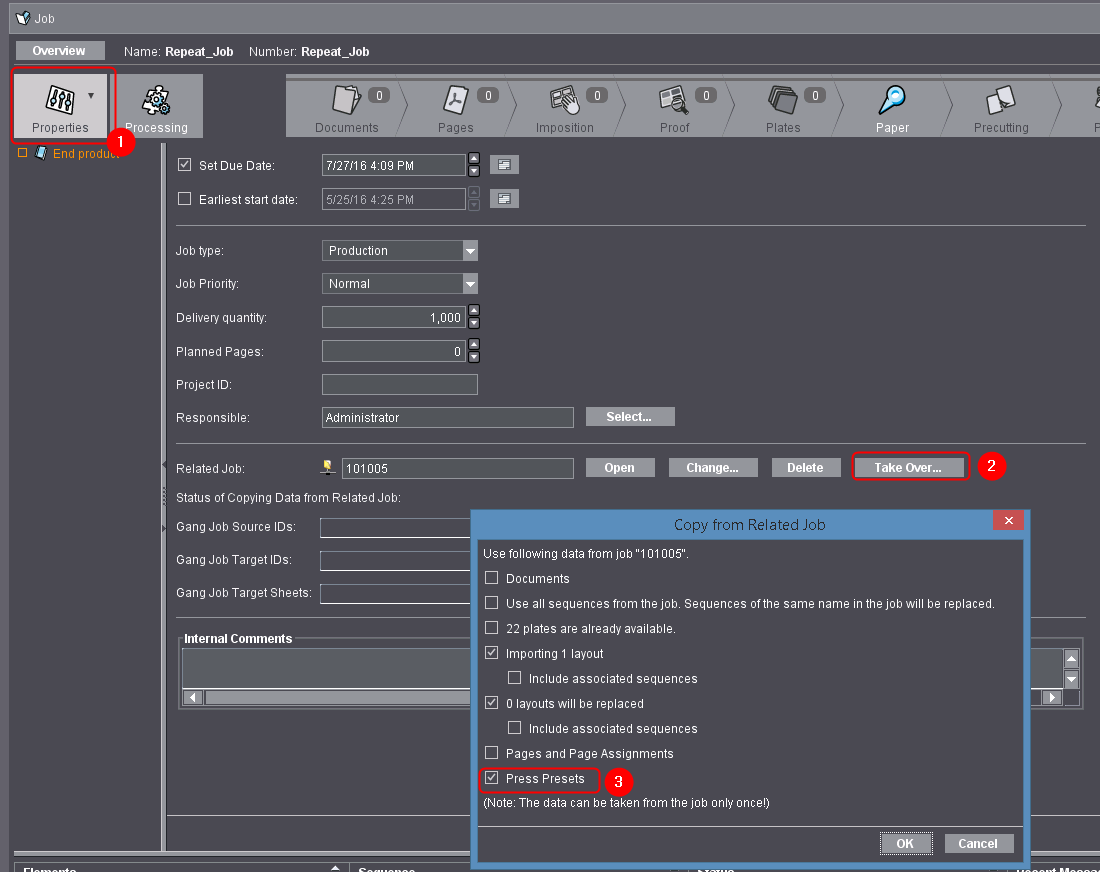
17.Go to "Properties" (1).
18.Click "Apply" (2).
The "Copy from related job" window appears.
Caution: You can apply the data only once. Once you click "OK", you cannot open the dialog again.
19.Enable the “Press Presets” option (3).
20.Click "OK".
If data transfer is successful, the "Apply" button is now dimmed.