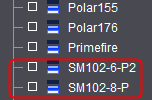
Clusters
As a general rule, each job is sent to a certain press. However, if you have two or more printing presses with the same format in your pressroom and you do not want to decide which printing press to use to print the job until the last minute, you can send the job to several printing presses at the same time by using a cluster. If the job is started on a printing press (in terms of PDC), it is deleted from the queue of the other printing presses.
After you create a new device in the CDM, you can assign it to a cluster.
It is advisable to place machines with the same format and same connection type (for example, "Direct connection of the machine") in one common cluster. For example, machines
SM102-6-P2 and SM102-8P. To do this, you must first create a cluster.
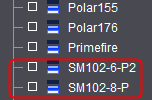
Proceed as follows to create a cluster:
1.Go to "Administration > System" and click "Show Clusters":

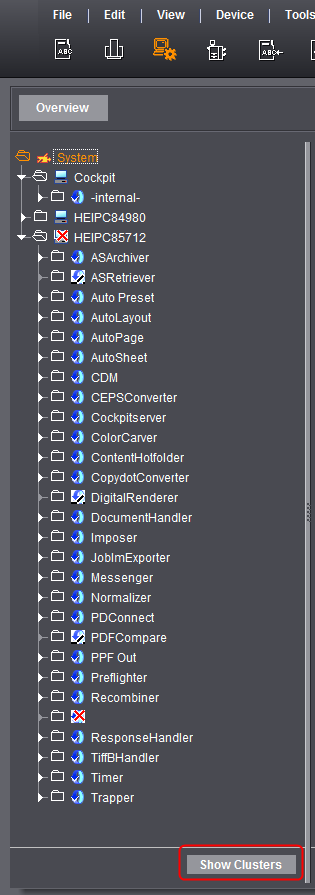
2.Scroll to the "SheetfedPress" folder on the right of the window and select "Create Cluster" in the context-sensitive menu.

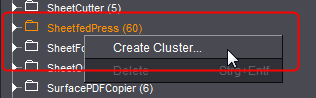
The "Create Cluster" dialog displays.
3.Here you specify a name for the cluster.

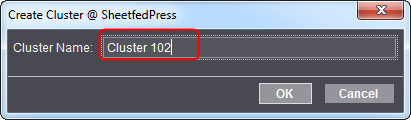
The dialog closes automatically, and the cluster has been created. Now you must assign appropriate presses to the cluster.
4.To do so, on the left of the window, select the press that you wish to add to the cluster in "CDM".
5.Select "Add to Cluster" in the context menu.

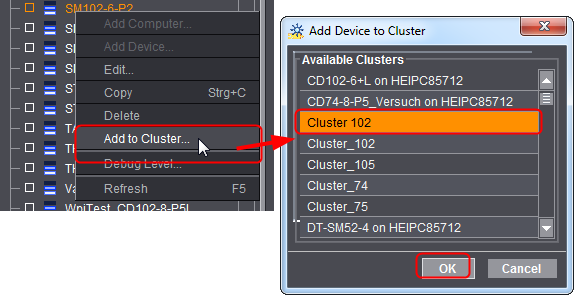
The "Add setting to cluster" dialog opens.
6.Select the cluster you created beforehand from the list.

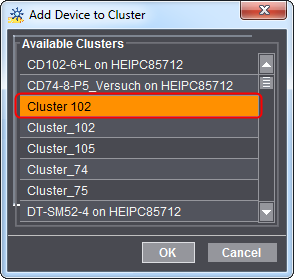
7.Click "OK".
The press is now part of the cluster.