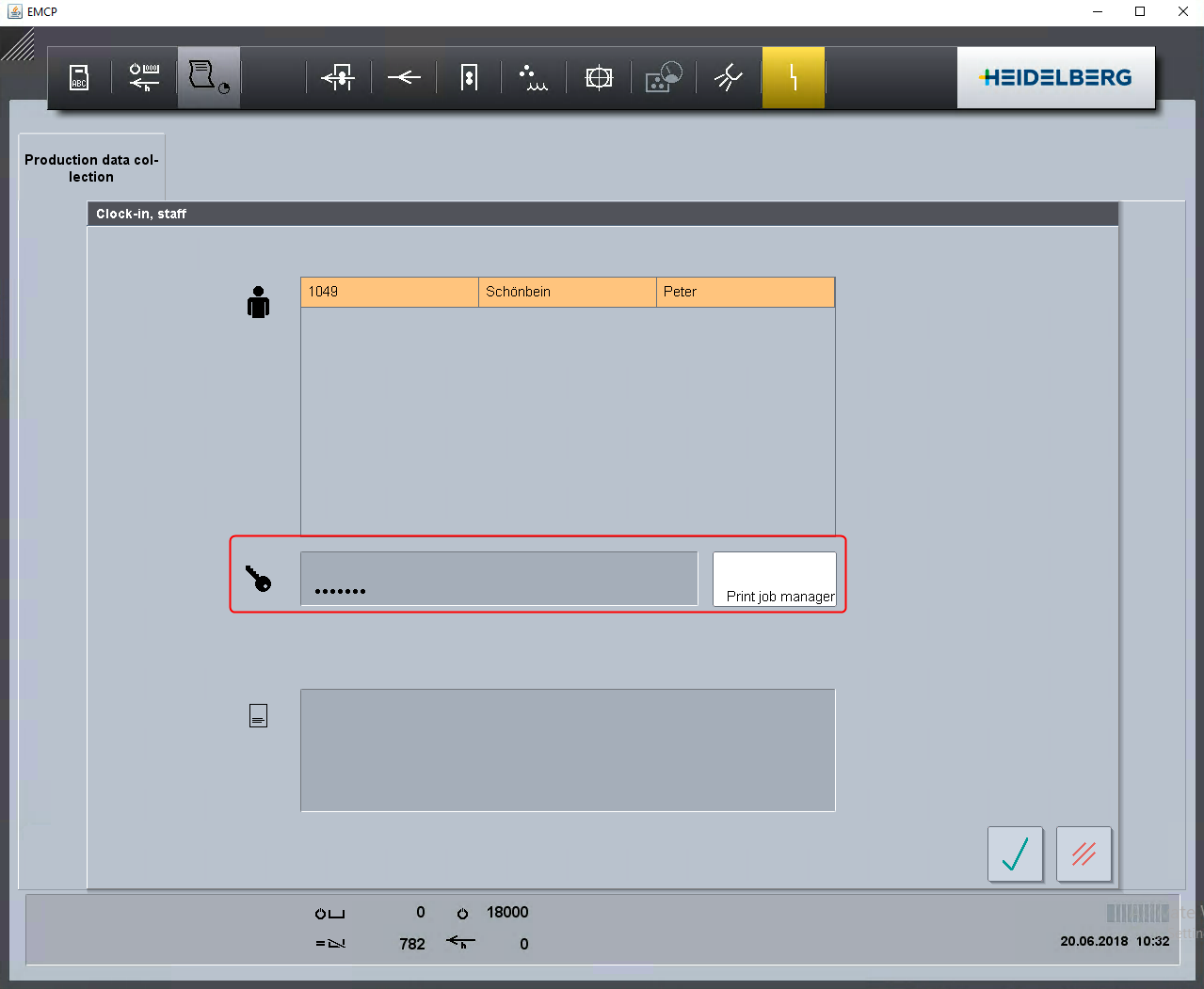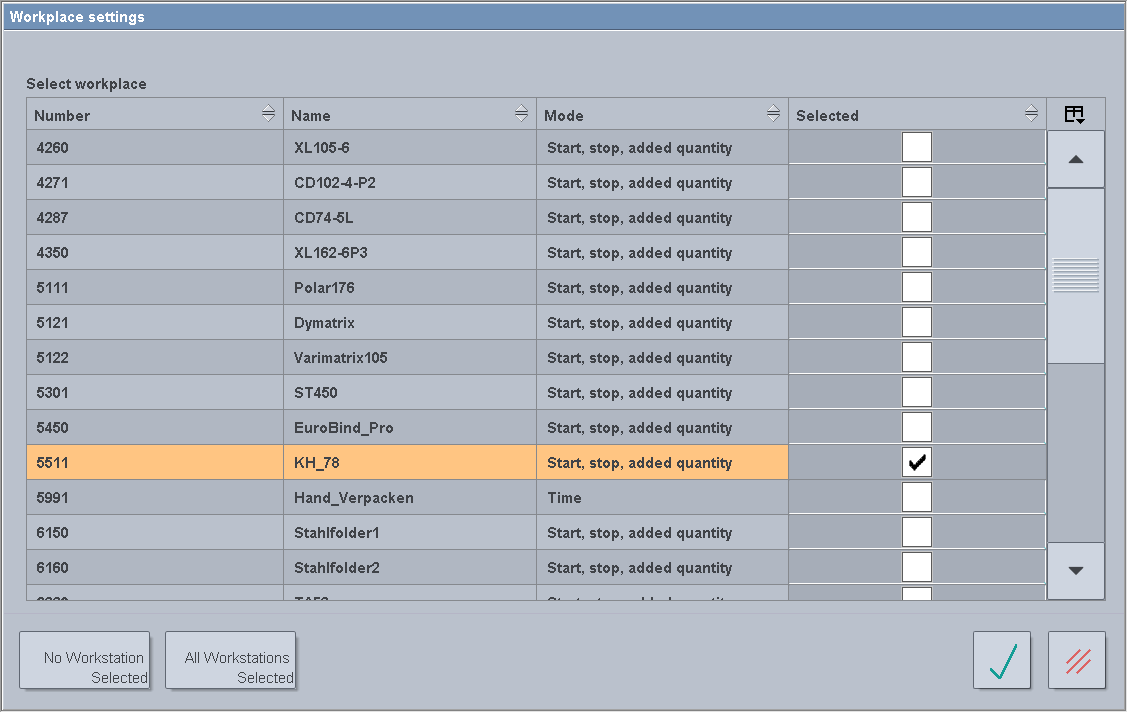
How is the device displayed on the Data Terminal?
Each defined device is displayed in the "Workplace settings" area with the "Device name" and the device ID you specified. In our example this is "KH_78". However, the devices still have to be activated by manually assigning a mode (see Activating a Data Terminal device).
It is recommended that you activate a maximum of four devices or log in a maximum of four users per workstation. so that you can keep a clear overview of what is going on.
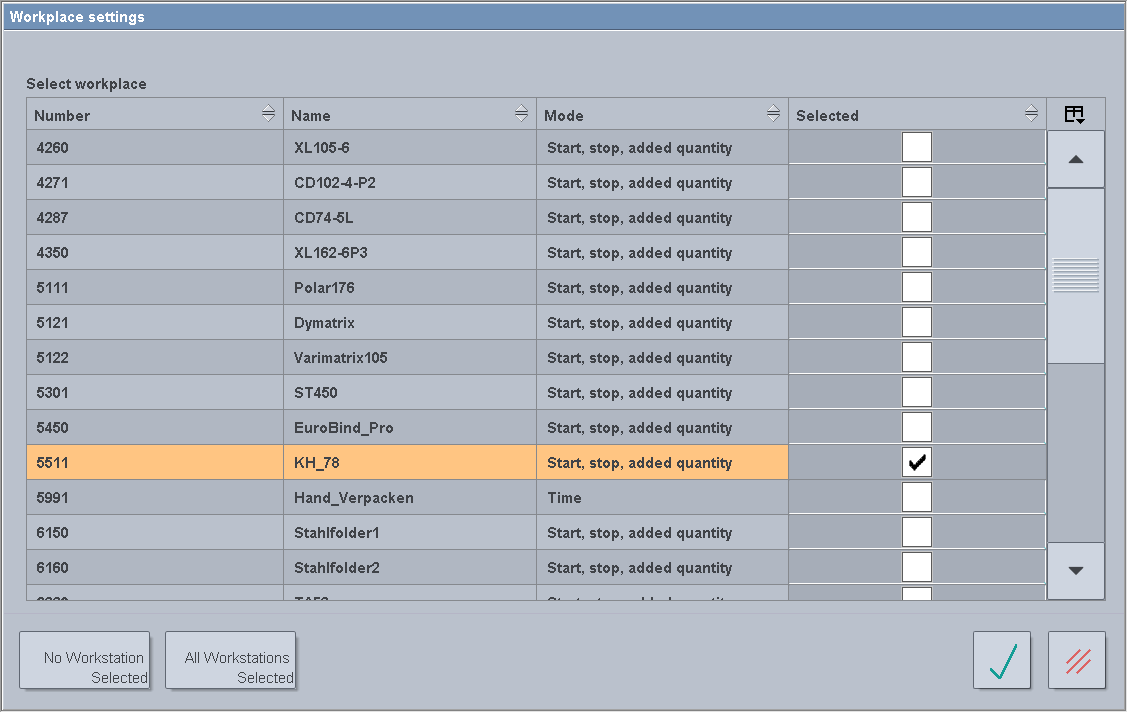
Activating a Data Terminal device
When starting the Data Terminal, the "Login" menu opens automatically (1).
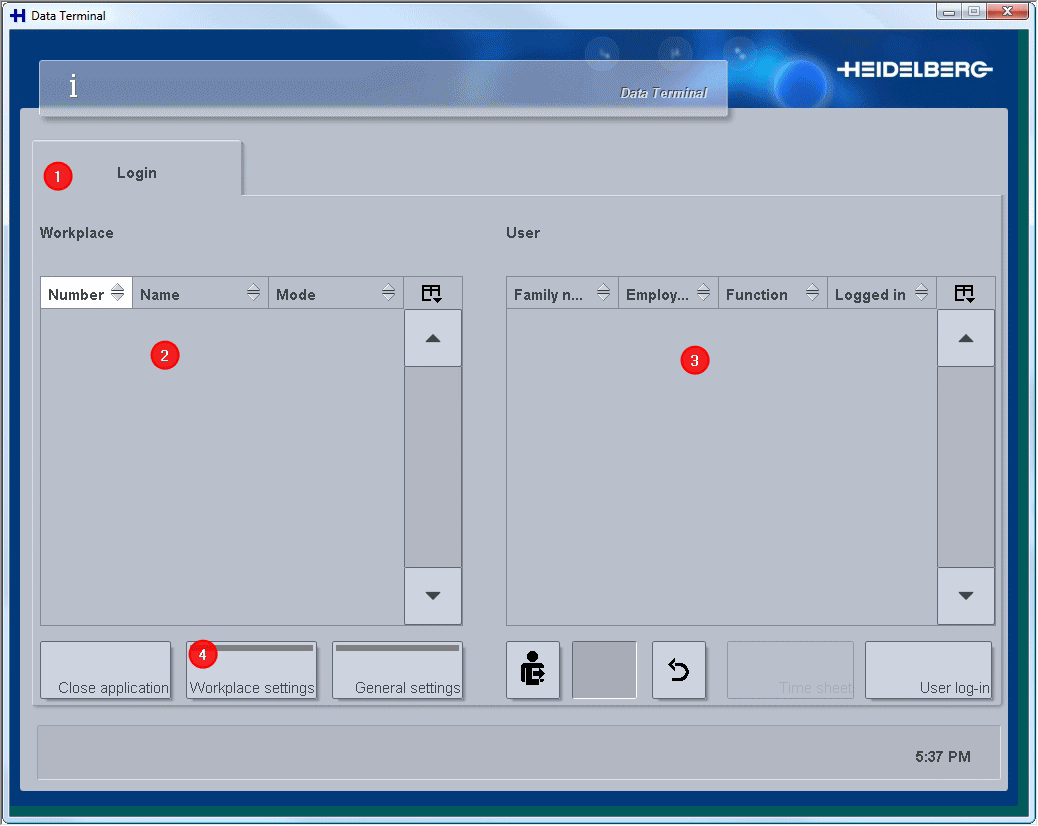
In the "Workplace" (2) section, only devices which have already been activated are displayed. This means that after installation and initial startup of the Data Terminal, no devices or users (3) are displayed here yet.
First you need to activate the devices via "Workplace settings" (4).
All Data Terminal devices defined in the Prinect server have to be activated at the Data Terminal. Only then are they available for processing jobs.
1.Start the Data Terminal on the Data Terminal computer.
·The Data Terminal always starts with the log in dialog window.
·In the "Workplace" section, only devices which have already been activated are displayed.
2.Click on the "Workplace settings" button.
The "Workplace settings" dialog window opens.
All Data Terminal devices that have already been defined in the Prinect server are displayed in the "Workplace selection" section.
3.To activate a device, click in the box in the "selected" column (check in the box).
4.Click the "Confirm" button.
The changes are saved and the "Login" menu is automatically opened again. Only the activated devices are now available here for running an order.
When selecting a device in the "Workplace" section, all users (operator and/or assistant) that were assigned to the selected device via user groups when the device was defined in the system will be listed in the "User" section. Only the users listed here can log into this device and process jobs.
To process a job, you have to log into the Data Terminal as a user.
Suspended network connection to the Prinect server
A suspended network connection to the Prinect server is indicated through a symbol in the status line (1).

Password-protected Login to the Prinect Press Center
On the Prinect Press Center, it is possible to enable a password protection. As a result, each user must log in and out using the password assigned to him/her in Prinect. This function warrants a secure production data collection.
Prerequisites
•Prinect Press Center Version S15B.15 >= S17A.09 or >= S18A
•A password must be assigned in Prinect for the Press Center user.
•The "Password-protected login and logout" option must be enabled on the Prinect Press Center.
Enabling password protection
Password protection must be enabled on the Prinect Press Center to be able to use the function. It is disabled in the factory setting.
Prerequisite: Make sure in advance that a password is assigned to all Press Center users. Otherwise, the users cannot log in. See How do I create a new user account?.
Prerequisite: Log out all users on the Prinect Press Center.
To enable password protection on the Prinect Press Center, proceed as follows:
5.Log out all users on the Prinect Press Center.
By doing this, you avoid issues with synchronization.
6.Log in as the print shop administrator.
This is the only way you can go to the setting for password protection.
7.Go to "Integration / System > Prinect Configuration > PDC configuration > Basic settings" (1-3).
8.Click "Password-protected Login and Logout" (4).
9.Confirm the entry (5).
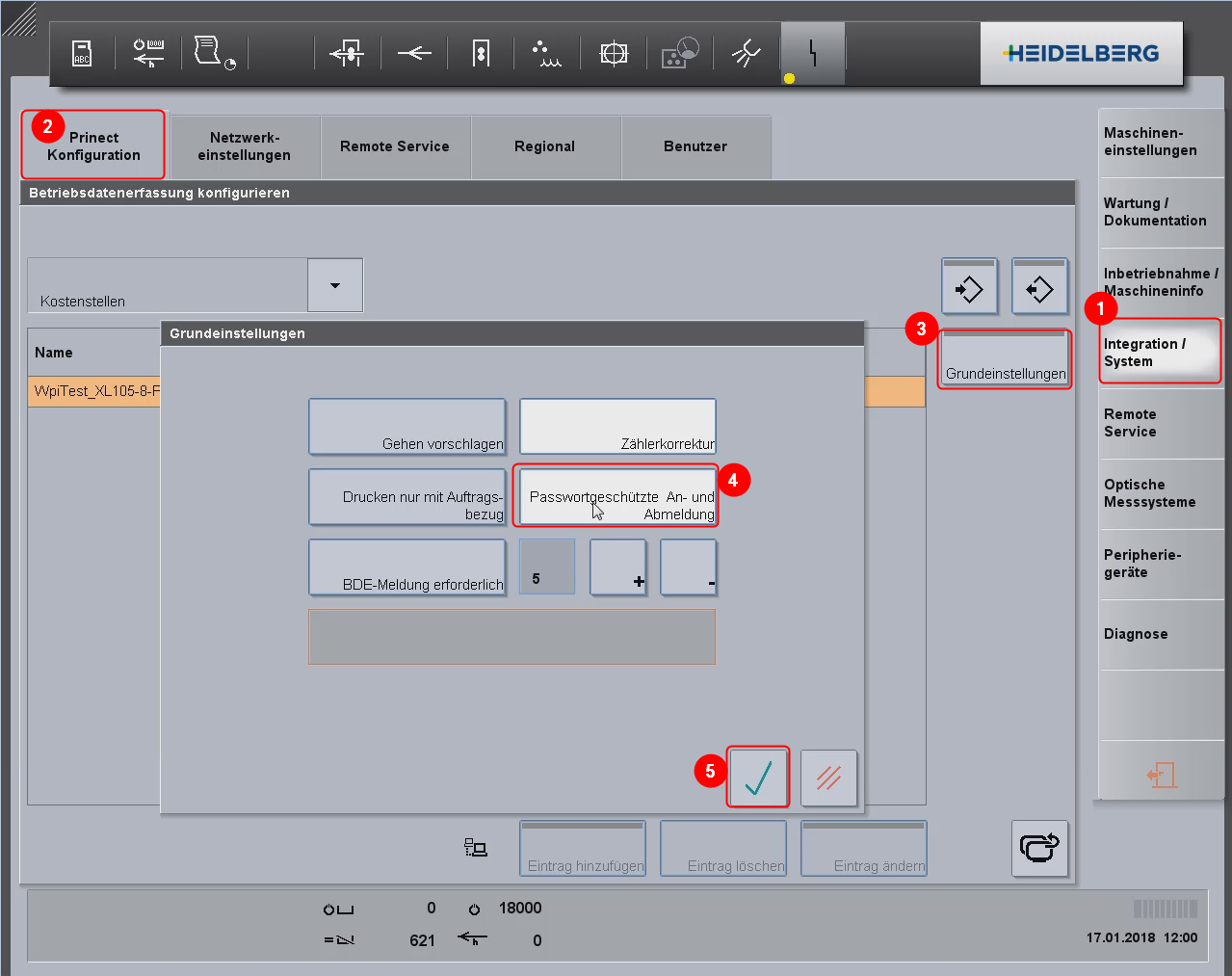
Password protection is immediately active after your confirmation. If users now want to log in and log out, they must enter their passwords: