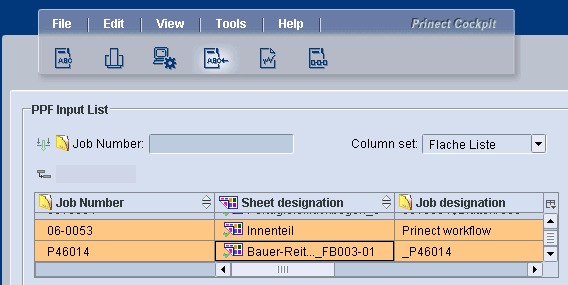The "Automatic combiner" section
The various working methods of the connected prepress systems can be customized using the "Automatic combiner" function. For example, some prepress systems output the separations of a sheet individually (one PPF file for each separation). With this function, these individual separations can be automatically combined to form one sheet.
Prerequisite: To enable separations or sides (front and back) to be combined into one job automatically, the following conditions must be met.
·Same job number
·Same sheet name
·Same target directory (hotfolder)
"Automatic combiner" option
The separations are only automatically combined for a new job if this option is enabled. The settings below the option only appear when the option is enabled.
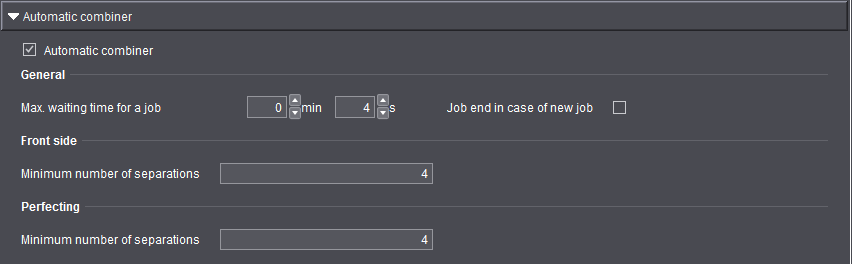
When do you need to activate the "Automatic combiner" option?
You should activate this function if one of the following conditions apply:
•If imposition in your prepress system is by separation and the separations are to be automatically combined to one job.
•If imposition in your prepress system is by surface (front and back) and the front and back are to be automatically combined to one job.
Note: You can also manually combine separations at any time in the job list/sheet list in the Job Combiner. Moreover, you can manually force the further processing of jobs in the sheet list that have "Combiner" as their status.
In order to automatically combine separations successfully, you only need to enable the "Automatic Combiner" option.
If necessary, you can also define some rules which determine the working method. You define these rules in "General", "Front side" and "Perfecting". If one rule is satisfied, the job will be processed further. This happens regardless of whether all separations/sides of the previous job are available.
All the available rules are listed below:
Max. waiting time for a job
A new job (with a new job number) only allows the further processing of the previous job when the waiting time has elapsed.
Job end in case of new job
As soon as a new job "comes in" (with a new job number), the processing of the previous job is continued automatically.
"Front side" and" Perfecting" groups
If the prepress system generates a separate PPF file for the front and the back, this is where you can define how many separations must exist per side for them to be combined.
When does the calculation of the area coverage values take place?
Only when all the separations exist are the area coverage values calculated and the device PPF files (output files) generated.
Attribution Rules (filtering information from the PPF/CIP file)
What can I use attribution for?
Add missing attributes in the PPF/CIP file:
Some prepress systems write information such as job name and sheet name to the PPF/CIP file name and this is sometimes reproduced insufficiently in the PPF attributes of the PPF/CIP file. In order to filter the information from the PPF/CIP file name, it is split into segments called tokens. The defined tokens are applied one after the other to generate PPF-CIP attributes from them. In other words, information as tokens is systematically extracted from the PPF/CIP file name and then assigned in each case to a PPF/CIP attribute. The attributes generated from the PPF/CIP file name then display in the job list/sheet list.
The screenshot below shows the job list/sheet list with two jobs in "Job Combiner". However, these are both the same job/sheet. The PPF/CIP file was processed once without an attribution rule and once with an attribution rule.