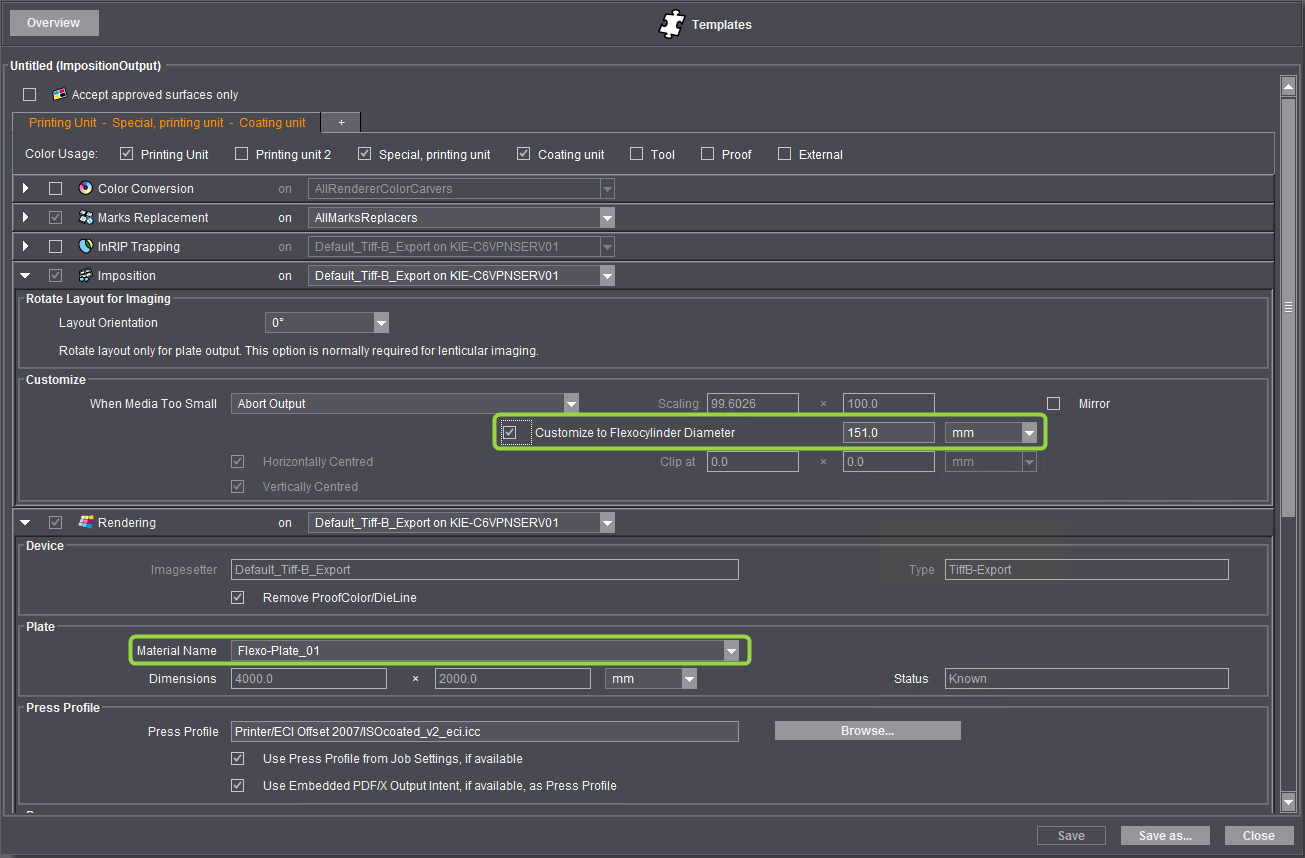"Rotate Layout for Imaging" group
In this group you can set the orientation of the sheet layout on the plate. Rotation is in steps of 90° counterclockwise compared to orientation of the original sheets (for example, like defined on Prinect Signa Station). This setting affects CTP output only (platesetter or TIFF-B export) and normally is used for lenticular imaging.
"Layout Orientation" list box
This is where you can select orientation of the sheet layout (in steps of 90° counterclockwise).
"Customize" group
This is where you set what happens when the sheet layouts are larger than the size of the media.
"When Media Too Small" parameter
In the "When Media Too Small" list box, you can define what will happen when a sheet layout you will output is larger than the output size of the imagesetter. You can set the following parameters:
•"Clip to Fit on Media"
You can use this option if the sheet layout is only slightly larger that the size of the printing plate. The sheet layout is centered and imaged on the plate if you also enable the "Horizontally Centered" and/or "Vertically Centered" option for "Clipping". If these options are disabled, you can set a horizontal and vertical offset by entering values in the "Clip at" boxes. The offset values are the distance of the left edge of the page to the left edge of the plate and the distance of the lower edge of the page to the lower edge of the plate.
•"Scale Down to Fit on Media"
The sheet layout is scaled down to fit on the plate size if you select this option. The layout content is then reproduced fully during output but the sheet layout , however, is not reproduced in its original scale. In some cases, very fine lines can be lost because of the scale-down. You cannot use "Scaling" because scaling is automatic.
•"Abort Output"
Imaging is aborted if the sheet layout is larger than the plate size.
"Scaling" parameter
You can enter set scaling factors (in percent) for horizontal and vertical scaling in these boxes. The sheet layouts are scaled down or up accordingly during output. Make sure that you enter the same scaling factor for both horizontal and vertical direction to avoid a distorted output of the sheet layouts.
"Mirror" option
Enable this option if you wish the sheet layout to be mirrored when output compared to the original. You can use this option, for example, if an option for mirroring output was checked in the DTP application when the document was being created and the documents you have are mirrored. When you enable "Mirror" in the "ImpositionOutput" sequence, mirroring of the documents is reverted when they are output to the imagesetter.
"Customize to Flexocylinder Diameter" option
Prerequisite: This option can be used only for a "Tiff-B Export" output device.
With this option, you can set that, if flexo plates are to be imaged, the material thickness of the flexo plates will be matched automatically taking into account the diameter of the flexocylinder.
Background: If flexo plates are to be imaged, the material thickness of the plate and the radius of the print cylinder must be used for calculating the offset of distortions. If not, this would have a negative impact on the imaging quality. In older Prinect Manager versions, a scaling factor in X direction had to be entered manually for this. Users had to calculate the correct scaling factor themselves.
The formula for calculation is:
Scaling factor X direction = 100.0 * (1 — (plate thickness / 0.5 * cylinder diameter))
Scaling can be calculated automatically and set if you enable "Customize to Flexocylinder Diameter". You only have to enter the diameter of the flexo cylinder in the ImpositionOutput sequence.
To be able to include the correct data of the flexo plates in automatic calculation, you must enter the material properties of the flexo plate in the Tiff-B Export Engine Manager:
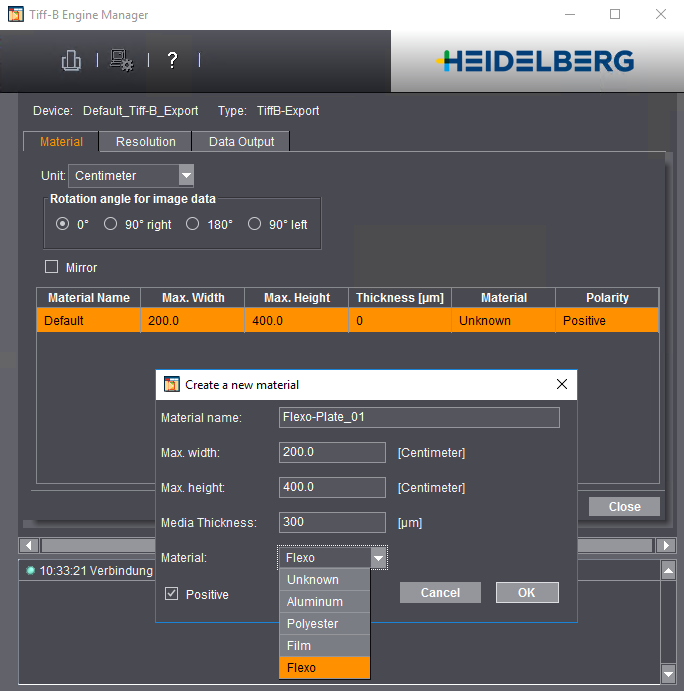
Select "Flexo" as the material type in the Tiff-B Export Engine Manager, enter the plate data and give it an informative name. Remember to enter the material thickness without including the carrier material!
After the suitable flexo plate material is defined, in the ImpositionOutput sequence you must only enable "Customize to Flexocylinder Diameter" and enter the matching cylinder diameter in "Imposition" and select the defined flexo plate material in "Rendering":