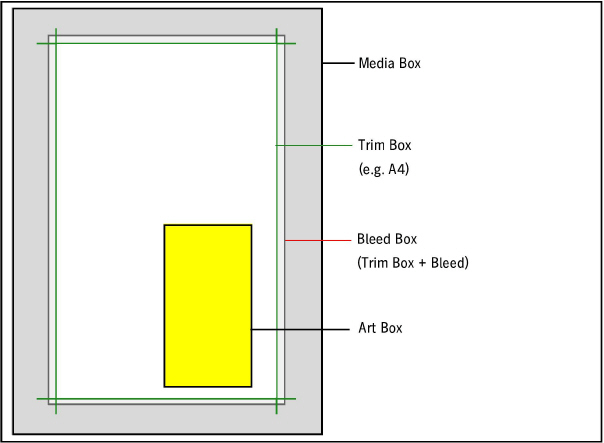"Document" tab
Check criteria
You can configure each of the check parameters of Heidelberg's Preflighter in the "Document", "Pages/1ups", "Images", "Fonts", "Font type", "Colors", "Separations", "Contents" and "Complexity" tabs.
You can select an icon from a list box for each check criterion, indicating the reaction of the Preflighter during a check. The following icons are available:
|

|
Ignore and continue:
Processing continues without any message, and the check criterion is ignored. Accordingly, any existing additional settings cannot be used if "Ignore" is selected.
|
|

|
Continue with information:
Processing continues, and an information message displays.
|
|

|
Continue with warning:
Processing continues; an alert message displays.
|
|

|
Cancel with error:
Further processing of the document is aborted and an error message issued.
|
The preflight messages (error, warning, information) are recorded in the "Preflight Report". In an open job in "Jobs" in the "Pages /1ups" step, you can open and view the preflight report on a Quality sequence and a Prepare sequence for each document page with "Properties" in the context-sensitive menu. When you double-click a message in the Preflight Report, the related PDF file opens together with Heidelberg's "PDF Navigator" tool (provided that Heidelberg's PDF Toolbox is installed). This tool provides you with other options on handling the messages. You can find more details about this in the "Pages" Step chapter and in the Online Help for PDF Toolbox (PDF Navigator).
"Preflight Settings" group
Properties affecting the entire PDF document are checked in this group.
"PDF version is below" parameter
Use this parameter to define that only documents of a PDF version older (below) than the one set in the related list box are handled properly. This lets you exclude, for example, that PDF documents containing elements (e.g. transparency elements) that are supported only in more recent PDF versions will be processed and whose processing could create problems.
"PDF version is above" parameter
Use this parameter to define that only documents of a PDF version more recent than or above the one set in the related list box are treated as faultless.
"Modification of document/Saving document/Printing document is not allowed" parameters
Further processing in the Prinect workflow is not possible if PDF documents are to be processed that were saved with Acrobat security constraints that prevent modification, saving or printing. For this reason, processing of such documents is always aborted by the Preflighter, and an appropriate error message is generated. To edit such types of safe documents, you must first switch off the security constraints in Acrobat (generally, a password is required to do this). Documents that cannot be modified or saved can, however, run through the engines and be assigned to positions in the page list or layout, making production possible as a result.
"PDF/VT administration data do not match document" parameter
When processing PDF/VT files, the total number of pages in the document is determined in two ways and then compared:
•The total number of pages in the document is counted.
•The number of pages is determined from the "administration data"; that is, from the number of data sets multiplied by the number of pages per data set.
An error occurred if these figures are different. The reason for this in most cases is due to errors when generating the PDF/VT files.
"Number of records in PDF/VT documents is greater than" parameter
This parameter checks whether the number of records in the PDF/VT documents exceeds the number set in the box.
"File size is above" parameter
The system checks whether the file size set in the relevant box is exceeded. This check can, for example, prevent extremely large PDF files that need very long processing times from being processed. From case to case, you must decide whether it is possible to reduce the file size or whether to accept the long processing time.
"Producer or application is unknown" parameter
A check is made to see with which application (e.g. Acrobat Distiller) the PDF file was created (producer) and with which application (e.g. Quark XPress) the document was designed. These details are normally contained in the PDF code. It is possible that documents that do not have such information in the PDF code or that documents/PDF code created by outdated or "exotic" applications will create problems when they are processed in the Prinect workflow.
"Neither producer nor application is one of" parameter
Use this parameter to check whether the PDF code was not created with a specifically named application. If this is the case, the set check criterion causes processing to be aborted or a warning or error message to be issued. This makes sure that only PDF documents created with specifically named applications are processed.
Enter the name of the application creating the PDF (e.g. "Acrobat Distiller DC") or of a DTP application (e.g. "InDesign CC") into the relevant boxes. Then information about these applications is looked for in the PDF document and a check is made to see whether this information matches the application set in the box. The check criterion is met if no exact match is found (e.g. "Acrobat Distiller 11.0" in the PDF code), and processing is aborted with an error message, depending on your setting.
If, for example, only "Acrobat Distiller" (without a version) is entered in the box, this is evaluated as a match and the document is processed without an error message.
"Producer or application is one of" parameter
Use this parameter to check whether the PDF code was created with a specifically named application. If this is the case, the set check criterion causes processing to be aborted or a warning or error message to be issued. This makes sure that only PDF documents that were not created with specifically named applications are processed. This can be used, for example, to exclude PDF documents created with an application and known for an unsuitable (faulty) PDF code from being processed with the Prinect Manager.
Enter the name of the application creating the PDF (e.g. "Acrobat Distiller 5.0") or of a DTP application (e.g. "InDesign 1.5") into the relevant boxes. Then information about these applications is looked for in the PDF document and a check is made to see whether this information matches the application set in the box. The check criterion is met if an exact match is found (e.g. "Acrobat Distiller 5.0" in the PDF code), and processing is aborted with an error message, depending on your setting.
If, for example, only "Acrobat Distiller" (without a version) is entered in the box, this is not evaluated as a match and the check criterion is not met and as a result the document is processed.
"PDF/X Preflight Settings" group
PDF/X is a data exchange format that contains all the elements required for printing data.
In this group you can set check criteria that you can use to check the documents for PDF/X conformity. The criteria work in addition to the other preflight settings. You must set all the parameters in this group to "Ignore and continue" if the documents are not to be checked for PDF/X conformity.
PDF/X is an ISO standard for the reliable exchange of digital data in prepress.
The standardization of the PDF, based on defined criteria, allows PDF files to be created that meet all of the prepress requirements. In other words, PDF/X is a PDF format that is used specifically in prepress.
The format is defined from ISO standard 15930 (PDF/X-3) for the exchange of digital data and files in the graphic arts industry. The standard is based on the Adobe Portable Document Format (PDF Version 1.3).
The PDF/X format is available basically in versions PDF/X-3:2002 and PDF/X-1a:2001. PDF/X-1a only supports CMYK. In addition, PDF/X-3 also supports other color spaces such as RGB and CIEL*a*b*. PDF/X-3 is designed as the basic format of a future, device-independent Color Management workflow. PDF/X-4 supports both the CMYK and the RGB color space.
Note: The PDF/X format used in the system by Prinect Manager is based on PDF version 1.4.
A PDF/X file ought to contain all the data that are required for a high-quality output of a digital original. The person receiving the PDF/X file must be able to process it further without the need for any extra information from the person who created it.
The following rules are also part of the PDF/X standard:
•Only composite data are permitted, no separations
•Fonts must be embedded
•Image data must be available as part of the PDF
•All color spaces used must be defined
•The trim or bleed box must be defined
•PDF/X-4 allows JPEG 2000 as well as PDF transparency elements, 16-bit image data and OpenType fonts. LZW and JPEG 2000 compressions are not allowed in older PDF/X versions.
•There are restrictions with regard to transfer functions and annotations: They are allowed only outside the printable area and cannot be evaluated.
•The PDF/X files must not contain any PostScript or TIFF data.
•Enabling any of the document security options is not allowed, i.e. you also cannot use PDF files if they have a password for opening them.
PDF/X contains a press profile that describes the color space of the printing process to which the PDF file is matched. This profile should be the same that was used when working in the image processing program.
The output color space is described in an ICC profile. This alone is not enough to describe the output process for the PDF/X format. A PDF file is not necessarily a PDF/X file if an output process is defined in this PDF file.
PDF/X supports color management-oriented workflows and conventional CMYK-oriented workflows.
"PDF does not comply with the requirements of" parameter
•PDF/X-1a:
The check criterion is met if the PDF format of the checked documents is not conform with the PDF/X-1a format. PDF/X-1a only supports the CMYK color space.
•PDF/X-3:
The check criterion is met if the PDF format of the checked documents is not conform with the PDF/X-3 format. In addition to the CMYK color space, PDF/X-3 also supports other color spaces such as RGB and CIEL*a*b*.
•PDF/X-4:
The check criterion is met if the PDF format of the checked documents is not conform with the PDF/X-4 format. PDF/X-4 supports both the CMYK and the RGB color space. In addition, PDF/X-4 supports transparency elements, in contrast to older PDF/X standards. As a result, documents no longer have to undergo transparency flattening for a PDF/-X-conform workflow. However, take note of the following item:
Note: For job processing with the Prinect Manager, we recommend that you set transparency flattening in a Prepare sequence. This makes sure that there are no discrepancies between proofing and imaging.
"Trapped status is unknown" parameter
The PDF/X standard requires details about the trap status ("No" or "Yes") in the PDF/X code. You can enable "Set trapped status as" and select a status if there is no information about the trap status. Then the set status is assigned to all documents with an unknown trap status, and this PDF/X requirement is met. In this case, select one of the preflight actions "Continue with warning" or "Continue with information".
Remember that there can be problems if documents have traps and the trap status is set to "No". To make sure your workflow is reliable, you can, for example, set the trap status to "No" and also enable "Remove traps" in "Actions > Preliminaries".
"Document title is missing" parameter
The PDF/X standard requires an internal document title in the PDF code. You can enable "Insert Document Name" if there is no document title. Then, the PDF file name (without the extension ".pdf") is used as the document title, and this PDF/X requirement is met. In this case, select one of the preflight actions "Continue with warning" or "Continue with information".
"Creation or modification date is missing" parameter
The PDF/X standard requires details about the creation date of the document and about the date of the last modification in the PDF code. You can enable "Insert current date" if this information is missing. Then the current date is used for these data, and this PDF/X requirement is met. In this case, select one of the preflight actions "Continue with warning" or "Continue with information".
"Filter is not PDF/X-compliant" parameter
Special image compression procedures ("filters") such as LZW or JPEG 2000 are not allowed in PDF/X documents.
"Compress to ZIP" option
If you have images that are not PDF/X-compliant or are not compressed, you can compress these images to ZIP by enabling this parameter. Compress to ZIP is allowed in the PDF/X standard.
"PDF/X output intent is missing" parameter
A PDF/X Output Intent matches color reproduction to the color space of the print output. The Output Intent generally has a suitable ICC profile. The PDF/X Output Intent must be used in a PDF/X-compliant output workflow.
The check criterion is met if the documents do not have a PDF/X Output Intent.
"PDF/X Output Intent is not" parameter
This parameter lets you check a certain Output Intent. You can use this option, for example, to check whether or not the supplied documents contain the Output Intent settings agreed on with the customer.
Click "Browse" to select the color profile you want in the file system that you will then use for comparing the documents.
"Pages / 1ups" tab
In this tab, you can set check criteria regarding general PDF page properties such as page size, orientation or certain content properties.
Note: You will find information about the actions that you can set for each check parameter in the Check criteria.
Note: If you have a bleed box and this is different to the media box and to the trim box, then the bleed box is included in the trim check in the Preflighter. This means that the distance between bleed and trim on one axis is used for the check if this distance is less than the check parameter.
"Trim box is missing or will be overridden" parameter
This parameter checks whether a trim box is defined for the pages in the PDF code.
Note: The trim box is a rectangle, specifying the intended finished size of a page, e.g. the dimensions of an A4 sheet of paper. The media box is a larger rectangle that also contains printing instructions, crop marks or other contents.
Note: A trim box that is defined in a document as being identical to the media box is evaluated as not being set.
You can enable "Define TrimBox" for documents that have no trim box in the set size. A trim box in the set size (e.g. A4) is then inserted in the PDF code of the documents. A trim box already in the document that does not match the set size is not replaced by a new trim box, except that "Overwrite TrimBox" is also enabled.
A trim box set in the document that is identical to the media box is handled as if there were no trim box in the document.
"Overwrite TrimBox" option
Any existing trim box is replaced by a new trim box in the set size if you enable this option. This option lets you make sure that a trim box of the correct size is always used.
"Determine TrimBox automatically, if possible" option
If the page contents have cut marks in the "All" marks color, the trim box is determined from these marks when this option is enabled. If no such cut marks are found in the page content, the bounding box of all "DieLine" colors is used as the trim box size. The set offset of the trim box to the media box is used if there are no "DieLine" colors.
Note: This function is useful especially for label printing because often no trim box is defined in this process. The trim box can be defined from "DieLine" colors (i.e. die shapes, crease lines, etc.) if there is no trim box.
If this option is not enabled, the set offset of the trim box to the media box is used to defined the trim box.
Margins:
In these boxes you can set the space between the edges of the trim box and the edges of a new media box. A media box matching each new trim box is created and inserted in the PDF code of the documents if you enter values in the Margins boxes. No media box is created if all margins are set to zero.
"Size of TrimBox is not" parameter
This parameter checks whether the trim box matches the size set in this box or the size specified in the job.
Note: Orientation is ignored in this case, i.e. "A4", for example, matches both A4 portrait and A4 landscape format.
You can select the size of the trim box either through its format name (e.g. "A4") or by its dimensions (width x height).
Enter the dimensions you want in the box below this if you need a size that deviates from the suggested dimensions. The input in the list box with the format names switches to "Custom Size" if you now change your input focus, e.g. by hitting the Tab key.
If you select "Job Dimensions" in the list box, the trim box size as a test variable is taken from the job settings if a trim box was defined there. There is no check if a trim box is not defined in the job settings.
Example: The 1up workflow needs a preflight setting that checks only if the job specifies a trim box size. There will be no check if it doesn't. In such a case, the Business Manager takes the size of the trim box from the XML file which describes the PDF properties.
You can enable "Define TrimBox" for documents that have no trim box in the set size. A trim box in the set size (e.g. A4) is then inserted in the PDF code of the documents. A trim box already in the document that does not match the set size is not replaced by a new trim box, except that "Overwrite TrimBox" is also enabled.
A trim box set in the document that is identical to the media box is handled as if there were no trim box in the document.
Any existing trim box is replaced by a new trim box in the set size if you enable "Overwrite TrimBox". This option lets you make sure that a trim box of the correct size is always used.
You can position the trim box in the middle of the media box if you enable "Center TrimBox".
The trim box is placed at a set distance to the bottom left corner of the media box if you do not enable this option. You can set this distance in the offset boxes:
•"Bottom" set the distance of the lower edge of the trim box to the lower edge of the media box.
•"Left" set the distance of the left edge of the trim box to the left edge of the media box.
"Pages have different sized trim boxes" parameter
This parameter checks whether the checked documents have trim boxes whose size deviates from the default page size (e.g. A4). The check criterion is met if a document has, for example, 32 pages with A4 trim boxes and four pages with trim boxes sized 23.5 cm x 31.2 cm.
Note: Orientation of the pages is ignored in this check. In other words, it does not matter whether the trim boxes are defined as portrait or landscape.
"Rotation operators are present" parameter
This parameter checks whether the PDF code contains rotation operators. Rotation operators can be defined in some applications (Illustrator, Freehand, etc.). A PDF rotation operator rotates a page when viewing the document in Acrobat. Rotation operators do not affect printing of the pages if printing is from Acrobat. This rotated view often causes problems during imposition or when determining page sizes. For that reason, you cannot disable this check criterion and rotation operators are always removed to ensure reliable processing of your documents (you cannot disable "Remove").
The rotation operators are applied to the pages concerned before they are removed, i.e. the pages are rotated when you enable "Apply Rotation Operators".
"Page orientation is not" parameter
This parameter checks whether orientation of the pages is different to the criterion set in the list box. You can choose between the following settings:
•Uniform
The first page in the document is decisive for the check if orientation is set to "Uniform". For example, if orientation of the first page is portrait, all subsequent pages must also be portrait to pass the check.
•Portrait
•Landscape
•Job Dimensions
Page orientation is entered in an XML file in a workflow with WEB-to-Print and Smart Automation. When you select this setting, page orientation is taken from the XML file. This avoids orientation from being detected incorrectly in these workflow constellations.
"Rotate page" option
All pages in the document that do not match the set criterion are rotated by 90° when you enable this option. You set the rotation direction in the list box below this (clockwise or counterclockwise). For example, if the check criterion is set to "Uniform" and orientation of your first page is portrait, all landscape pages are rotated by 90° clockwise if you set "clockwise" as the rotation direction.
"Media Box and Crop Box are different" parameter
Issues in the detection of the paper size can occur if a document has different-sized media boxes and crop boxes. This parameter is always enabled ("Warning" setting) as it is not critical in the Prinect workflow if media boxes and crop boxes are set to the same size. This parameter is set by default so that the size of the media box is always matched to the size of the crop box.
In the list box you can select whether the size of the media box will be matched to the size of the crop box (Set MediaBox the same size as the CropBox) or vice versa (Set Crop Box the same size as the Media Box).
Note: Definition: Media box: The media box comprises all the objects of a page, including text and images that appear on the page. Single objects can project beyond the margin of the page.
From a technical point of view, the media box defines the limits of the physical medium on which the page is to be printed. In addition to the page contents, it can comprise space for trim marks, color control bars and other elements. Elements outside the media box can be removed without changing the essential PDF file contents because Acrobat Distiller ignores objects outside the media box when creating PDF files.
Definition: CropBox: The crop box defines the area of a page that the page content is cropped to for display or output. In contrast to the other box types, the crop box does not tell you anything about the physical page geometry or intended use. It merely defines how the page contents are cropped. The crop box defines the way the page contents are positioned on the output medium if no other information is available (e.g. imposition instructions specified in a JDF or PJTF job).
Caution: The "Set MediaBox the same size as the CropBox" option is set by default. In the Prinect Signa Station/Prinect Renderer workflow, we urgently recommend that you select "Set CropBox the same size as the MediaBox" because a crop box in the wrong size can result in differences in the page assignment between Prinect Signa Station and the Prinect Manager.
"Page boxes are not PDF/X-compliant" parameter
The PDF/X standard requires that certain page boxes (trim box or art box) are defined in a document. This parameter checks whether the documents have PDF/X-compliant page boxes.
If "Set PDF/X-compliant page boxes" is enabled, PDF/X-compliant page boxes are inserted if the documents do not have such page boxes. Page boxes in the documents that do not comply with the PDF/X standard are replaced by PDF/X-compliant page boxes.
This check parameter is needed if a PDF/X-based workflow is configured.
"Number of pages is..." parameter
This parameter lets you check the documents for a predefined number of pages. You can use this check, for example, to prevent a document with only two pages from being assigned in an automated workflow to a sheet layout that has eight page placeholders.
"Page contents are empty" parameter
The page content is empty when no content is defined in the PDF or none of the page objects is inside the trim box. The check for existing objects is based on looking for a bounding box for each object. Pages that are not empty may be detected as empty pages or empty pages may not be detected at all because it is possible that objects without a bounding box are defined in the PDF or that boxes without an assigned object are detected.
"Page is separated" parameter
A color page that is separated consists of several gray pages, each of which represents a single color separation. Separated pages are not permitted based on the PDF/X standard and do not allow, for example, Color Management or trapping. A Heidelberg pseudo composite page is also detected as being separated.
"Precision of page box comparisons" parameter
This setting specifies the accuracy with which the size of pages boxes, trim boxes, media boxes, crop boxes or art boxes is determined. This value refers to all the check parameters in this tab where box sizes are compared.