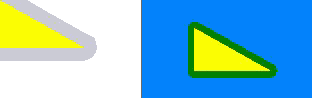
This function lets you create a custom "layer" or color separation in the PDF document especially for coating printed products. The areas that will be coated are defined in this. Coating is used for finishing printed products, especially in the packaging industry. Examples of other applications of this function are also the creation of a base layer, e.g. when printing to foil or similar materials, or generation of a second black separation (100% black only).
The coated objects created with this function lie on top of all the other objects of a page. However, this isn't important for the order in which the data are printed. This means that, even if a white base layer lies on top in the PDF, it can of course be printed first.
"on" list box
In this box, you can select which engine will be used for coating if there are a number of computers with a "VarnishCreator" engine in your system environment. If you set "AllVarnishCreators", the engine that has the shortest queue at that moment will be used. This setting does not affect your workflow if there is only one VarnishCreator engine available.
"Color" Section
This is where you set the alternate color for displaying colors on the monitor and in the proof. You can enter the name and CMYK values for the alternate color in the text boxes.
"Objects" group
In the "Objects" group, you can define which objects will be given a coating.
"Full Page" option
The full page within the frame selected in "Region" is varnished if this option is enabled. All the other parameters in "Objects" are disabled.
"Region" list box
This is where you define the region on a page to which coating will be restricted. This setting determines the outer frame of the coated area of a page. All other options in the "Objects" group are related to selecting other objects within the selected frame. Coating is not defined outside this frame.
Text, Graphics, Bitmaps
All objects of the enabled type are varnished when you enable these object types.
0% Text, 0% Graphics, 0% Bitmaps
All the areas that do not have any of the selected object types are varnished by means of these options.
Images, Blends, Backgrounds
All objects of the enabled type are varnished when you enable these object types.
"Margins" group
In this group you define spreading at the margins of the varnished objects.
"Spread" option
Spreading is used on the margins of the varnished areas with this setting. In "Join" you can choose between round or mitered trap lines (spreading) at the edges of the objects.
Round
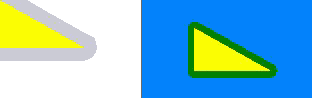
Miter
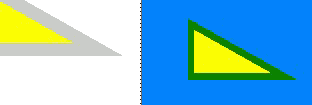
The width of the trap lines (spreading) is defined in "Width".
Exact
No trap lines (spreading or choking) are created.
Note: This mode does not affect bitmap object types!
"Color" Section
In this group you define the properties of the varnish used or of its display in the PDF document.
Name
You can enter a name for the varnish in this box.
Alternate color
This lets you enter values for the CMYK substitution of the varnish. "Alternate color" lets you see the varnish in the PDF document. We recommend that you use color data that if possible cannot be mistaken for colors in the contents of the PDF documents.