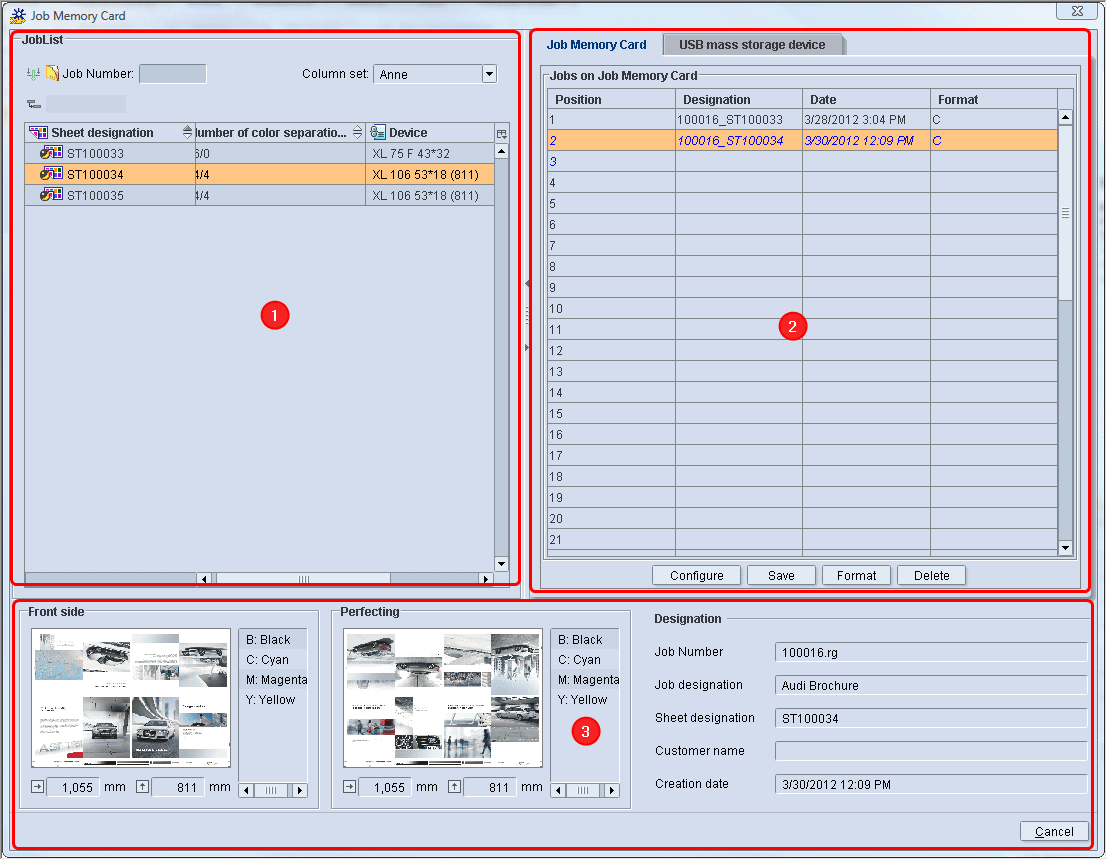
Brief description of the "Job Memory Card" window
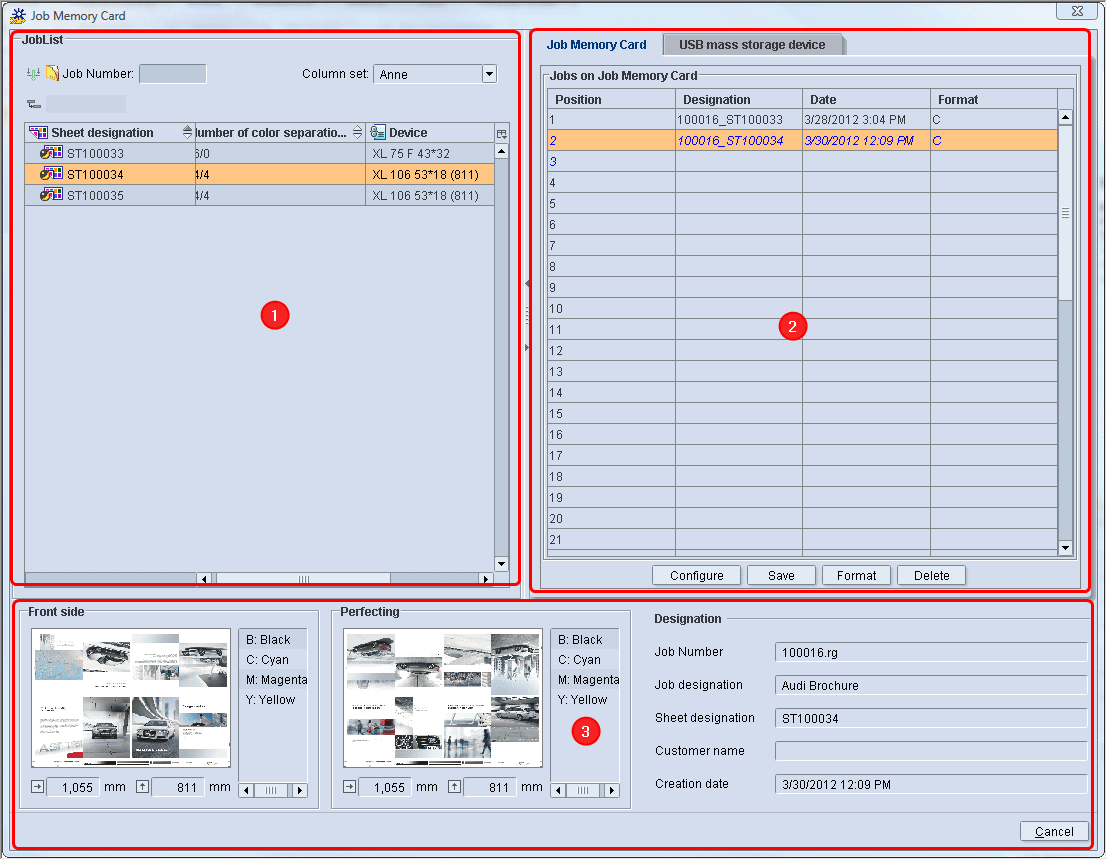
The "Job Memory Card" window is divided up into three sections:
This section shows all the press sheets of the selected job, for which area coverage values were already calculated. This means that the "SheetfedPrinting" sequence is completed.
In the "Job Memory Card tab, all 50 positions on the job memory card are listed to which you can save a sheet.
Note: All sheets (area coverage values of a sheet) that were dragged-and-dropped to the job memory card but have not yet been saved (written) display in blue font and italics.
Information pane with sheet preview (3)
You will find details about the selected sheet in the lower part of the window. This includes:
•Job Number
•Job designation
•Sheet name
•Customer Name
•Creation Date
In addition, you also have a sheet preview for the front and perfecting sides for checking purposes. The sheet preview displays only if you set "Sheet Preview Generation" in the "ImpositionOutput" sequence.
You cannot edit any information in this section. Only when you copy a sheet from the "JobList" to the Job Memory Card can you make changes. To do this, the "Manual printing unit/color allocation" option must be set in the job memory card setup (see Configuration of the job memory card output).