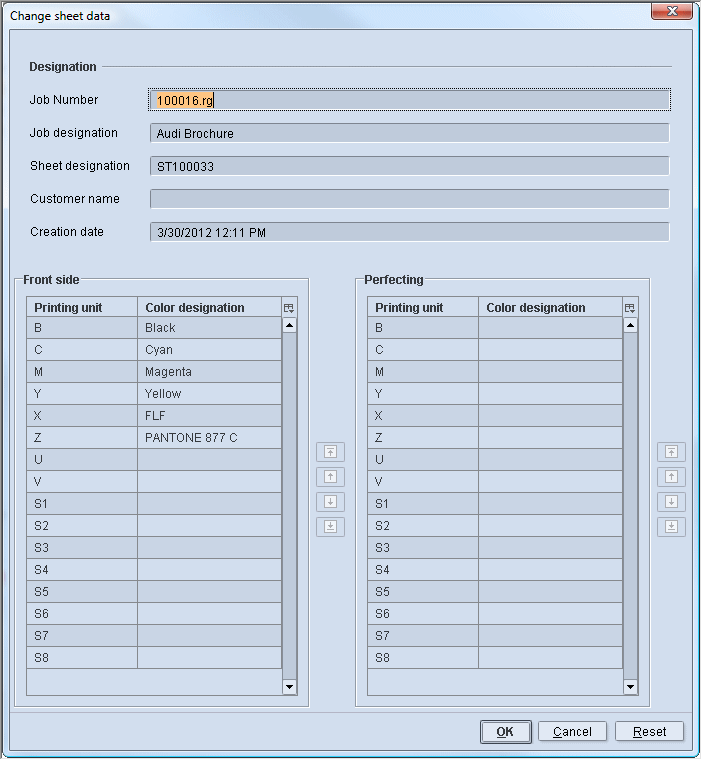
Save presetting data to the job memory card
After you open the "Job Memory Card" window, you can drag the presetting data of the open job to the job memory card.
1.In "JobList" on the left, select the relevant sheet and drag-and-drop it to the position you want on the right.
The "Change sheet data" window displays if you enabled "Manual printing unit/color allocation" in your setup (Configuration of the job memory card output).
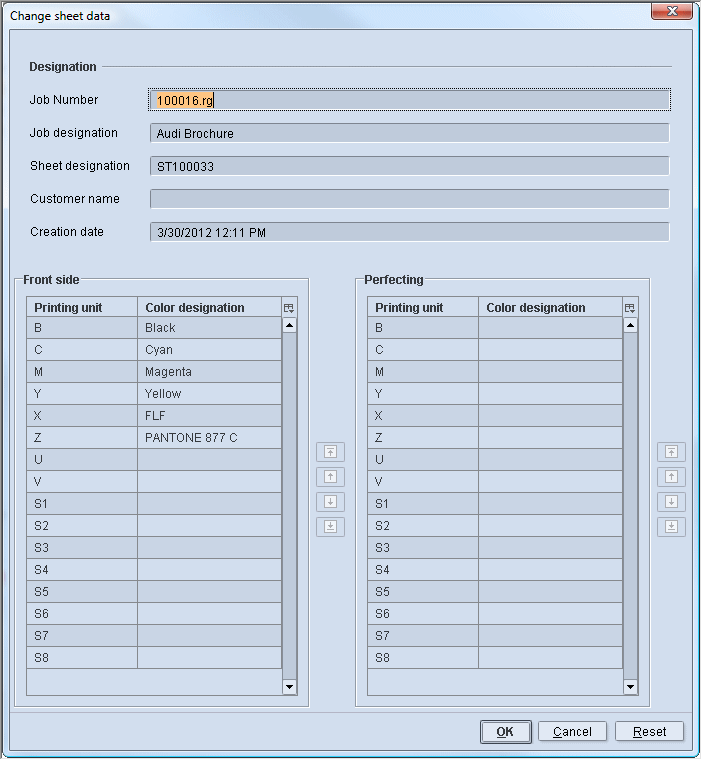
Job designation
In "Job designation", enter the name that will be available later for selecting the sheet at the press. The job name is always entered by default. A unique name is advisable to be able to tell apart several sheets of the same job at the press. For example, you can add the "Sheet designation" to the name.
Front and Back
You can change the color allocation of the front and back in the lower part of the "Change sheet data" window. This functionality is important especially for packaging printers who normally do not work with the four process colors CMYK. In this case, spot colors with the codes X, Z, U, etc. can be used.
2.After that, click "OK".
The sheet displays on the job memory card in a blue font and in italics.
3.Click "Save" and confirm the window with "Yes".
4.Wait until the job memory card is fully written and the pilot lamp turns green.
What else should I be aware of for CPC1-02/03?
On printing presses with CPC 1-02/03, the job that is imported should be in the first position. These CPC versions only recognize the first job on the job memory card.
If you wish to save the area coverage values of a sheet to the Job Memory Card, you must, therefore, always drag this sheet to the first position.
If this should already have data, you must delete the job of this position (select position 1 and then click "Delete") or simply overwrite it (drag sheet to position 1). When overwriting, the prompt shown below appears. You have to confirm this by clicking "Yes".