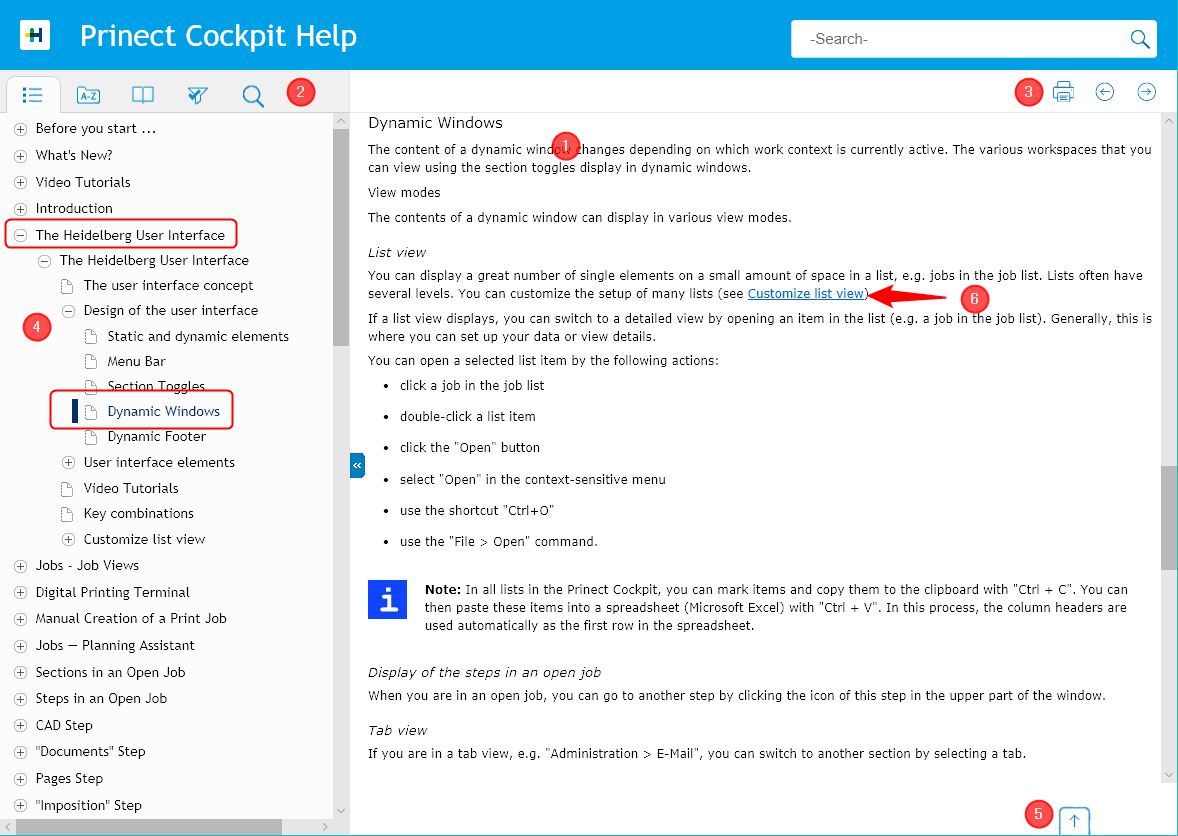
You can display the Online Help with the Help menu command or the F1 key if an element in the user interface is selected. In many cases, Help displays details relating directly to the context currently shown in the user interface. The Help home page displays if there is no context-sensitive link. You can then find the information you want using the table of contents, the index or the full text search.
HTML5 Help displays in an Internet browser window. Depending on the type of application (WEB UI, Java UI), the system browser or an internal browser embedded into the application is used.
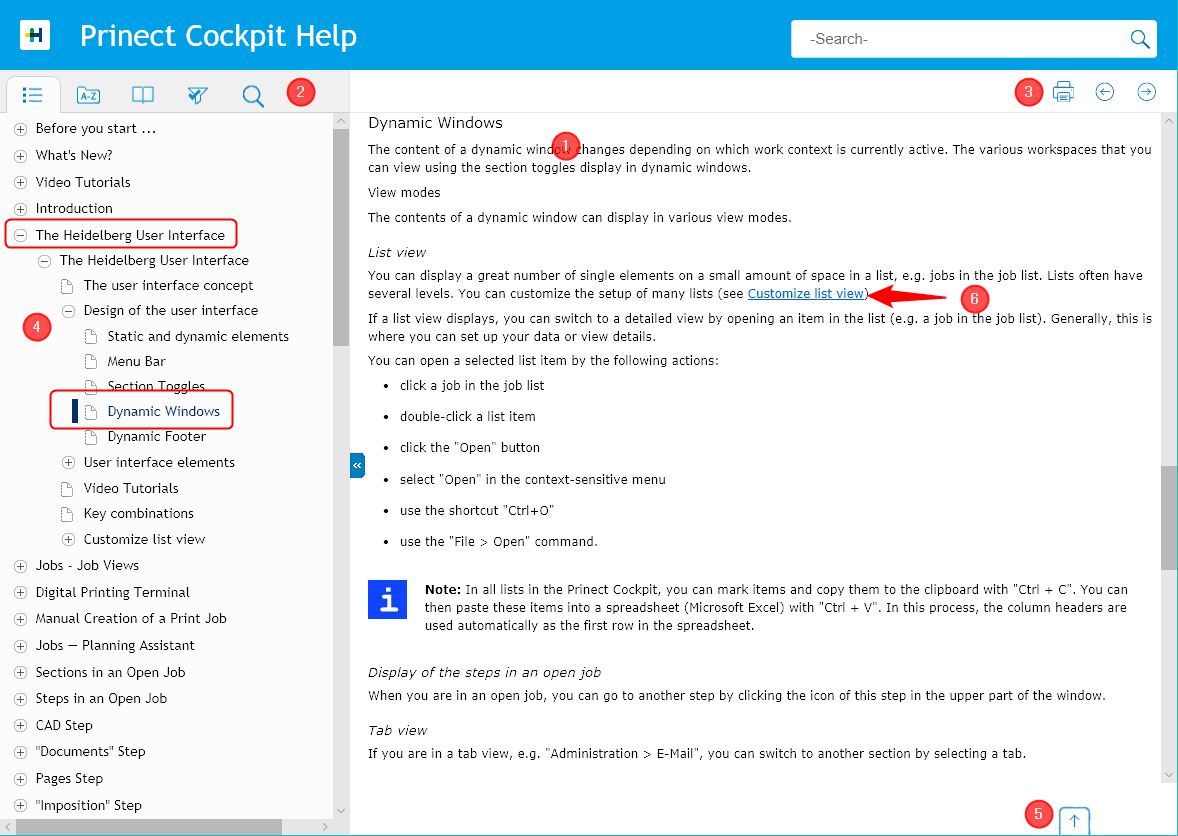
The window of HTML5 Help has the following structure:
•The content pane (1) shows the Help content. The content can consist of text, tables, images or videos.
•The buttons for toggling between the "Contents", "Index", "Glossary", "Content Filter" and "Full Text Search" functions are located on the left of the navigation bar (2).
•The buttons for scrolling forwards and backwards in the content pages and the button for printing the current content page are located on the right of the navigation bar (3). You will find a box for a quick search in the caption bar. The quick search works in exactly the same way as the search function in the navigation bar (see Navigation bar - Section toggles). The Print function and Quick Search are available only in the Large desktop view.
•The table of contents displays by default in the navigation pane (4). You can view a content by clicking the related line in the table of contents. You can expand lower levels in the content by clicking an icon in front of an item (circle with plus sign). Click again to close the expanded section. The currently selected content is highlighted in the table of contents by a gray flag in front of the content item.
•You can scroll in the content pane if the Help content is longer than can be shown in the pane. You can go to the start of the current Help page fast with the "Go to start of page" button (5).
•Blue underlined text (6) is a hyperlink. You can jump to the related page by clicking the hyperlink.
Display of the whole table of contents
When you invoke context-sensitive HTML5 Help, all of the contents may not display (depending on the size of the Browser window) but only the section relating to the current content. This is also valid if you use Help as an app on a mobile device and a Help content page was already invoked on it.
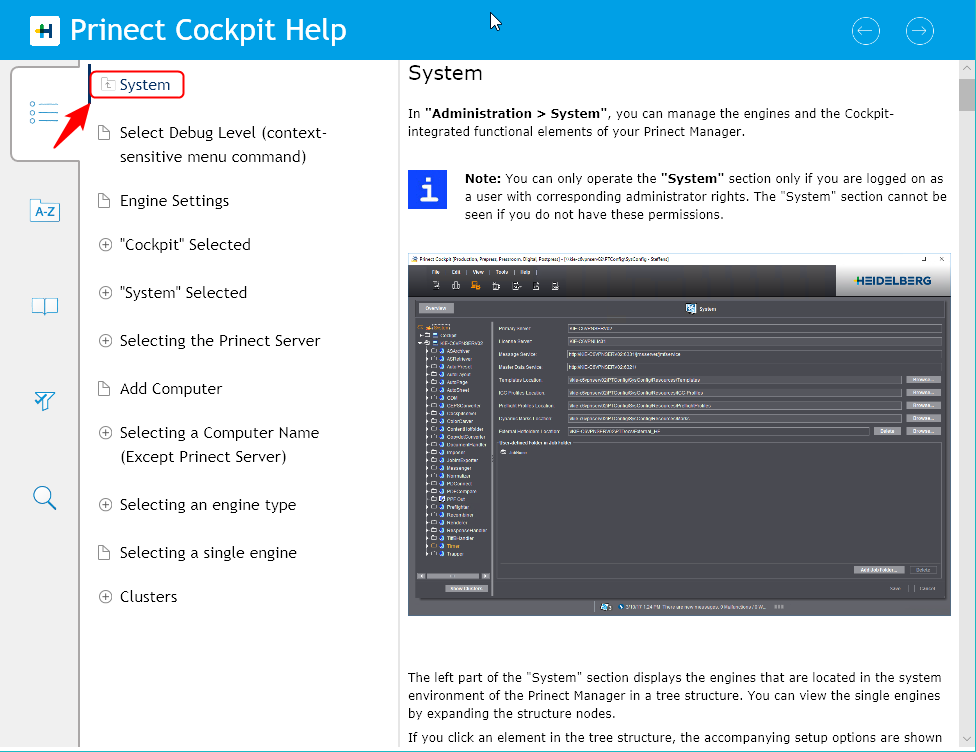
To display all of the contents, click the small folder icon in front of the topmost item in the table of contents (not on the content text itself). Depending on which content level the invoked page is on, you may have to repeat this process once or several times to display the entire contents.