
If you have a license for Analyze Point, time protocols and time evaluations are available at several points in it (e.g. time evaluation, job evaluation, machine evaluation, etc.). Configuration of the time types is relevant only if you want a time evaluation in Analyze Point.
See Time Evaluation for a detailed explanation of time evaluation.
You have the following setup options in the "Time type" tab:
•Defining a New Time Type
You have to do this only if you created a new action beforehand and this cannot be assigned to any existing time type.
•Assign an action to a time type
This is necessary only if you created a new action beforehand. All predefined actions are already assigned to a time type.
•Modify name (designation) of a time type
In some countries, it may be necessary to modify the designation of the time type. In Germany, we recommend keeping the predefined designations. These are in compliance with the guidelines of the German Association of Print and Media.
You have to do this only if you created a new action beforehand and this cannot be assigned to any existing time type.
Proceed as follows to create a new time type:
1.Go to "Administration > Device configuration > Time type".
2.Click "Create".
3.The "Time type" dialog displays.

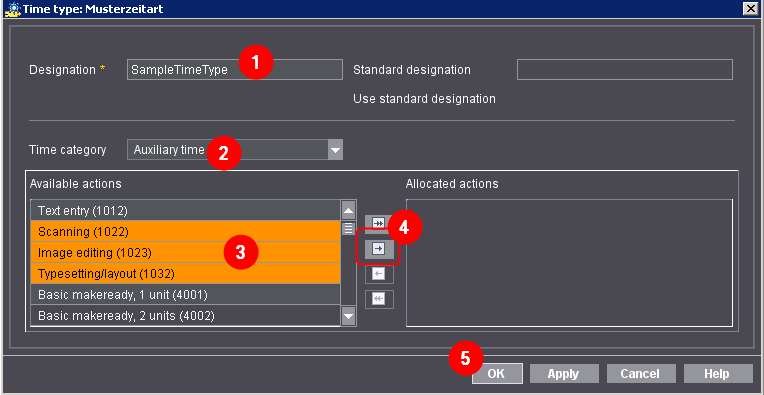
4.Enter a designation for the time type (1).
This designation appears later in time evaluation in Analyze Point.
5.Select the time category for the time type (2).
6.Select the action that is to be assigned to the time type from the "Available actions" list on the left (multiple selection is possible) (3).
7.Click the arrow pointing right (4).
The action is now in the "Allocated actions" list.
8.Confirm your input with "OK" (5).
The window closes and the new time type with its action is created.
Assign an action to a time type
This is necessary only if you created a new action beforehand. All predefined actions are already assigned to a time type.
Proceed as follows to assign an action to a time type:
1.Go to "Administration > Device configuration > Time type".
2.Select the time type to which you want to assign an action.
3.Click "Open".
The "Time type" dialog displays.

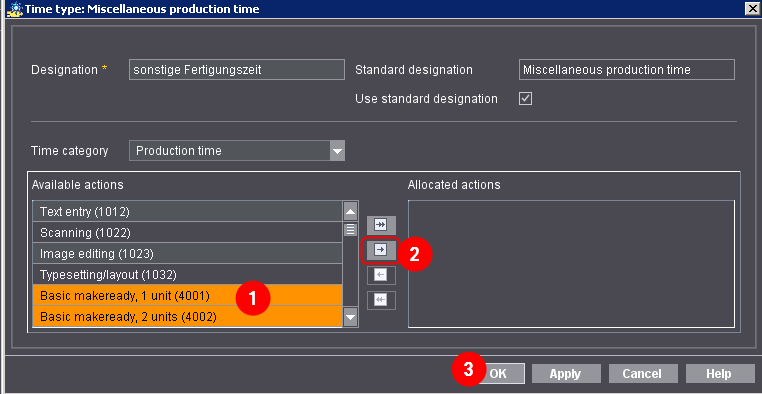
4.Select the action you wish to assign from the "Available actions" list on the left (1).
5.Click the arrow pointing right (2).
The action is now in the "Allocated actions" list.
6.Confirm your input with "OK" (3).
The window closes and the action is assigned to the time type.
Modify name (designation) of a time type
The designation of the time types can be seen in the time evaluation in Analyze Point. In some countries, it may be necessary to modify the designation of the predefined time types. In Germany, we recommend keeping the standard designation. These are in compliance with the guidelines of the German Association of Print and Media.
Proceed as follows to modify:
1.Go to "Administration > Device configuration > Time type".
2.Select the time type whose designation you want to modify.
3.Click "Open".
The "Time type" dialog displays.

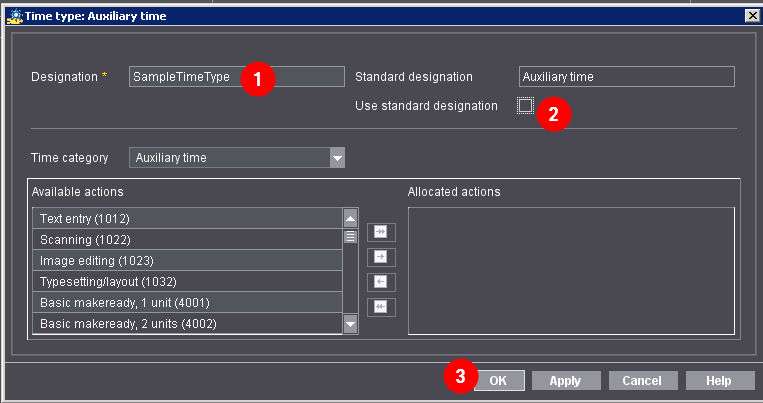
4.Enter the designation you want (1).
5.Disable "Use standard designation" (2).
Only then will the new designation be really used.
6.Confirm your input with "OK" (3).
The window closes and the change is active immediately.