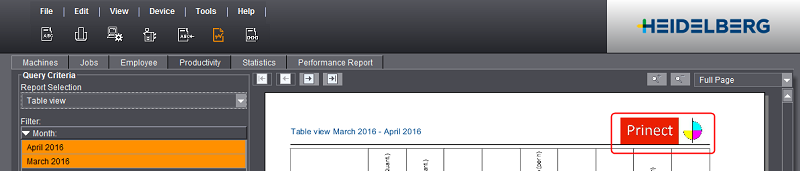You can have the machine, job and shift reports of a job printed out at any time. Only the report which is currently active is printed.
Example: Operation "Body T1 (5/0)" of job 2018-0006 is finished on the press. You now wish to print the "Operation evaluation" report for this operation.
1.Go to the "Job Report" tab.
2.In the job/operations list, select the operation "Body T1 (5/0)" of job 2018-0006.
3.Go to the "Operation evaluation" tab.
4.Click the following button:


Alternatively, you can press the keyboard shortcut "Ctrl+P".
5.Select the printer on which to print the operation evaluation.
6.Click "OK".
The operation evaluation will be printed.
Saving the reports in a PDF file
You can save the machine, job and shift reports of a job in a PDF file at any time. Only the report which is currently active is saved.
1.Go to the "Job Report" tab.
2.In the job/operation list, select the operation you wish to save.
3.Go to the "Operation evaluation" tab.
4.Click the following button:


The following dialog opens:

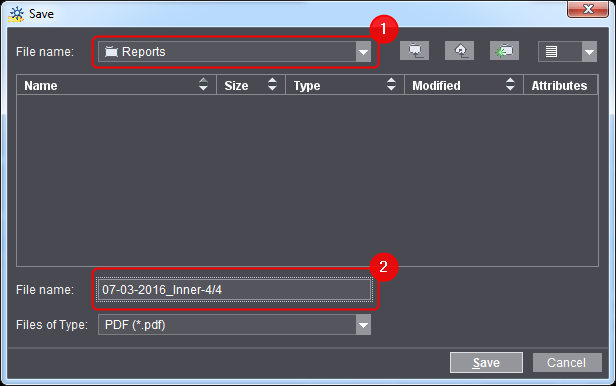
5.Select the folder where you wish to save the PDF file (1).
6.Enter the name of the PDF file (2).
You should choose a file name that allows you to identify the report in question immediately at a later time.
7.Click "Save".
The job reports automatically generated by the Analyze Point can be deleted individually. This is useful, for example, when a job has been processed and the report is no longer needed.
Only the report data of the job is deleted. The job data will still be shown in the other reports (shift reports, for example). The job data is not deleted, so that the job continues to be displayed in the "Jobs" area.
Note: You need the "Analyze Point - Administration" access right to delete report data. Deleting the report data cannot be undone.
1.Go to the "Job reports" tab.
2.In the Jobs list, mark the job you wish to remove.
Alternatively you can filter out the job using the filter function.
3.Press the "Del" button.
4.Confirm the query with "Yes".
The report data of this job is deleted.
Exporting the report data via the clipboard
You can copy the report data (machine, job, shift reports, shift evaluations and time sheet) to the clipboard. You can then insert this data into other applications. To copy the data to the clipboard, click the following button:

•All data shown in the respective tab will be copied.
•Every single value of the speed and production counter graph is transferred. As a consequence, you can, for example, create your own curves/diagrams with Microsoft Excel.
•No graphs are copied to the clipboard.
In this example, we will show you how to copy a print operation and paste it to a Microsoft Excel document.

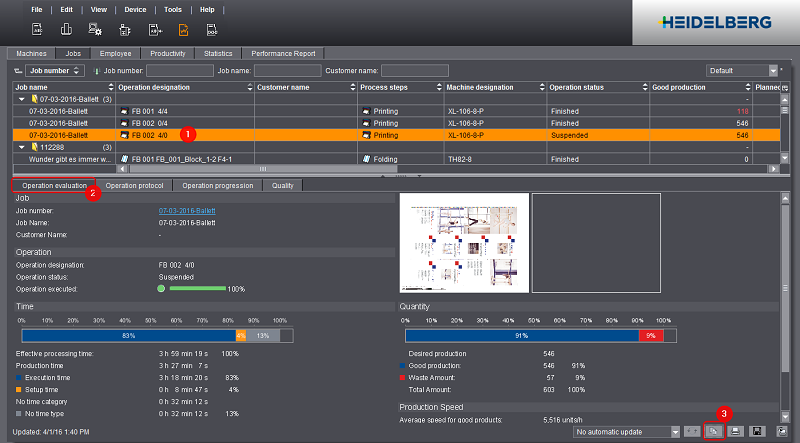
1.Go to the "Job reports" tab.
2.Select the operation that you wish to copy to the clipboard (1).
3.Go to the "Operation evaluation" tab (2).
The operation evaluation data will now be displayed.
4.Click the "Copy" button (3). Alternatively, you can press the keyboard shortcut "Ctrl+C".
The current data of the operation progression is copied into the clipboard.
5.Open "Microsoft Excel".
6.Open a new file if necessary.
7.Select an empty cell — e. g. "A1" — (which will become the upper left of the pasted data range) and paste the data from the clipboard using "Ctrl+V".
The result is shown below:

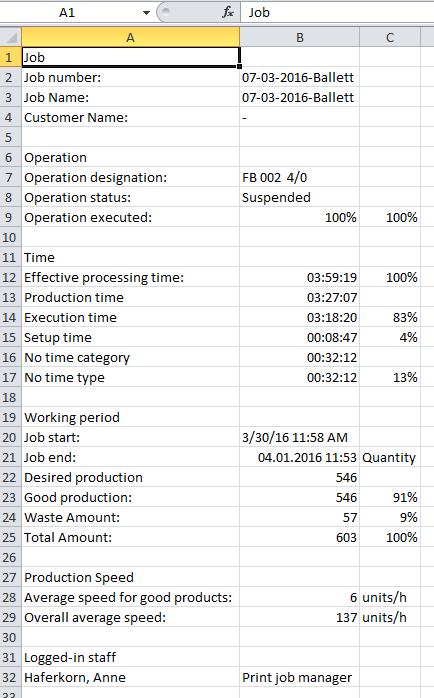
The times are imported into Microsoft Excel in the format "hh:mm:ss" (e.g. "12:23:16") and displayed.
Showing a Custom Logo on Reports
You can have a custom logo appear on the reports in Analyze Point. You have to set up the logo once; it will then appear automatically on all reports. For details on how to set up the logo see Logo.