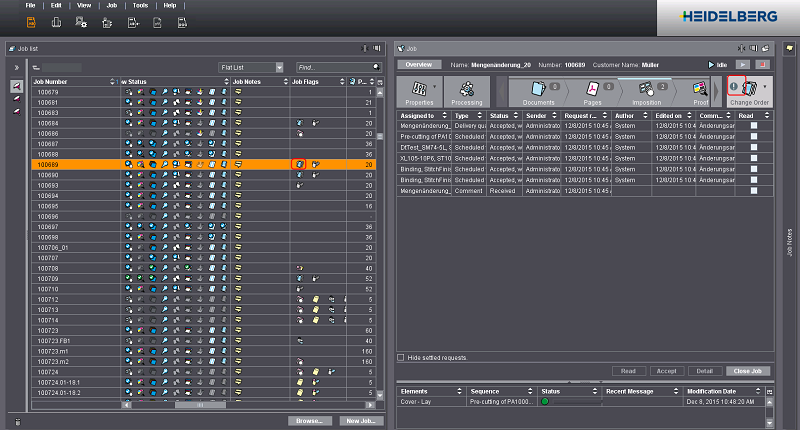Change Order
If you use an MIS in your shop, orders are usually changed in the MIS. In this case, the MIS transmits the order changes to the Cockpit via JDF. The Cockpit automatically detects the order changes and shows them to the user.
Configuration for Change Order
The "Change Order" settings must have been set up correctly in the JDF import properties to apply changes to the order automatically or manually through an MIS. By default, order changes are not applied.
Caution: It is imperative that you and your project manager should jointly set up how order changes will be transmitted.
What order changes are detected?
The following order changes from the MIS are detected by the Prinect Manager:
•Scheduled times
•Amounts
•Paper Availability
•Paper
•Layout and Page Count
•Colors
•Processing
•Machine
You can find a detailed description of each of the parameters in "Change Order" Tab.
How can I detect a change to an order?
You can detect order changes in the job list by the job flag:

In addition, you will also see a warning in the open job (flashing exclamation point in "Change Order").