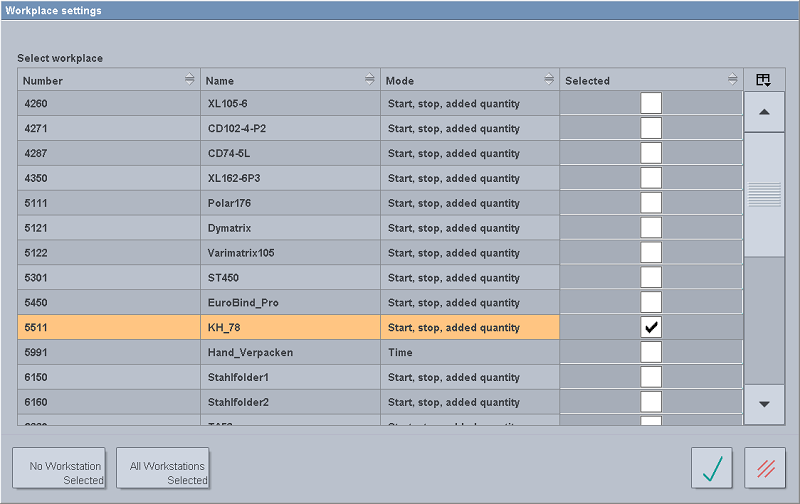
How is the device displayed on the Data Terminal?
Each defined device is displayed in the "Workplace settings" area with the "Device name" and the device ID you specified. In our example this is "KH_78". However, the devices still have to be activated by manually assigning a mode (see Activating a Data Terminal device).
It is recommended that you activate a maximum of four devices or log in a maximum of four users per workstation. so that you can keep a clear overview of what is going on.
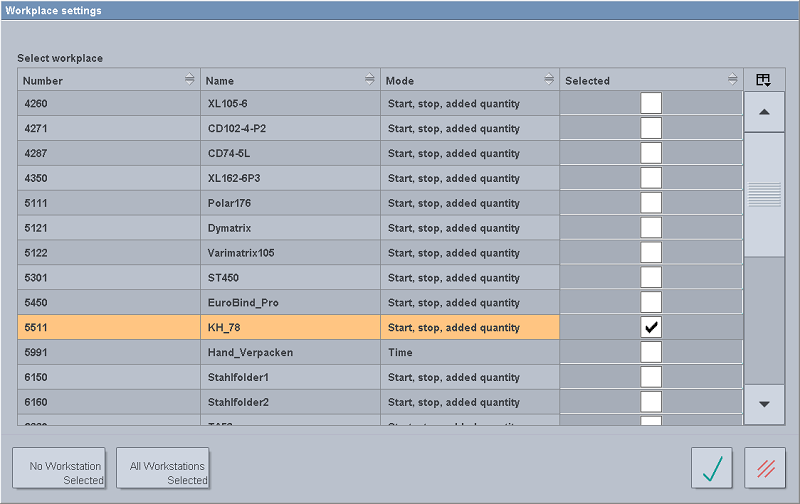
Activating a Data Terminal device
When starting the Data Terminal, the "Login" menu opens automatically (1).
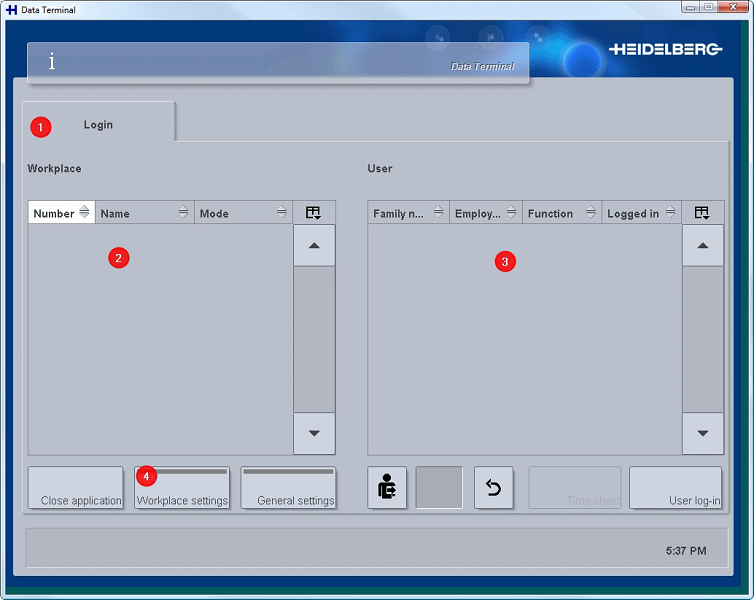
In the "Workplace" (2) section, only devices which have already been activated are displayed. This means that after installation and initial startup of the Data Terminal, no devices or users (3) are displayed here yet.
First you need to activate the devices via "Workplace settings" (4).
All Data Terminal devices defined in the Prinect server have to be activated at the Data Terminal. Only then are they available for processing jobs.
1.Start the Data Terminal on the Data Terminal computer.
·The Data Terminal always starts with the log in dialog window.
·In the "Workplace" section, only devices which have already been activated are displayed.
2.Click on the "Workplace settings" button.
The "Workplace settings" dialog window opens.
All Data Terminal devices that have already been defined in the Prinect server are displayed in the "Workplace selection" section.
3.To activate a device, click in the box in the "selected" column (check in the box).
4.Click the "Confirm" button.
The changes are saved and the "Login" menu is automatically opened again. Only the activated devices are now available here for running an order.
When selecting a device in the "Workplace" section, all users (operator and/or assistant) that were assigned to the selected device via user groups when the device was defined in the system will be listed in the "User" section. Only the users listed here can log into this device and process jobs.
To process a job, you have to log into the Data Terminal as a user.
Suspended network connection to the Prinect server
A suspended network connection to the Prinect server is indicated through a symbol in the status line (1).
