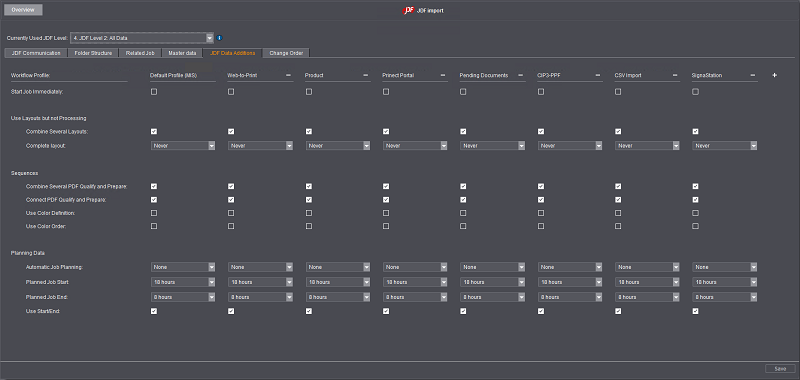
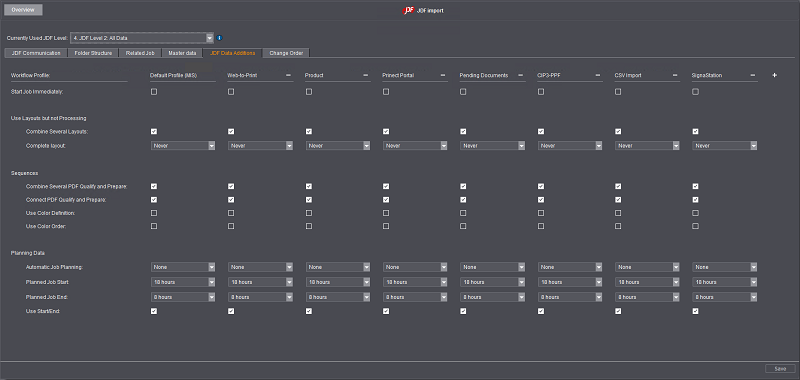
In this tab, you edit the JDF files generated by the MIS before they are transferred to the Prinect Manager. This where you can have JDF data imported into the Prinect Manager edited and/or supplemented to optimally match the data to Prinect Manager processes if needed.
Caution: Make any changes in this tab only following consultation with your project manager. A configuration that is not suitable can give you unwanted print results.
Select Profiles
In a first step, choose for which Workflow Profiles (imported via JDF import) JDF Data Additions are to be configured. See also Select Profiles.
"Start Job Immediately" option
Processing of imported jobs will start immediately if you enable this option. Without this option enabled, imported jobs are given the status "new", i.e. they must be started manually.
Note: Disable the "Start Job Immediately" option if in addition to the MIS with JDF connection there is an external prepress system allowing CIP3-PPF import only. In the PPF import configuration (Admin > System Settings > [Prinect server] > PPF import > Properties), enable the option "Autostart" and disable the option "Job attachment from PPF":

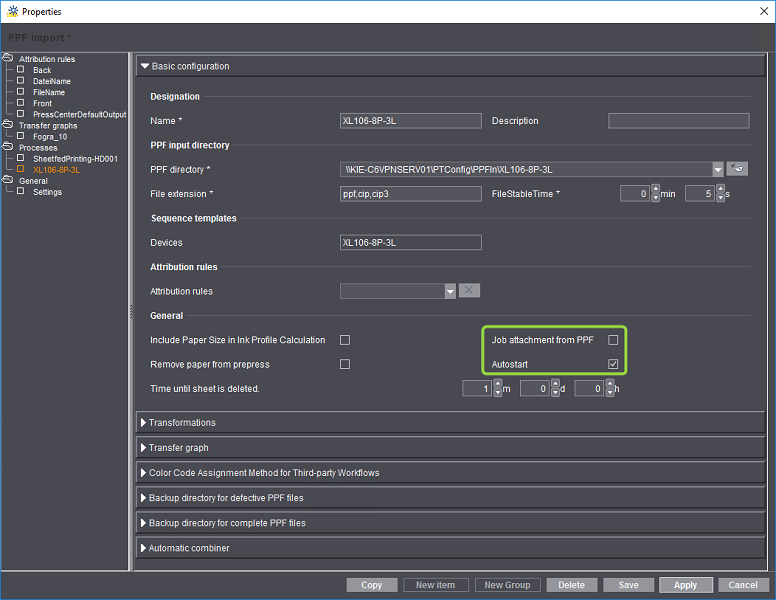
This way, the job data can be processed until the PPF/CIP3 files have been imported from the prepress system. Job processing then starts and you cannot make any more changes.
Layout
"Combine Several Layouts" option
The Prinect workflow is optimized to use one overall layout to describe the end product. Some MIS write separate layouts to a JDF file, for example, a layout for the cover of a booklet and a layout for the body.
When this option is enabled, the separate layouts are combined for further processing. The option has no effect if it is enabled and there is already one overall layout. We recommend that you enable the option.
Layouts in the imported jobs will be completed automatically by the Prinect Signa Station Server if required if you select a different option to "Never". You can choose between the following options for completion:
•Never complete the layout
Layouts are not completed.
•Complete without Product Parts
Product parts are ignored when Prinect Signa Station layouts are completed.
•Create Product Parts Only for Book Production
Product parts are included only for book production.
•Always Create Product Parts
Product parts are always included when completing layouts.
We recommend that you enable these options and leave them enabled until the configurations of MIS and interactive Prinect Signa Station have been matched optimally and layout completion is no longer necessary.
Sequences
"Combine Several PDF Qualify and Prepare" option
It may happen that the MIS creates several page lists for the parts of a layout, e.g. one for the cover of a brochure, and one for the body. Furthermore, the JDF may contain several "PrepressPreparation" gray boxes, and the Prinect Manager may create several "Qualify" and "Prepare" sequences.
When the option is enabled, the Prinect Manager creates only one "Qualify" sequence and one "Prepare" sequence for each of the imported jobs.
If the option is disabled, the Cockpit user must decide each time which of the multiple sequences will be used when adding documents.
The "Connect PDF Qualify and Prepare" option
Most JDFs have a "PrepressPreparation" gray box. As a consequence, the Prinect Manager creates one "Qualify" sequence and one "Prepare" sequence. These sequences will be linked together and will automatically process all documents added to the job one after the other when you enable this option.
If the option is disabled, the Cockpit user must submit all documents manually to the Prepare sequence after they were processed by the Qualify sequence.
"Apply ink definitions from MIS" option
If the option is enabled, the colors defined in the MIS are also imported. For example, you are calculating a brochure with a cover and a body. The cover contains six colors and the body four colors. Below we shall briefly describe the effects of this option on this brochure.
•The option is enabled.
The colors are applied to the imported job and taken into account during processing. In this case the Prinect Manager must use the exact same colors (color names). If this is not the case, processing of the job may stop until all colors specified by the MIS are available for processing. If necessary, you must check the color settings of the open job and, if necessary, change them.
•The option is not enabled.
All the colors provided by the MIS are copied to the imported job as possible colors. This means that six colors will also be used for the body, although it was configured for only four colors.
You will know which colors are finally assigned when the pages or page list are assigned to the layout. You will see the correct colors used after you assigned the body pages to the press sheets for the body.
Note: If spot varnishes were defined in the MIS, these are used during the import if "Use Color Definition" is enabled.
"Use Color Order" option
When this option is enabled, the order of the process colors is taken from the MIS and not changed any more in the Prinect Manager.
Planning data
"Automatic Job Planning" Option
With this option you specify whether and how Prinect Manager calculates the amounts and/or processes for job planning. You can select between the following options in the list box:
•"None"
Calculations for quantities and processes are run based on the data from the MIS. Prinect Manager does not make any other calculations.
We recommend that you generally select this option. Make other changes only following consultation with your project manager.
•"Amounts"
If you select this option, quantities are calculated based on the machine data from the CDM. Select this option only following consultation with your project manager.
•"Quantities and Processes"
If you select this option, quantities and also processes are calculated based on the machine data from the CDM. Select this option only following consultation with your project manager.
Planned Job Start / Planned Job End
You can set a time for the job start and/or the job end each in steps of one hour in the respective list boxes. The time entered here is suggested as the start/end time in the Scheduler. These settings only take effect if the option "Use Start/End" is not enabled. No planning time will be set if you select "–".
"Use Start/End" option
When you enable this option, the scheduled production dates are taken from the MIS for the start and end of the production steps, provided that the MIS wrote them to the JDF file.
Note: The MIS will and may only send the start and end times of the production steps if detailed scheduling is active in the MIS. The times specified by the MIS are transferred to the presses. Please note that scheduled times must be applied automatically to the order changes because scheduled times can be frequently changed in the MIS! See "Change Order" Tab.
If the Prinect Scheduler is used, consult your project manager about how to set this option.