
"Add Stock Quantity" and "Remove Quantity from Stock"
In the Planning Assistant, you can define that a part of the produced quantity will be added to stock for use in a later job. For example, you can produce the cover of a booklet in advance so you do not have to print it later.
Procedure
1.In job A, the required quantity is preproduced and added to stock.
2.In job B, the quantity is taken from the stock.
If job B is a repeat job of A, the stock quantity is detected automatically and can be removed. If job B is not a repeat job of A, the quantity you need can be removed. There is no feedback in this process and, for that reason, the function must be first allowed in the Preferences ("Administration > Preferences > All Users > Planning Assistant").
Example of procedure: Preproduce a cover for a booklet and remove it from stock in the repeat job
Step 1: In job A, produce the quantity and add it to stock
In job A produce the cover and add it to stock.
1.Open job A.
2.Go to the Planning Assistant with the "Print > Scheduling" step.
3.Go to the "Sheet finishing" planning step.
Because the sheets are cut in this step, the printed sheets are ready for adding to stock.

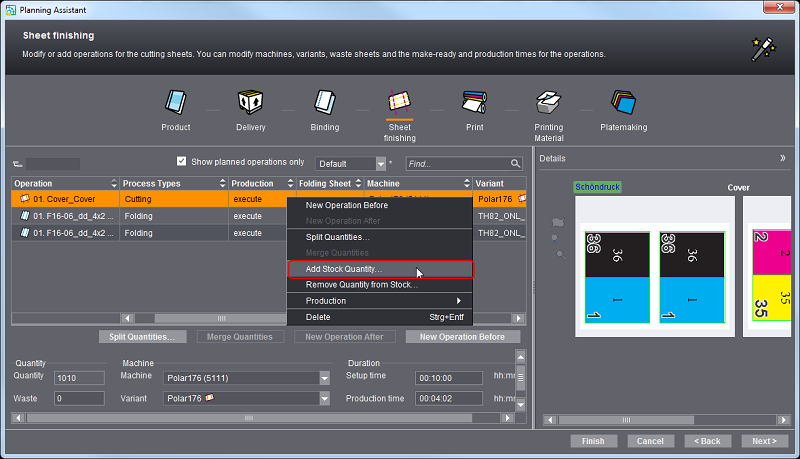
4.Select the operation for the cover and click "Add Stock Quantity" in the context-sensitive menu.
The "Stock Quantity" dialog displays.

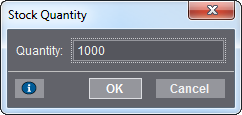
5.Enter the quantity you want to add to stock (for example, 1000).
6.Click "OK".
A new operation for adding to stock is created automatically.

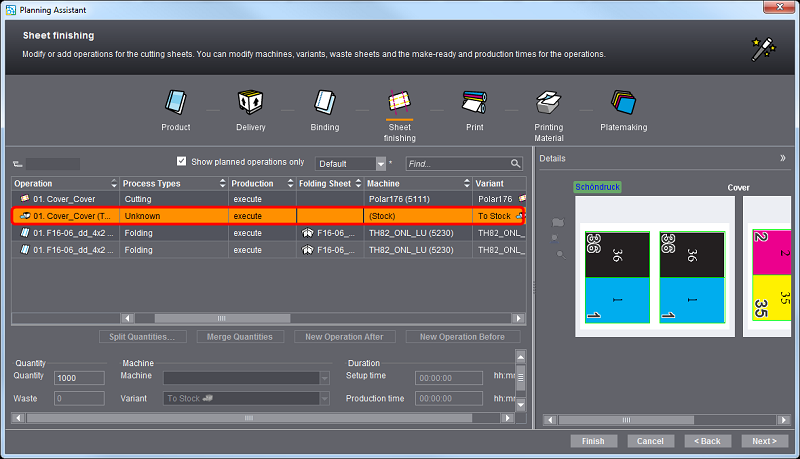
This operation also displays in the process chain in "Processing" as "Stock_ToStock".
This concludes all steps for adding to stock.
Step 2: In job B remove quantity from stock
In Job B remove the quantity that was added to stock in job A.
1.Create a new job for this.
In order for the stock quantity to be detected automatically, job B must be a repeat job of A. See How do I create a repeat job and import the data from the previous job?. If this is not the case, you can enter a quantity you want.
2.In the open job go to the Planning Assistant with the "Print > Scheduling" step.
3.Go to the "Print" step.
4.Select the operation for which you wish to remove a quantity from stock.

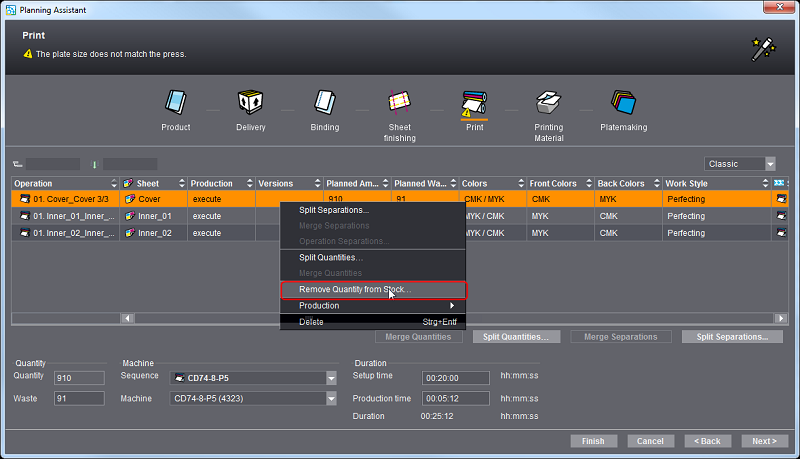
5.Select "Remove Quantity from Stock" in the context-sensitive menu.
The "Add Quantity from Stock" dialog opens.

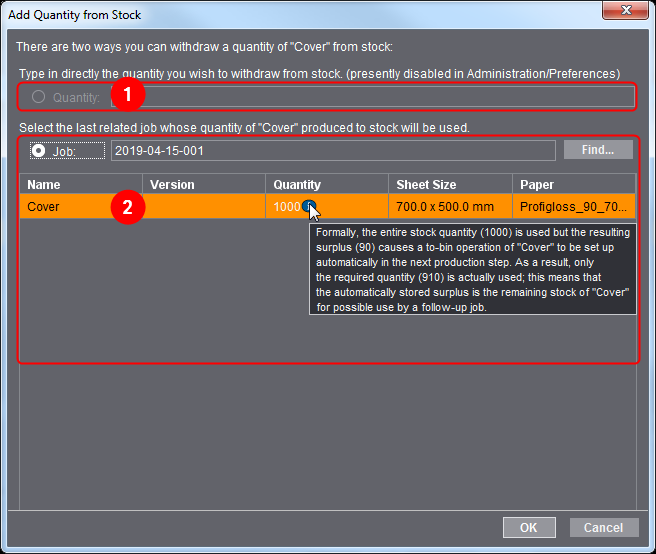
6.Select the quantity or enter a quantity you want.
In "Quantity" (1) you can remove a quantity you want from stock. In "Job" (2) you can remove the stock quantity from a related job.
In this example, we will remove the quantity from the related job.
7.Click "OK".
A new operation for stock withdrawal is created automatically. This operation also displays in the process chain in "Processing" as "Stock_FromStock".
In addition, a new operation for adding the residual quantity to stock will be created in our example.
This concludes stock withdrawal.