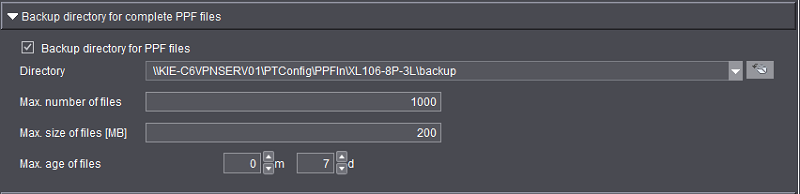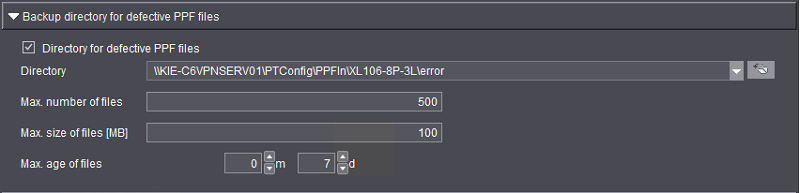
"Backup directory for defective PPF files" section
Incoming PPF files can sometimes be corrupt. In order not to lose these PPF files, these are saved in a separate directory.
To ensure that the system does not become unmanageable over time and the disk space of your hard drive does not fill up, you can clean up the directory in line with certain deletion rules.
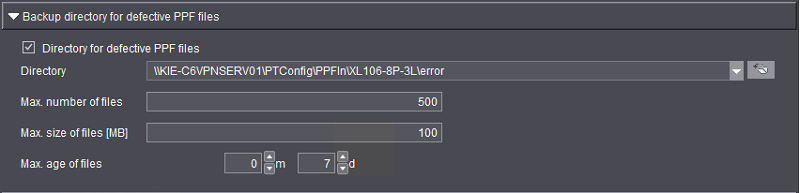
"Directory for defective PPF files" Option
Only if this option has been activated are the corrupt PPF files saved. The settings below the option only appear when the option is enabled.
Directory
Here you have to select the directory where you wish the corrupt PPF files to be saved. Use the "Folder" button to select a folder or create a new one in the network.
If you create a new folder, you must make sure that it is shared.
•Max. number of files
To prevent the number of files in the directory from becoming too large, you can specify a maximum number here. Once this value is exceeded, the files are automatically deleted.
•Max. size of files (MByte)
Here you can enter the maximum permitted disk space for the PPF files in the previously selected directory. Once this value is exceeded, the files are automatically deleted.
•Max. age of files
Here you can specify the maximum age of files (in months and days) in the set directory. Once this value is exceeded, the files are automatically deleted.
"Backup directory for complete PPF files" section
In order not to lose complete PPF files, these are saved in a separate directory.
The settings in this backup folder are equivalent to those for the backup folder for defective PPF files.