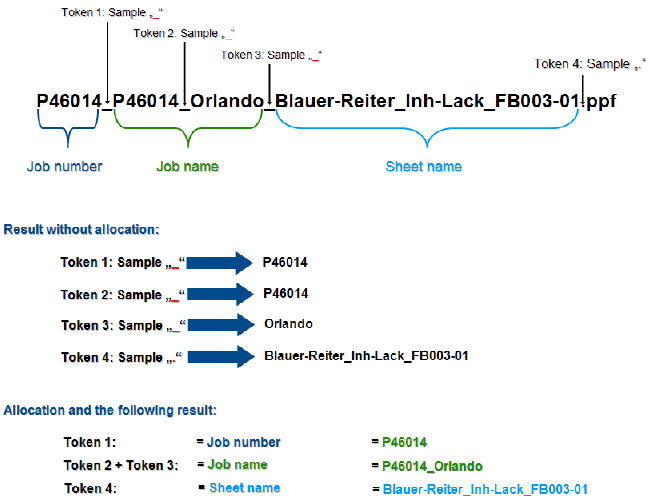
As the procedure is always the same, we will describe only one example below.
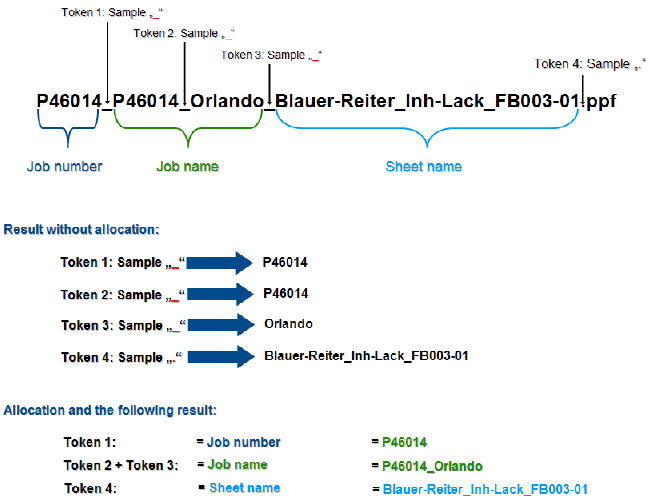
The name of the PPF/CIP file which the prepress system generates contains the job number, job designation and sheet designation as information. The individual pieces of information are separated in this case by the character (pattern) "_".
In order to be able to filter the above mentioned information, at least four tokens need to be defined (see figure above).
1.Go to "Administration > System".
2.Highlight the Prinect server (computer name of the server).
3.Scroll to the "JDF Connector Service" section.
4.Click the "Properties" button beside "PPF Import".
The PPF import configuration window opens.
5.Highlight the "Attribution rules" folder.
6.Select "New item" in the context menu.

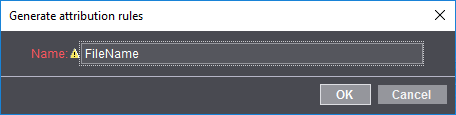
7.Enter the name of the new attribution rule.
8.Click "OK".
The new attribution rule is applied and the window below appears where you now define the tokens.

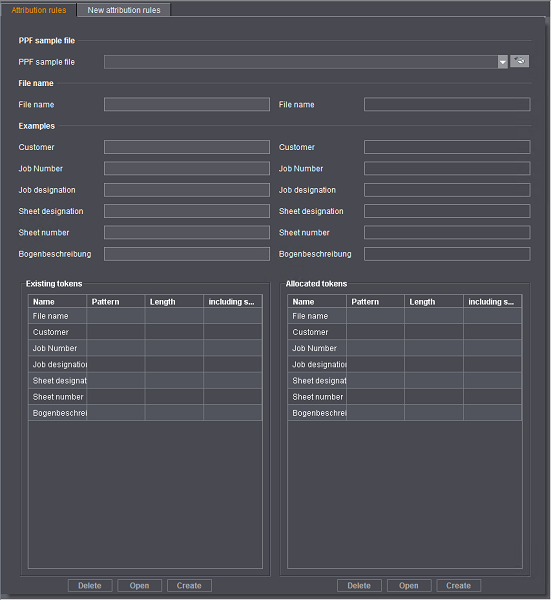
9.In the "Existing tokens" section the possible entries for which tokens can be defined are listed.
10.Highlight the entry for which you wish to define tokens.
In this example, this is "File name" because we want to filter information from the PPF/CIP file name.

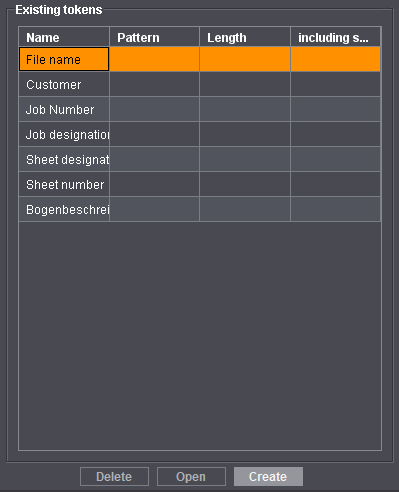
Next you have to define the tokens for the selected "File name" entry. A token always consists of a length and/or a pattern.
11.Click "Create".
Alternatively, you can select "Create" in the context menu.

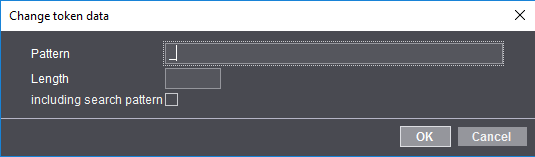
·Pattern: A pattern (sample) is one (or more) separators that identifies a token as part of the file name as an attribute and separates it from other attributes. This means that the number of characters set in "Length" before this pattern is interpreted as a token.
·Length: Specifies how many characters make up the token.
·"including search pattern" option
When this option is checked, the pattern entered is added to the filtered information.
12.Enter "_" as the character into the "Pattern" box.
In this example, the job number is "P46014" and is separated from the rest of the information in the PPF file name by the character "_" (P46014_P46014_Orlando_Blauer-Reiter_Inh-Lack_FB003-01.ppf).
13.Click "OK".
The token is saved under the name "FileName1" and displayed in the "Existing tokens" section. Using this token, the information "P46014" is filtered from the PPF/CIP file name.

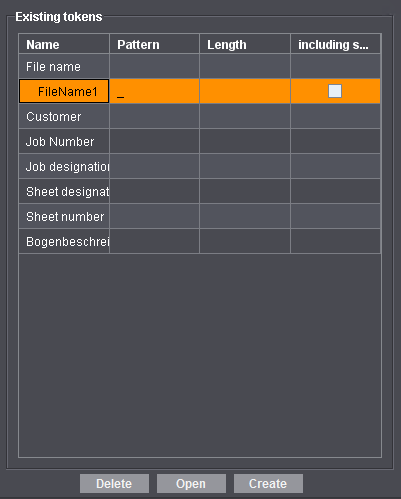
14.Highlight the "File name" entry.
15.Click "Create" to define the second token.

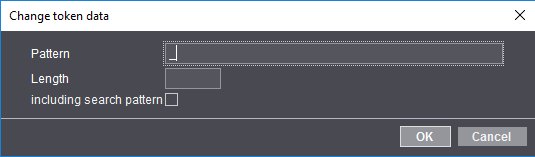
16.Enter "_" as the character into the "Pattern" box.
17.Click "OK".
The token is saved under the name "FileName2 and displayed in the "Existing tokens" section.

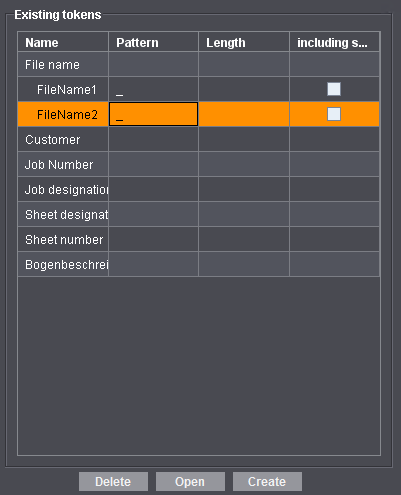
18.Now define two more tokens for the example by repeating steps 11 thru 13.
·The token "FileName3" contains the pattern "_".
·The token "FileName4" contains the pattern ".".
The list in "Existing tokens" must then be like the one shown in the figure below.

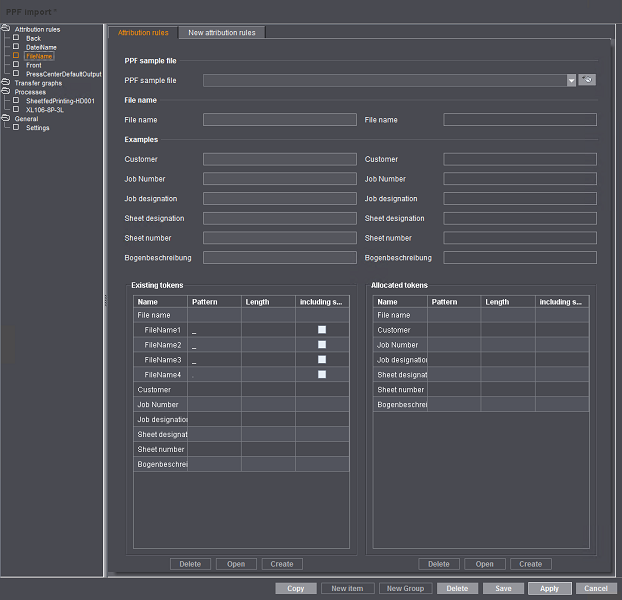
19.Once you have defined all four tokens for filtering information from the file name, you have to define the allocations.
Define allocation
For this example, the allocations have to be made as shown in the following figure.


"Allocated tokens" lists the PPF/CIP attributes that can be generated by the defined tokens.

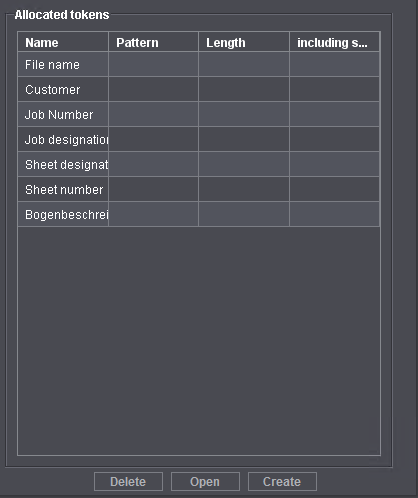
The tokens are allocated to a PPF/CIP attribute by dragging-and-dropping them. A PPF/CIP attribute can also be generated from several tokens. To do this, a separator must be defined between the tokens.
How to assign the tokens and insert a separator is described below in an example.

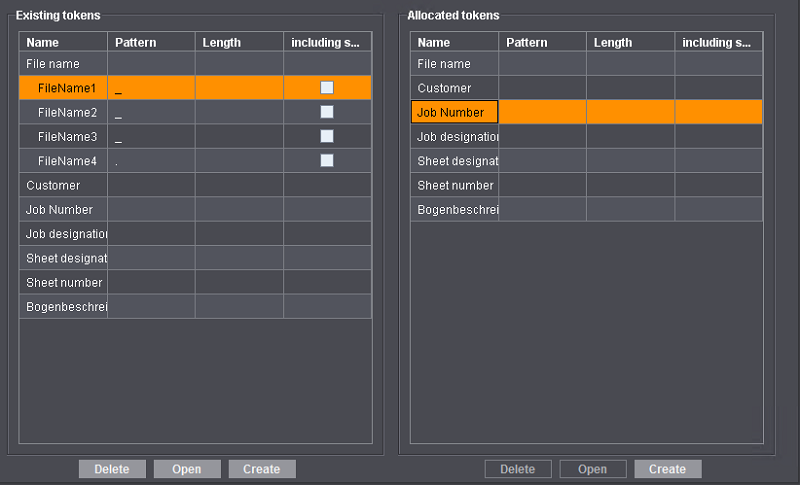
First of all, the job number is generated from the "FileName2" token.
20.In "Existing tokens" mark "FileName1" and hold down the left mouse button.
21.Now drag the token with the mouse onto "Job number" in "Allocated tokens" on the right and let go of the mouse button.
"FileName1" is assigned as the job number.

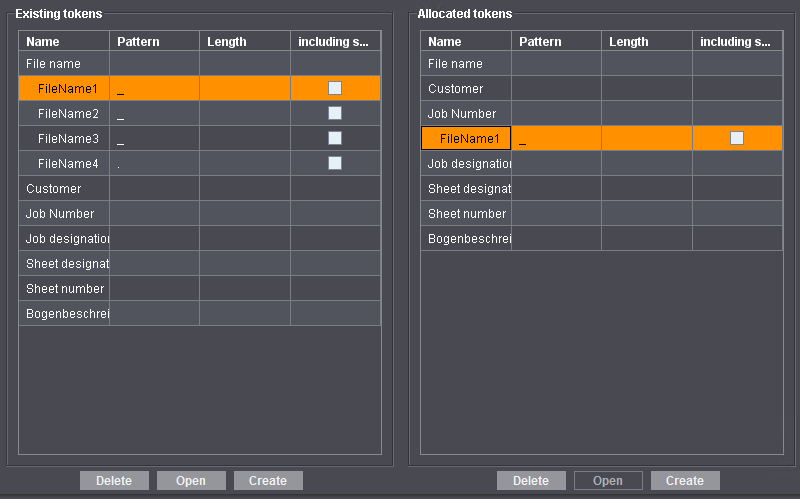
Next, the job designation is generated from the "FileName2" and "FileName3" tokens.
22.Select "FileName2" in "Existing tokens" and drag-and-drop the token onto "Job designation" in "Allocated tokens" (as described above).
"Allocated tokens" must now be like this:

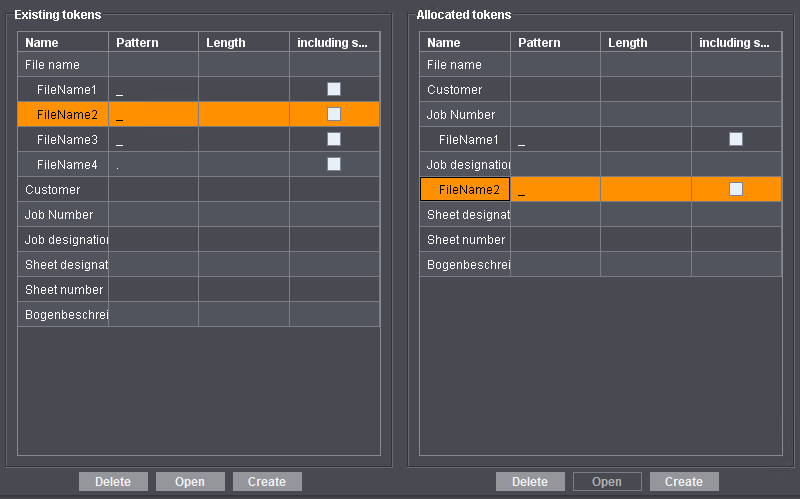
As the job designation is generated from two tokens and these are not to be written simply one after the other, you now have to define a separator.
23.In "Allocated tokens", mark "FileName2" and click "Create".
Alternatively, you can select "Create" in the context menu.

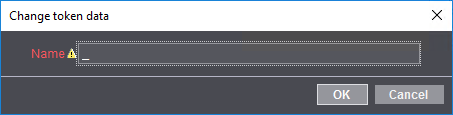
24.Enter "-" as the separator and confirm with "OK".
The separator is now found in "Allocated tokens" below "FileName2".

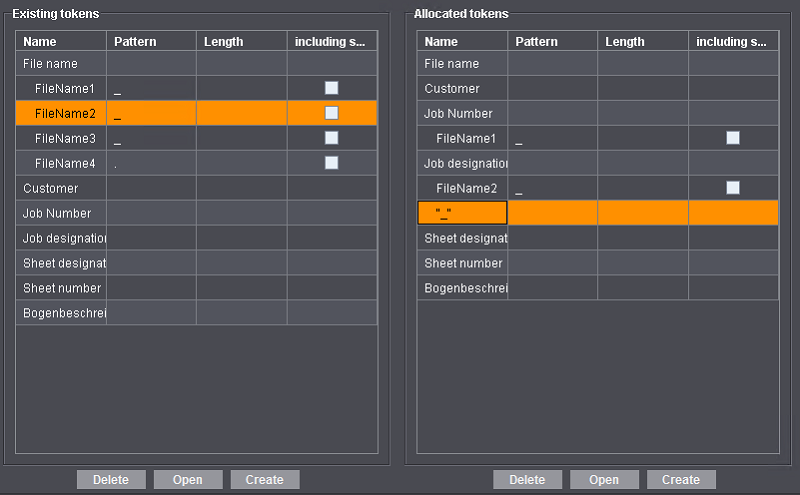
25.Select "FileName3" in "Existing tokens" and drag-and drop the token onto the separator in "Allocated tokens".
"Allocated tokens" must now be like this:

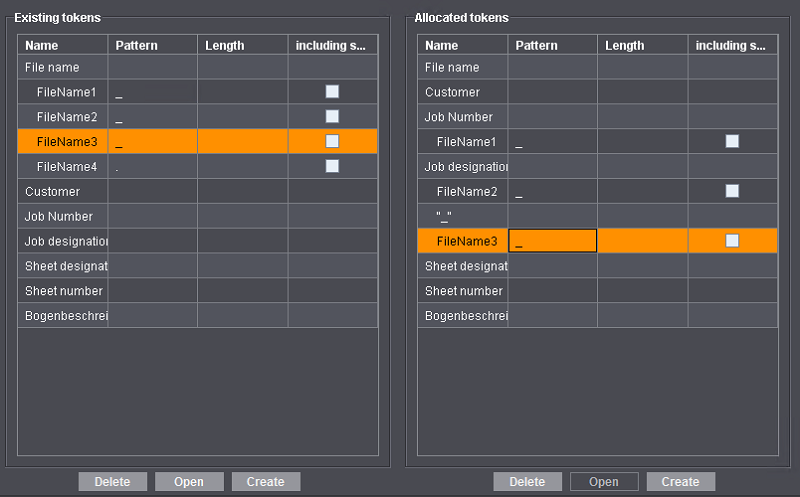
The job name is now made up as follows: FileName2_FileName3.
Next, the sheet designation is generated from "FileName4".
26.Select "FileName4" in "Existing tokens" and drag-and drop the token onto "Sheet designation" in "Allocated tokens".
"Allocated tokens" must now be like this:

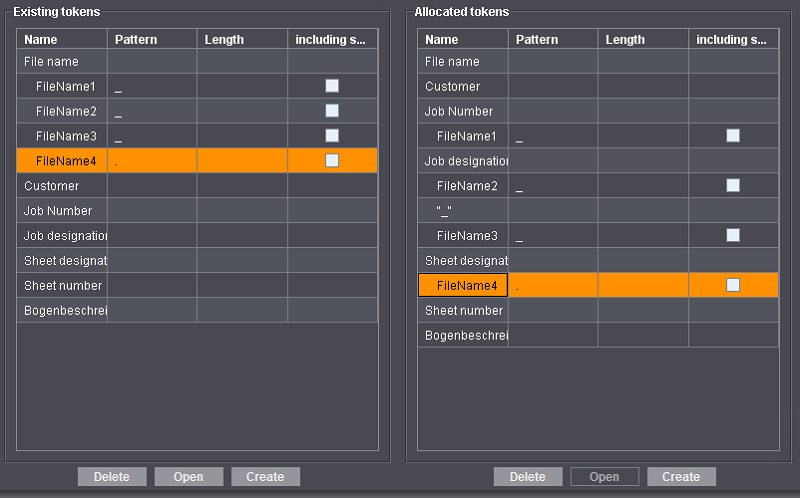
27.Confirm with "Save".
You can now check the effects of your defined allocations using the preview.