"Print mark settings" tab for toner-based digital presses (Heidelberg Versafire) and CTP devices
This tab allows you to set and modify marks that refer to the layout or folding sheet.
Folding Sheet Cuts, Cut Marks, Folding Marks, Fold Lay Marks
You can edit the following values for these mark types:
•"Shift": The mark is moved outwards by this value.
•"Length" / "Width": Length and width of the mark.
Color control bar
You can specify an offset for color control bars. Use "Offset" to set the vertical position of the color control bar. The top left corner (offset = 0) of the trim box is the reference point (zero point) for the color control bar.
Register marks
In the input fields, define the offset in the X- and Y-direction and the width (line width, vertical and horizontal) of the marks.
The list box is where you define the position of the register marks, whether they will be "Floating", "On side" or "Top/Bottom".
Pull Lay
Prerequisite: This mark type is available only for CTP devices (PlateSetter Devices).
For pull lays you can specify the position in each case for the front and the back. In addition you can also set the offset of the mark to the sheet edge.
Collating Marks
You can select between the following options in the list box:
•"Automatic": The length and width of the collating mark is defined automatically.
•"User-defined": You enter the length and width of the collating mark manually in the box to the side.
You can use this option to define special text marks by entering the appropriate text in the edit box. For example, you can enter information on specific output options, or comments on finishing.
In the "X" and "Y" boxes define the position of the mark, starting from the reference point in the bottom left corner of the subject.
You define the orientation of the mark in the angle list box. The angles of rotation are measured in the clockwise direction. A rotation angle of 90° produces text running vertically upwards, that is read from top to bottom. A rotation angle of 270° produces text running vertically upwards, that is read from bottom to top.
Example 1 in the diagram below displays info text in the horizontal direction, example 2 shows it in the vertical direction.
Note: For Labelfire digital presses, info text marks are rotated by default by 90° in clockwise direction to save space on the substrate. This setting displays in the Angle list box. If necessary, you can modify the angle.
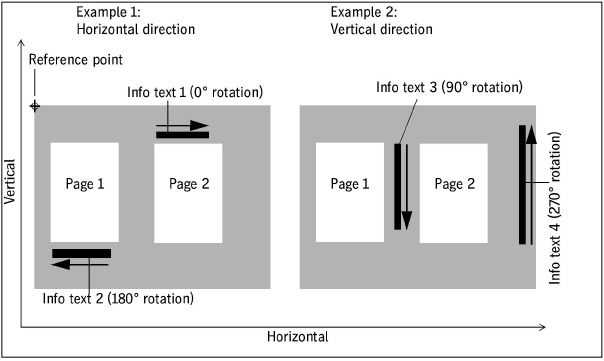
Job ID (inserted automatically)
The job ID (job number) of the print job is printed in the related print mark for unique identification of the job when the "Info Text" option is enabled.
Number of PDF/VT records (inserted automatically)
For PDF/VT jobs, the numbers of the PDF/VT records printed on the sheets are output in the slugline.