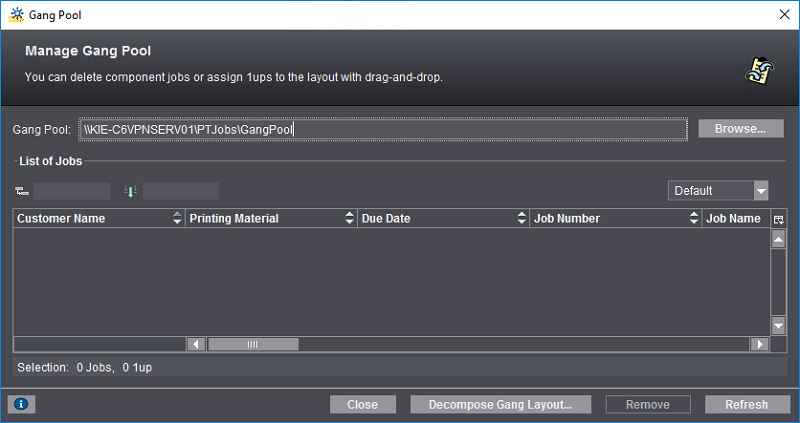
The following window opens when you select "Tools > Manage Gang Pool":
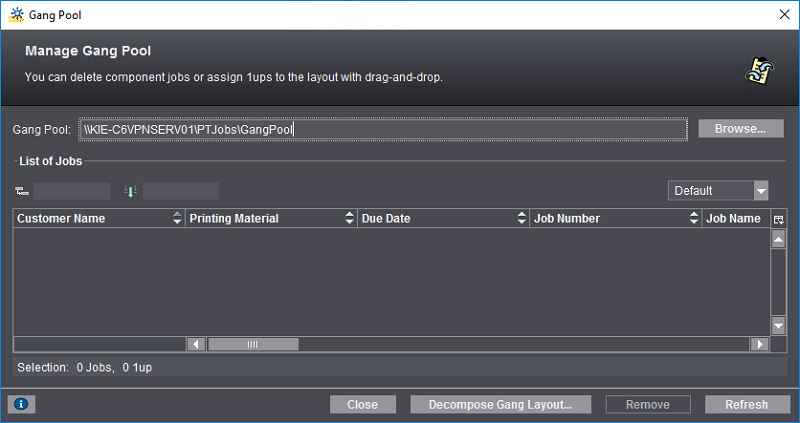
This window shows gang parts that are to be grouped (gathered) in a gang job. Gang parts are, for example, layouts, sheets or pages that were submitted to "Ganging" from a job (source job).
Prerequisite: In order for gang jobs to display in this window, you may have to first select the default gang pool with "Browse".
The default gang pool is defined in the settings of the Prepare sequence you use, and there in "Supporting information for gang jobs" in "Destination":

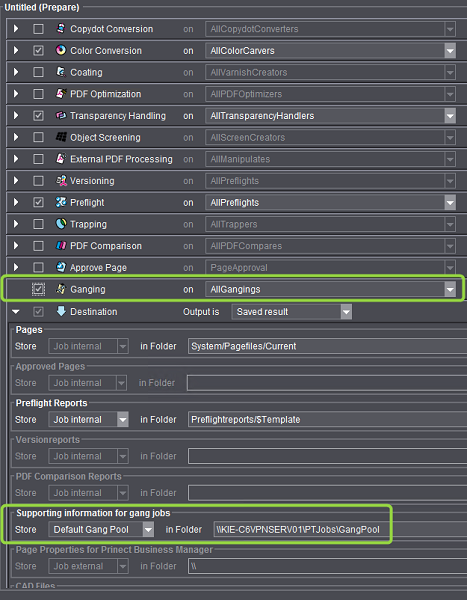
In addition, the "Ganging" option must be enabled.
The number of selected jobs and the pages they contain display below the list if you selected one or more list items.
Click the info button at the bottom left corner of the dialog to open a window where you can view details about operation of the dialog.
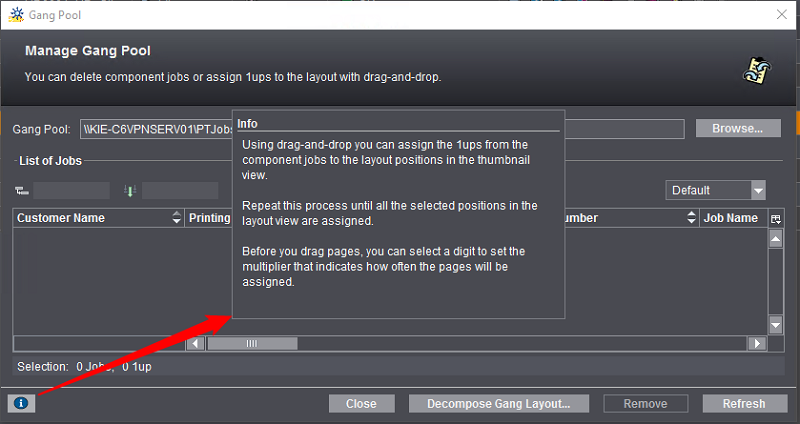
You can run the following actions in the "Manage Gang Pool" window:
•Delete gang jobs (multiple selection is possible): Mark one or more jobs and click "Remove" to delete the selected items from the gang job folder.
•Define a custom column set (see also Define a custom column set ).
•Group the job list (see also Structured view).
•Refresh the list ("Refresh" button).
•Decompose a gang layout: If a gang job that was already assigned a gang layout is not to be produced because, for example, the contents were changed at short notice, the component jobs positioned on the gang layout must be made available again in the gang pool to be able to be produced with possibly a more recent layout. The gang layout must be "decomposed" for this purpose. Any cross-references to a gang job are removed from the source job in this process.
If you select a list of source data already collected for a layout in the "Manage Gang Pool" dialog, you can click "Decompose Gang Layout" to dissolve this. The "Decompose Gang Layout" dialog opens:

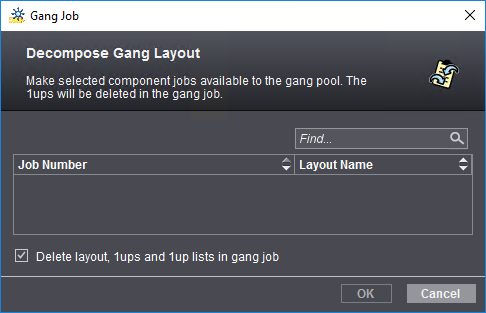
This dialog displays the gang jobs and their gang layouts that can be decomposed. Select the gang job(s) you want and confirm the dialog with "OK". The gang jobs are decomposed.
Their layouts and page lists are deleted if you enabled the "Delete layout and page lists in gang job" option. You can then calculate a new gang layout and use it for the gang job.
After that, the restored source data are available again for production.