

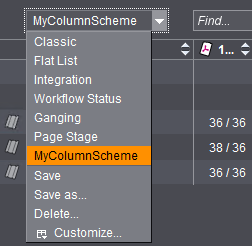
1.In the "Column set" list box, select the column set you wish to delete.
The column set is enabled and the list view changes accordingly.
2.Select "Delete" in the “Column set" list box.
The column set is deleted after you confirm an alert message.
Change the order of columns in a column set
You can change the order of the columns in the setup window for "Customize column set".
1.In the "Column set" list box, select the column set you wish to customize.

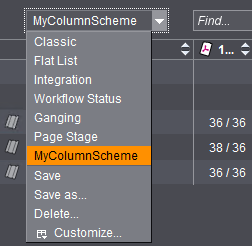
2.Select "Customize" in the “Column set" list box.
The setup window displays:

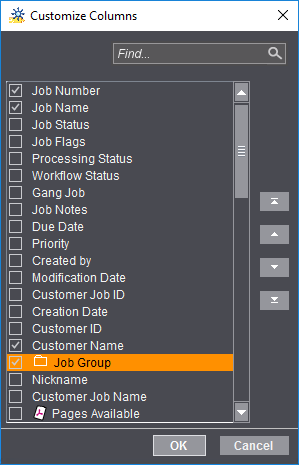
3.Mark the list item whose position is to be changed.
4.Move the list item with the position arrows.
|
|
If the list item in the table view is to be moved to first or last position, click on the top/bottom arrow with the horizontal line. If the list item is to be moved only one position up or down in the table, click the up/down arrow.
|
5.Confirm your changes with "OK".
The position changes are applied to the table view.
6.Select "Save as" in the “Column set" list box. The following dialog displays:

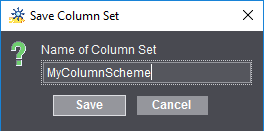
7.Enter the name of your modified column set, for example, the name used previously for the column set and confirm your input with "Save".
1.Position the mouse pointer to the splitter bar between two column headers until the mouse pointer changes into a double arrow.
2.Now, holding down the mouse button, move the mouse to the left or right until the column is at the width you want.