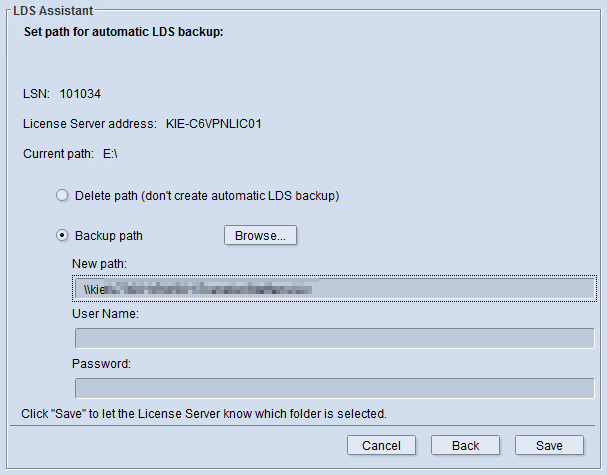
Define/change folder for LDS backup
To protect the important data in the License Data Store from damage, you can configure the License Server to automatically create backups of the LDS data. You enable the automatic backup function by enabling the "Backup path" option and selecting or creating a folder where the backups can be stored.
Different backup files are saved to this backup folder:
•A backup file that stores a copy of the current content of the LDS when you click the "Save" button. Unwanted changes are also stored during this instant backup.
•A daily backup of the LDS These backup files are kept for 30 days. After that, the oldest copies are replaced by the most recent ones.
•A monthly backup of the LDS. These backups are created on the first day of every month and are kept for 12 months. After that, the oldest copies are replaced by the most recent ones.
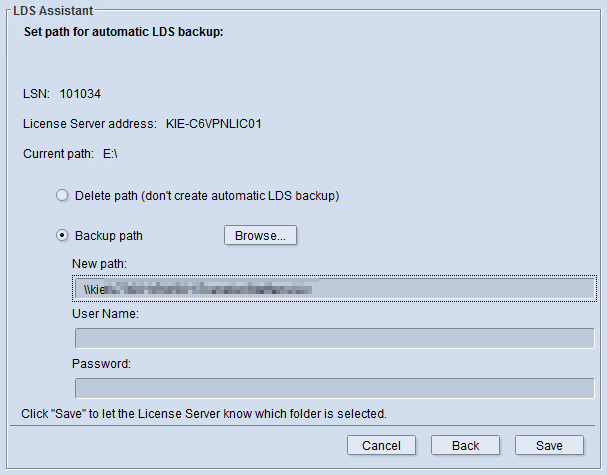
The currently set backup folder displays in "Current path".
•"Delete path"
Automatic backups are no longer created and any path set for the backups is disabled when you enable this option and click "Save".
Note: We explicitly point out that it is strongly recommended to enable the automatic creation of backups to ensure that your LDS data are not damaged. You should create a copy of the LDS, for example, to a USB stick, at the very least after each new licensing procedure by running the "Export LDS" action (see Export LDS).
•"Backup path"
Click "Browse" after you enable this option. A window opens where you can select or create the folder for the backups in the system environment of the License Server. After that, the path displays in "New path". Click "Save" to enable your selection. Setting the path for the backup will work only if the License Manager is running on the same computer as the License Server.
Note: If a LDS backup folder is selected on a mapped folder, you must specify the user name and password of a user who has permissions for the shared backup folder. This user account should also have administrator permissions on the License Server PC. It should be a different user account to the "prinect" account that was used so far for the installation of the Prinect software.
You return to the "License Overview" after you click "Save".