The "Import LDS" action lets you import the content of an LDS exported beforehand (see the Export LDS) to a License Server. In this way, for example, if you are changing the License Server PC, you can copy the LDS state of the original License Server to the new PC.
If a dongle is used for licensing, it is important that the same dongle that was plugged in for export of the LDS is also used on the License Server PC for import of the LDS because the LDS is valid for only one particular dongle.
Caution: If an LDS is already on the License Server to which you will import the LDS, you should save the existing LDS using the "Export LDS" function before you start the import because the existing LDS will be overwritten during the import.
The "Import LDS" window displays when you enable the "Import LDS" option and click "Next":
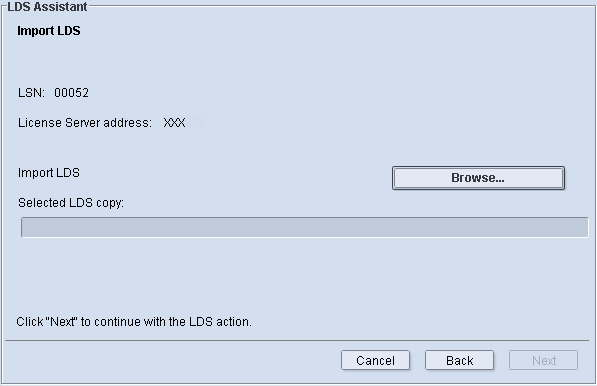
The LSN and the computer name or IP address of the License Server PC display once again in the top part of the window so you can check your data.
Now you have to select the LDS import file in the system environment of the computer on which the License Manager will run. To do so, click "Browse". In the selection dialog, go to the folder with the stored file, mark the LDS export file and then click "Open".
The path to the exported LDS export file now displays in "Selected LDS copy".
Then click "Next".
Note: To import from another computer in the network, the License Server Service must have an account for the computer concerned.
Before the import, the "Import LDS" window displays where you can check once again all the settings that are important for the import. Please check these data carefully to avoid an invalid LDS archive file from being imported by mistake and overwriting the existing LDS.
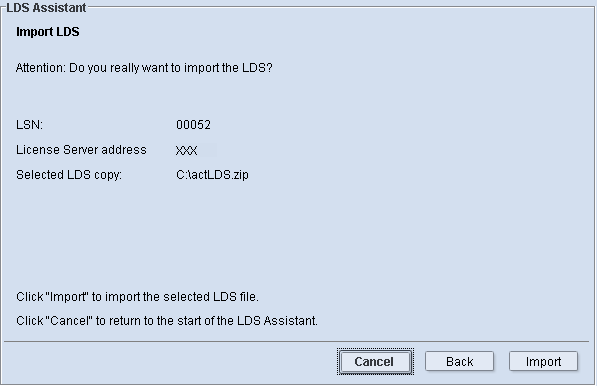
Click "Import" if all the settings are correct. The import then runs and the "Confirm Import of LDS" window displays:
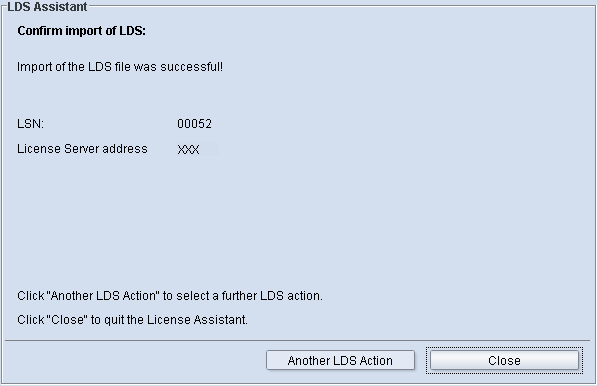
Click "Close" to return to the "License Overview".