Note: To order a license key, please contact a Heidelberg agency.
You go to the following window if you select "Order license" and click "Next":
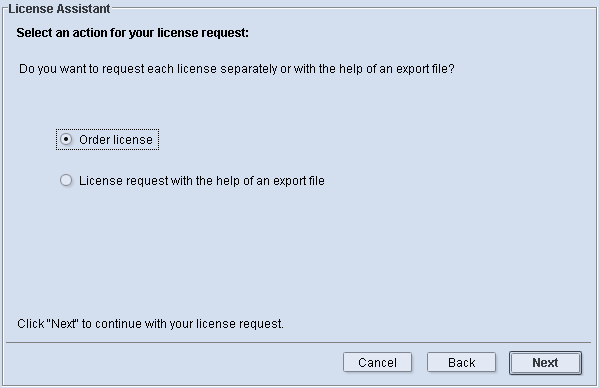
You can choose between the following options:
•"Order license" (see the "Order license" option)
This option lets you compile the information that you must send to your Heidelberg agent so that you can order a new license key. A file with data is not created; the information is only displayed on the screen.
•"License request with the help of an export file" (see the "License request with the help of an export file" option)
This option lets you compile the information that you need to order a new license key. The information is written to a file that you can send by e-mail to your agency.
Select an option and click "Next". The License Assistant continues, with the steps varying according to the option you selected.
The "Product selection" dialog opens when you select "Order license" and click "Next":
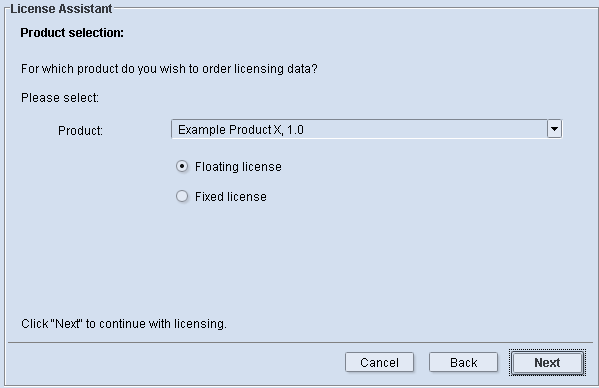
The dialog contains the following elements:
•"Product" list box:
Select the product and the version number for which you would like to order a license key.
Note: It is possible that the "Product" list box also presents product versions that are not yet known to the License Server. These are marked as "not registered".
•"Floating license" option and
•"Fixed license" option
For some Prinect products, you can choose between a floating license and a fixed license. Select the option you want. The license type is set for other products. The relevant option is then set by default. For details, see License Types
Select the parameters you want and click "Next". The License Assistant continues, with the process varying according to what you selected. The following cases are possible:
•Case 1: Only floating licenses can be used for the selected product page 41.
•Case 2: Only fixed licenses can be used for the selected product page 42.
•Case 3: Floating or fixed licenses can be used for the selected product, and floating licenses will be requested page 43.
•Case 4: Floating or fixed licenses can be used for the selected product, and fixed licenses will be requested page 44.
Case 1: Only floating licenses can be used for the selected product.
When you click "Next", a window displays, showing you the information for requesting a license key:
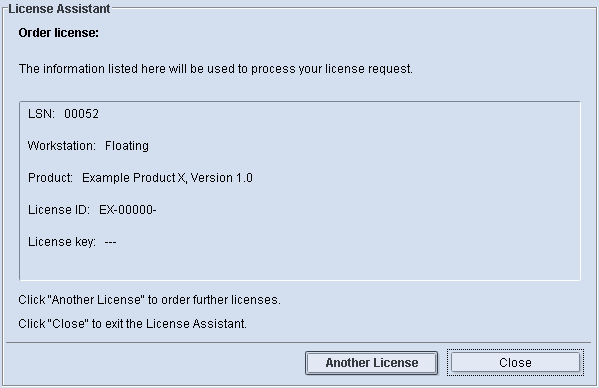
Click "Another License" to restart the License Assistant. Click "Close" to exit the License Assistant.
Case 2: Only fixed licenses can be used for the selected product
The following window displays when you click "Next":
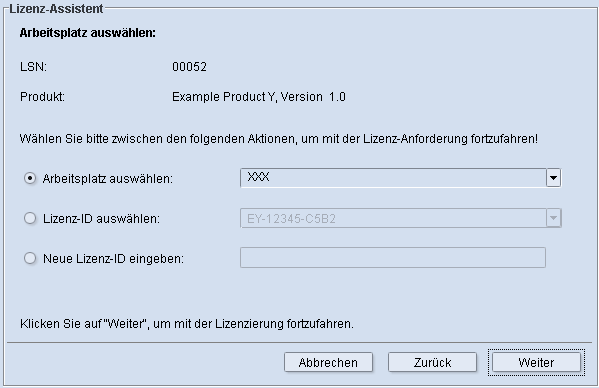
You can select one of the following options in this window:
•"Choose workstation"
You can enable this option and select the relevant workstation if the Prinect application that you want to request the license key for is already installed on a workstation computer. The fixed license is then requested for the product (or its license ID) that is installed on this workstation.
•"Choose license ID"
The license ID of a product is known to the License Server if you wish to request the license key for this product that is already activated in the Start mode. You can then enable this option and select the relevant license ID.
•"Enter new license ID"
You can enable this option and enter the license ID if you already received the product but have not installed it so far.
When you click "Next", a window displays, showing you the information for requesting the license key.
Click "Another License" to restart the License Assistant. Click "Close" to exit the License Assistant.
Case 3: Floating or fixed licenses can be used for the selected product, and floating licenses will be requested.
When you click "Next", a window displays, showing you the information for requesting a license key:
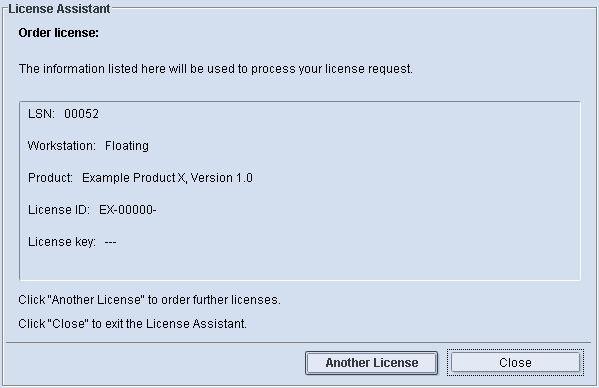
Click "Another License" to restart the License Assistant. Click "Close" to exit the License Assistant.
Case 4: Floating or fixed licenses can be used for the selected product, and a fixed license will be requested.
The following window displays when you click "Next":
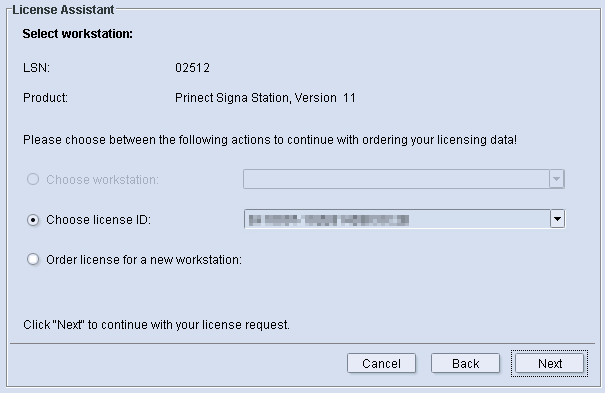
You can enable one of the following options in this window:
•"Choose license ID"
The license ID of a product is known to the License Server if you wish to request the license key for this product that is already activated in the Start mode. You can then enable this option and select the relevant license ID.
•"Order license for a new workstation"
Select this option if you know at an early stage that you want to request a license key for a product that is not yet installed and whose license ID is not yet on hand.
When you click "Next", a window displays, showing you the information for requesting the license key.
Click "Another License" to restart the License Assistant. Click "Close" to exit the License Assistant.