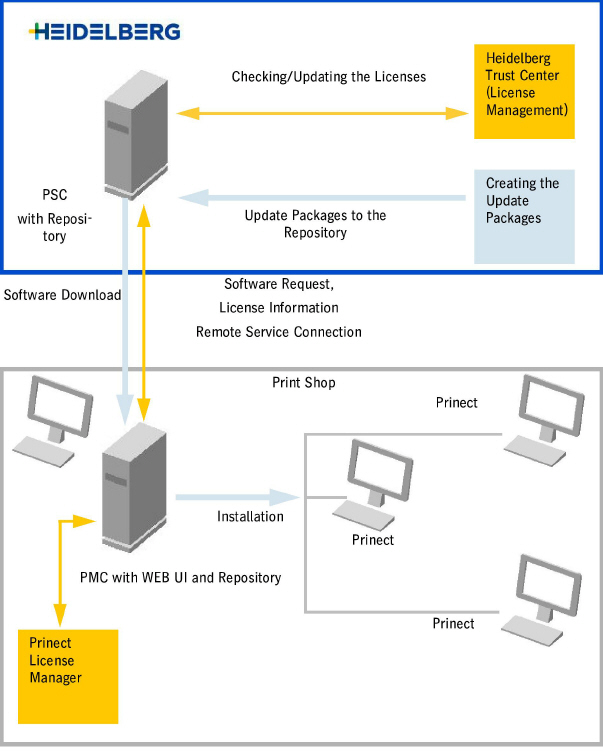
An overview of the procedure
This chapter summarizes the sequence of an update (refer to the diagram below).
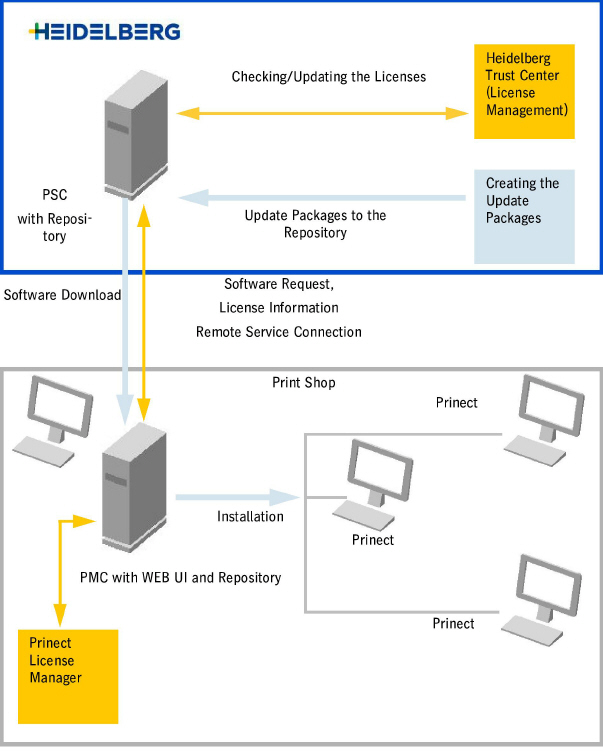
1.The PMC determines two lists: a list of all Prinect products that are installed at the customer's site, indicating the installed version and a list of all the update packages that have already been downloaded. These lists are transferred to the PSC via the Heidelberg Remote Service connection. This transfer takes place once a day at a time that can be set, but it can also be initiated manually at any time.
2.All of the verified update packages are retained in the PSC repository. Using the two lists mentioned above, the PSC creates a list of the new update packages that must be transferred.
3.This list is transferred from the PSC to the PMC via the Heidelberg Remote Service connection.
4.After receiving the list, the download of the update packages is started on the PMC. They are downloaded automatically and in the background.
5.Each update package that has been downloaded successfully is displayed immediately on the PMC under "Tools > Loaded Software Updates." The update package will only be displayed or offered for installation in the "Software Update" view if all of the other required update packages are available in the PMC repository.
6.On the PMC, the customer decides in the "Software update" view which updates will be installed. All packages which bring the customer's network up-to-date are selected by default. A manual selection of product updates (except PMC and ServiceTools) is also possible. The installation is always started manually by the customer.
If a product update is available for the PMC, this generally runs automatically by default. In "Administration > Settings", you have the option of disabling this automatic feature. See "Administration" > "Settings" tab. In this case, you must run the PMC update manually. Whenever there is a product update for the PMC, no new updates can be started. Only updates that are currently running can be ended.
The icon below displays in the menu bar if an update for the PMC is available or if the PMC computer or the PMC needs to be rebooted.
|
|
|
An update of the PMC can run only under the following prerequisites:
•No product updates or system upgrades are running at that time.
•No user is logged in to the PMC.
Checking the PMC User Privileges
To access the PMC, you have to identify yourself as an authorized user. The following prerequisites apply:
•the user must have local access to the computer on which the PMC is installed.
•He/she must be a member of the group of administrators on the PMC computer.
Authentication in the network:
the login dialog detects automatically if the PMC computer is part of a network domain. If a network domain is detected, the domain name automatically appears below the password field.
When a user name is entered without explicitly specifying a domain, the authentication is automatically linked to the network domain.
A local user to be used for authentication must be specified explicitly. In this case, ".\" must precede the user name.
If a user of another network domain is to be used, the network domain must precede the user name in the format "Name\".