Barcode Properties
You set up each barcode in the parts of the dialog that are specific for this barcode as the different barcodes also need different parameters.
Example: EAN-13 not only needs "Content" but also "Addon" and "Distance" for its setup.
Note: Code 39 supports "*" as a start or stop character. If set in the CSV file, these limiters will be ignored. You can enable or disable the display of "*" in the "T" (Text) subtab.
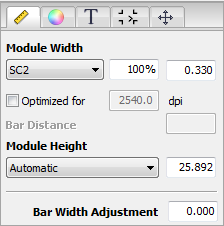
The narrowest element in a barcode is known as a module.
•"Module width", "Module height":
You can enter a module width in these boxes or modify the set one. You can define the module height yourself or use the one suggested. You can set "Module Width" and "Module Height" in points or millimeters.
Barcodes are specified in 10 sizes (SC0 thru SC9). The SC sizes determine the module width, in other words, the width of the narrowest bar.
The following table shows you the dimensions for EAN-13:
|
|
Size/module width (mm) |
Module width (%) |
|---|---|---|
|
|
SC0 / 0.27 |
28 |
|
|
SC1 / 0.297 |
90 |
|
|
SC2 / 0.33 |
100 |
|
|
SC3 / 0.363 |
110 |
|
|
SC4 / 0.396 |
120 |
|
|
SC5 / 0.445 |
135 |
|
|
SC6 / 0.495 |
150 |
|
|
SC7 / 0.544 |
165 |
|
|
SC8 / 0.610 |
185 |
|
|
SC9 / 0.66 |
200 |
•"Optimized for...":
Optimizes the module with regard to the target resolution.
•"Bar Distance":
Some barcodes permit the bar distance to be modified manually.
•"Bar Width Adjustment":
You can set bar width adjustment in points or millimeters.
You can offset the dot gain resulting, for example, from the absorbency of the paper used with bar width adjustment. Dot gain would make the bars wider than intended, a fact which would noticeably restrict the read capability of the barcode.
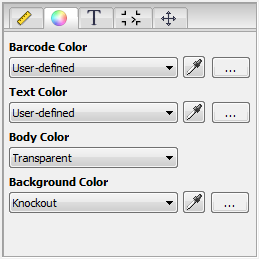
You can set or select the color of the barcode itself (lines and text) and the background color (body color).
|
|
You can select color data from the current document using the pipette tool. |
|
|
This lets you create a custom color. A dialog displays with sliders for setting the color you want. |
•"Barcode Color" (lines):
The colors suggested in the list box depend on the document. All colors in the document as well as "Knockout" (no color) and "User-defined" are presented.
•"Text Color" (text):
All the colors in the document and "User-defined" are presented.
•"Body Color":
A body color can be placed beneath barcodes (lines and text), for example, for printing to foils. All colors in the document as well as "Transparent" and "Knockout" are presented.
•"Background Color":
All colors in the document as well as "Transparent", "Knockout" and "User-defined" are presented.
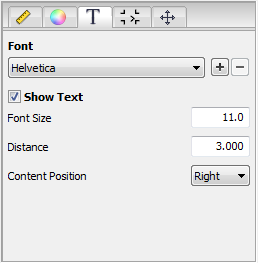
In the Text group, you define which font you will use for text in the barcode and whether this text will be shown.
•"Font":
Select the font you want.
|
|
|
"+": This lets you add another installed font to the list box. "-": This lets you remove a font from the list box. |
•"Show Text":
Disable "Show Text" if you just want bars in the barcode, i.e. no text.
•"Font Size" / "Distance":
Enter the font size you want and the spacing between lines and text.
•"Content Position":
You define the starting position of the content using the list box.
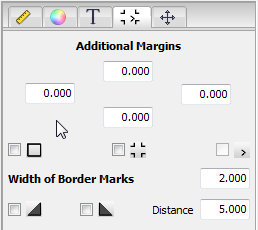
This is where you define the borders around the barcode or general borders.
•"Additional Margins":
Enter a value for an additional margin at the position you want.
•Border marks:
You can choose between different border marks, depending on the barcode type.
For barcodes, the start and end of the barcode can be indicated by a border mark. Depending on the barcode selected, an "acute angle" displays where possible. The border is not part of the barcode.
These border marks are type-dependent and not allowed in all barcodes.
Example: EAN-13 has an acute angle sign only on the right if text is enabled because there is no space for it on the left.
•"Width of Border Marks":
This is where you can define the border width of the barcode.
•Triangular marks:
The triangular marks are designed for binary codes during production. They define the start and end of the binary code, making it easier to detect it, for example, in a folder-gluer.
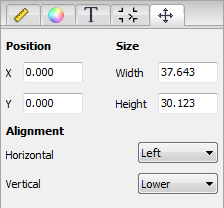
This is where you can customize the position and size of the barcode and its horizontal and vertical orientation.
A warning is issued in the Info box if the size is too small to display all of the barcode content:

The automatic setting is used if you do not enter a value for width or height or if you enter a "0" in these boxes.
You will see a preview of the currently set barcode in the lower part of the Barcode Editor dialog. Each change displays immediately.