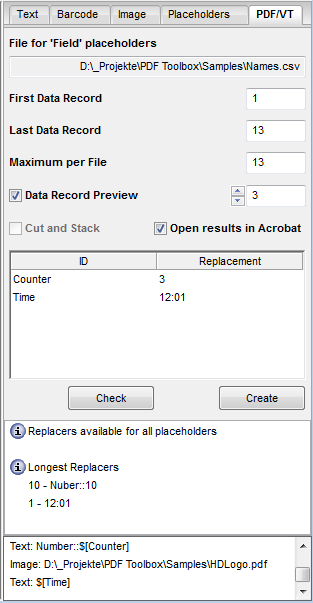
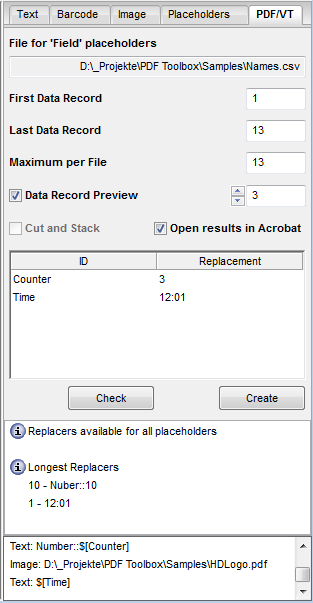
The name of this tab changes depending on whether you want to create a PDF/VT or iVDP file.
Difference between PDF/VT and iVDP
PDF/VT and iVDP are file formats that are used for variable data.
iVDP stands for "industrial Variable Data Printing" and refers to a special file format for the Labelfire. In contrast to PDF/VT, iVDP does not contain all of the data entries but only cross-references to the various sources. For that reason, the variable parts are not calculated when the file is created but only during printing. The benefits of iVDP include a higher printing speed and a smaller file size. It is suited mainly for large print runs where the variable elements consist of text or barcodes. You should continue to select PDF/VT for variable images. You should also do this if files are to be exchanged between different print shops.
When creating iVDP files, make sure that the CSV files containing the data records are located in folders accessible to all users and to which the Prinect server also has access. In addition, all the fonts used must be installed on both computers.
Static elements should not be inserted with the Barcode & VDP Editor as this slows down printing speed because all elements that were placed via the Barcode & VDP Editor are recalculated for every page when printing iVDP files.
The functions in the "PDF/VT" and "iVDP" tabs differ only in a few items.
In the "iVDP" tab, the "Open in Acrobat" checkbox is dimmed and the "Create" button is replaced by the "Correct" button.
File for 'Field' placeholders
This box shows the file path of the CSV file where the placeholders are saved. To change the path, go to the "Placeholders" tab. See "Placeholders" Tab.
First Data Record / Last Data Record
This is where you enter the data record with which substitution will begin or end.
Maximum per File
By default, this displays the number of data records that lies between the first and the last data record.
You can use "Maximum per File" to confine the number of data records in a file because an efficient handling of the PDF is no longer possible as of a certain size.
Data Record Preview
Enable this option to view substitution directly in the PDF. Use the arrow buttons to go to and fro between the data records.
When this option is enabled, during generation of the PDF/VT the data records are arranged on the sheet so that sorting is no longer necessary after cutting.
Example:
There are 400 data records. Four data records are printed per sheet. Normally, data records 1, 2, 3, 4 are on the first sheet, data records 5, 6, 7, 8 on the second sheet, etc.
When "Cut and Stack" is enabled, data records 1, 101, 201, 301 are printed on the first sheet, data records 2, 102, 202, 302 are printed on the second sheet, etc. The sheets are stacked and then cut. Four stacks are produced that can be placed one on top of the other without resorting.
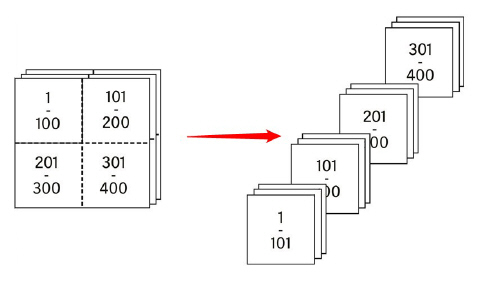
Open in Acrobat (only in the "PDF/VT" tab)
Enable this option to view the new PDF/VT directly in Acrobat after you click "Apply".
You can check in advance whether all placeholders will be replaced by clicking the "Check" button. The status panel also shows you the data record that is the longest after replacement. When you click this item, the related data record displays automatically in the preview for you to view. This lets you check whether all items fit into the layout. A check is also performed for QR codes to determine whether or not the set size fits for all data records.
Create (only in the "PDF/VT" tab)
The dynamic placeholders are replaced by the set values when you click "Create". This produces a new PDF/VT document. The original document does not change and stays an iVDP. To generate an iVDP document, it is enough to close the Barcode & VDP Editor and save the PDF file. That is why the "Apply" button does not exist in the "iVDP" tab.
Correct (only in the "iVDP" tab)
When you click this button, invalid text and barcode properties are corrected for iVDP output. For example, the color values of text and graphics may only be 100% and rotations are allowed only as a multiple of 90 degrees.
HD Privacy Statement | Imprint | Prinect Know How