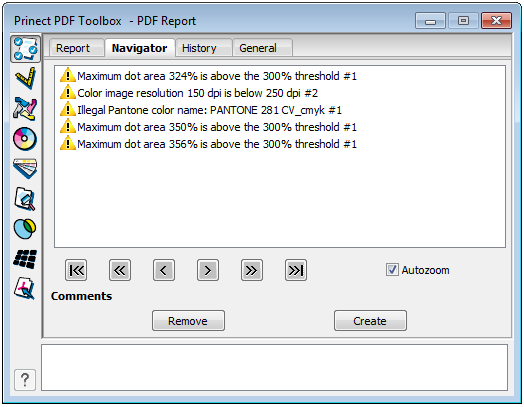
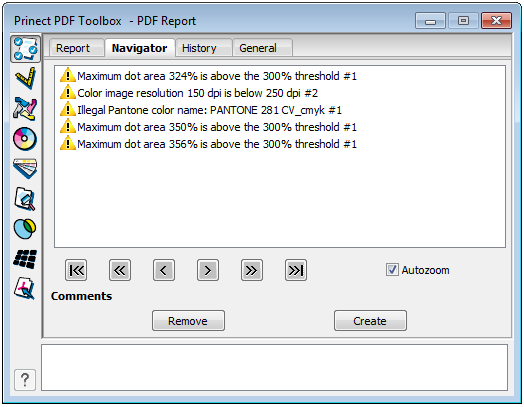
The PDF Report Navigator is a tool that you can use to view errors, warnings or information that the preflight report detected.
The tool launches displaying the Navigator if the PDF was already checked. You can view the results in the lower part of the window.

|
Prerequisite: A PDF report on a PDF file was already created. This can also be a report that was created with Prinect Integration Manager. A PDF file or a report must be open before PDF Report Navigator can be started. |
Use the "PDF Report Navigator" to do the following:
•navigate between the pages
•set filters and categories to show certain warnings/errors only
•create comments about the warnings/errors on the PDF pages and remove them again
You can use the Navigator buttons to click through the issued error messages. They are indicated by an X in the PDF file.

Buttons from left to right:
•Go to the beginning of the list
•Go back one error message
•Go back one error message or - if a problem occurs several times - go back one step within the error message
•Go forward one error message or - if a problem occurs several times - go forward one step within the error message
•Go forward one error message
•Go to the end of the list
Autozoom
If you activated "Autozoom", the problem in the PDF file is enlarged when you continue to click in the list or using the buttons.
|
Comments: |

|
Comments can be removed or created. Their icon is a little piece of paper. If you remove comments, they disappear only after the display of the PDF page is updated. The content of the comments can be read if you roll over them with the cursor or if you open the comment by double-clicking it. You can use the filter settings to determine yourself which comments are to be generated.
Colors of the X's and the contents
The colors correspond to the error messages in the report: red - error; yellow - warning; green - remedied; blue - information.
HD Privacy Statement | Imprint | Prinect Know How