
Note: These changes apply to all colors with the same name following in the list but not for colors preceding in the list. To apply such a change to all colors of the same name you must highlight the first occurrence of the color in the list.
Edit color data of separations
The color reproduction of a separation or alternate color is only relevant for printing if no separations are to be generated but the PDF is to be included in a composite workflow, e.g. in Prinect Integration Manager.
Unknown colors, i.e. colors without an alternate color saved in the PDF are initially assigned a default green as the alternate color. As preparation for a composite workflow or in order to improve the color display, you can edit the “alternate color” CMYK components.
You can edit both the color name and the color information.

|
Note: These changes apply to all colors with the same name following in the list but not for colors preceding in the list. To apply such a change to all colors of the same name you must highlight the first occurrence of the color in the list. |
1.Double-click the color to be edited.
The "Edit Color" window appears.

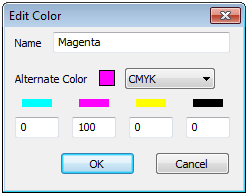
2.Edit the color name in the relevant text box if applicable.
3.To correct the color definition, edit the percentage values for Cyan, Magenta, Yellow or Black in the respective text boxes.
4.Click "OK". The edited color is saved in the separation information.
Tip: You can also use the Prinect Color Editor (in “Settings > Spot Colors”) to assign suitable colors from color tables and thus apply the correct CMYK alternate colors to the entire document if the document contains spot colors without an alternate color, the names of which, however, are correctly specified e.g. Pantone® or HKS® colors.
HD Privacy Statement | Imprint | Prinect Know How