
Create missing separation information
You can create separation information if it is not available or only partially available in an already separated PDF file.
This requires an equal number of separations per document page because the separations are consecutively grouped according to pages and assigned appropriate separation information.
You can generate separation information when (in rare cases) not all pages come with a complete set of separations; in this case, however, you must subsequently edit the grouping.
1.Launch Separation Control as described before.
2.Click "Create". The “Create Separation Information” window opens.

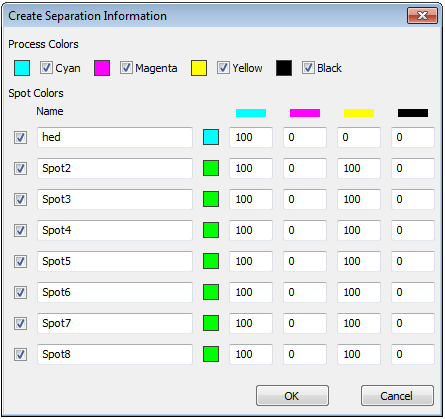
The process color options are enabled in the “Process Colors” area.
You need not make any changes here unless not all CMYK colors were used.
3.In this case you must disable the option in question.
4.Enable an option for each spot color in the “Spot Colors” area if your PDF file contains spot color separations.
5.Type the spot color name and the color definition in each of the text boxes.
6.Finally, click "OK".
The separation information is generated and appears in the Separation Control window.

|
Note: At least one of the separations also contains color if the message “The document uses other colors than DeviceGray” displays. As separations normally should use gray only, this may cause output issues. |

|
Note: This function overwrites any existing separation information. |
HD Privacy Statement | Imprint | Prinect Know How