The list window shows you the contents of the currently selected job as a table.
The list window has five different tabs. All of these tabs show you job data as lists. You can also start many different actions with the implemented Context-sensitive Menu.
If a job has several product parts, only the content of the currently selected product part is shown in the "Press Sheet" and "Folding Sheet" tabs. The "Page List", "Assigned" and "Not assigned" tabs refer to the job and show you data relating to the whole job.
The list window is designed primarily for the creation of product part or job reports and is also a supplement to the Browser and graphic window. It shows parameters such as format, paper size, etc in tables.
You can decide on the parameters you want to show in all the tabs of the list window. You can also show and hide hierarchy levels and edit columns:
Context-sensitive menu functionality
Open Press Sheet Inspector, Folding Sheet Inspector.
Opens the respective inspectors.
Print press sheets, folding sheets.
Opens the "Output" step with the currently marked sheet to be output.
"Save Table as HTML Report ..."
This saves the selected product part as a HTML report. It lets you document the content of the product part and check it again.
Note: Refer also to Creating Simple HTML Reports When Evaluation Problems Occur in the WST Barcode Reader.
"Save Table as PDF Report ..."
This saves the product part as a PDF report. It lets you document the product part and check it again.
Display the context-sensitive menu by clicking the caption bar with the parameter names shown in bold:
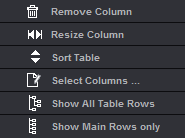
•Click "Select Columns".
•The table that now appears lets you configure the list as you want it.
The left column shows you all the parameters that can be displayed, for example, in the "Press Sheet" tab. The parameters tagged by an asterisk cannot display in the active open job. The right column lists the parameters that are actually shown.
1.Select a parameter in the left column and click "Add Column". The parameter appears in the right column and is shown afterwards in the list window.
2.Below the right column are arrow keys that you can use to define the order of the parameters going from left to right. The first parameter then appears on the left in the list window.
3.Quit the dialog by clicking "OK".
4.Taking the parameters configured in the screen shot above, you will now see the parameters in your list window as follows:

•You can create your own column with the "Add Text Mark" function. You can define the data that is to appear in this column using custom text marks with placeholders. More details can be found in Job (Attributes) .
•You can view different parameters in each tab. You can find more about which parameters you can view in the various tabs in the descriptions below.
•You can hide the list window permanently if you want. If you want a bigger graphic window, deselect the "List View" option in "File > Preferences > User Interface". The setting does not affect an open job.
•For versioned jobs, you can display the "Version Name" and "Version Description" columns in the list of press sheets and folding sheets. The version name and version description contain all the versions found on the press sheet. As usual, these columns are tagged by a (*) in the column selection dialog if they are not relevant for the current job (non-versioned job). The texts in the columns are identical to the marks placeholders $[VersionName] and $[VersionDescription].