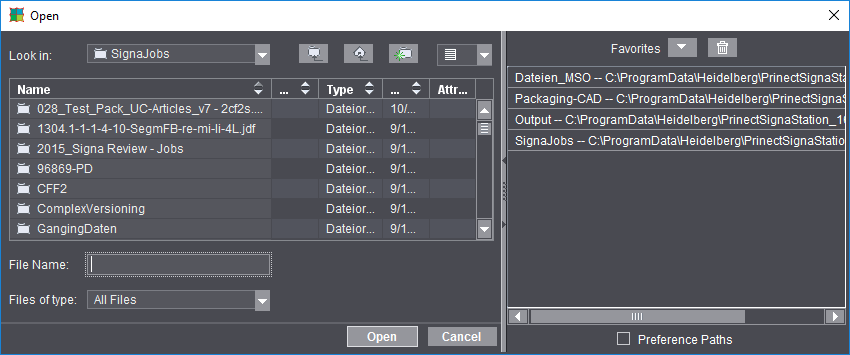
The file selection dialog displays when you select this function in "File" in Prinect Signa Station. Two variations of the dialog are possible. The second variant "Open with Browser..." is described in Open with Browser... .
The following dialog displays if you wish to open a job:
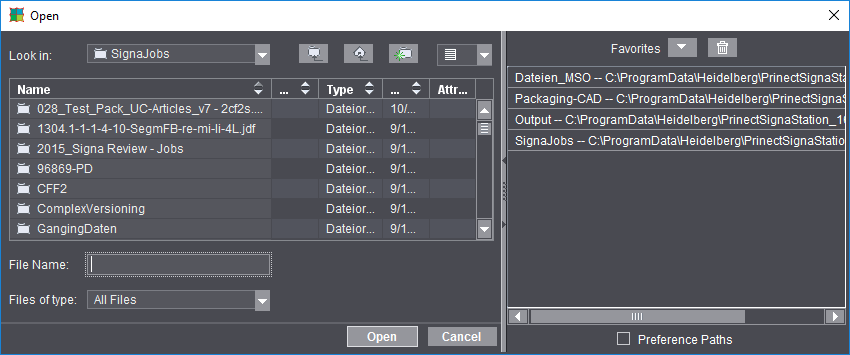
Note: To view the Favorites, the window must have a certain minimum width. When the window is sufficiently wide, you can size the Favorites pane within certain restrictions by moving the splitter with the mouse. To view or hide the browser list or the Favorites alternately, click the arrows in the splitter.
Enable "Preference Paths" at the bottom of Favorites to be able to select your key folders automatically.
You can then select and open a job. You can use the buttons to look in folders, create a new folder or change to a different folder level.
You can open one or more job files for processing. You then have all the tools you need to change the job.
You can open Prinect Signa Station files as of version 1.0 (*.sdf), converted Signastation version 9 files (*.sg9), JDF files (*.jdf) and ZIP files (*.zip).
Click the arrow on the right to define your favorite folders.
Save the folder path to your favorites
The "Open" dialog gives you the option of saving folder paths to your favorites.
This functionality is very useful and time-saving. You no longer have to spend time browsing to paths where the files you need are located.
Enable "Preference Paths" at the bottom of Favorites to be able to select your key folders automatically. Proceed as follows if you wish to define other folders:
Procedure
1.Open the arrow on the right of your window.
2.You can browse to any other path on the left of the dialog and save it by clicking the "Favorites" button. You can open the paths with a double click.
3.You can delete paths you no longer need by selecting a path and then clicking the "trashcan" button.
The file selection dialog displays as the job browser when you select this function in "File" in Prinect Signa Station or as the CAD browser when you display it with ."Create new assembly block from CAD 1up" in the Assembly Block Inspector.
The "Browser" shows you much more details about the files you will open that the normal "Open" dialog. You can set a wide range of sorting criteria, e.g. by "work mode". See the screenshot below for an example:
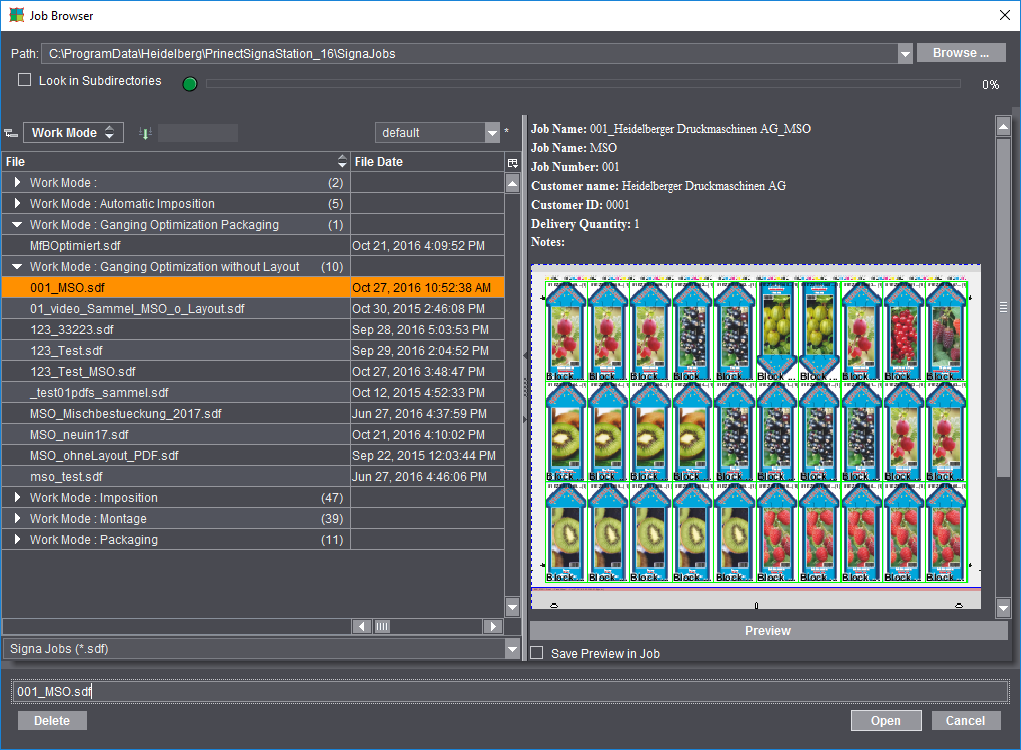
You can open one or more files for editing. The "Browser" shows the existing files in detail and assists you when looking for a certain file.
You can delete existing files by selecting the job and clicking "Delete".
In the Job Browser, you can open Prinect Signa Station files as of version 1.0 (*.sdf), converted Signastation version 9 files (*.sg9), JDF files (*.jdf) and ZIP files (*.zip).
Working with the 'Job Browser'
You can sort (group) jobs by properties (parameters). See the description below for details.
You can set which properties will be shown as follows:
1.Right-click the parameter list shown in "bold".
2.Select "Customize...". A list of suitable properties displays. You can show or hide the properties you want by clicking the box in front of the property.
3.Confirm the dialog with "OK".
To give a clearer structure to a long list of files, you can group the list based on the properties of the files.
1.The properties display in bold in the top table column in the list.
2.To group the list by a property, click the appropriate column header and, holding down the left mouse button, drag-and-drop it onto the icon named "Group" above the list.
3.In this way, all the files that have the same properties as the selected column are grouped.
4.The group displays in the table as a popup list and the parameter on which grouping is based displays in the box beside the group icon. The grouped list has a small arrow.
5.You can expand the group when you click this icon. In the screenshot below, grouping was by "work mode". All the jobs in the various modes display separately:

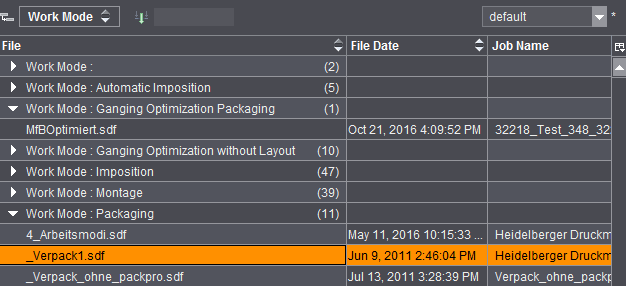
Note: In the column headers you can sort the groups in ascending and descending order. To do this, click the small up and down arrows beside the parameter groups.
6.Now you can select another parameter to continue grouping the list. To do this, select the next column header and drag-and-drop it to the group icon. This new parameter becomes the new main group level.
7.The group hierarchy also displays in the boxes beside the group icon. The top group level is always at the far left. You can create other group levels if required.
8.If you should discover that a selected group level is no longer needed, then you can undo the group step-by-step. To do this, mark any cell that displays beside the group icon and drag-and-drop it back to the column headers. The order of the hierarchy levels doesn't matter in this case.
These parameters are ungrouped and the single parameter values display again as table columns. In this way, you can undo the entire group.
Select "File > New" or click the "New" button to start creating a new job using the workflow bar. See Basics of the Workflow Bar.