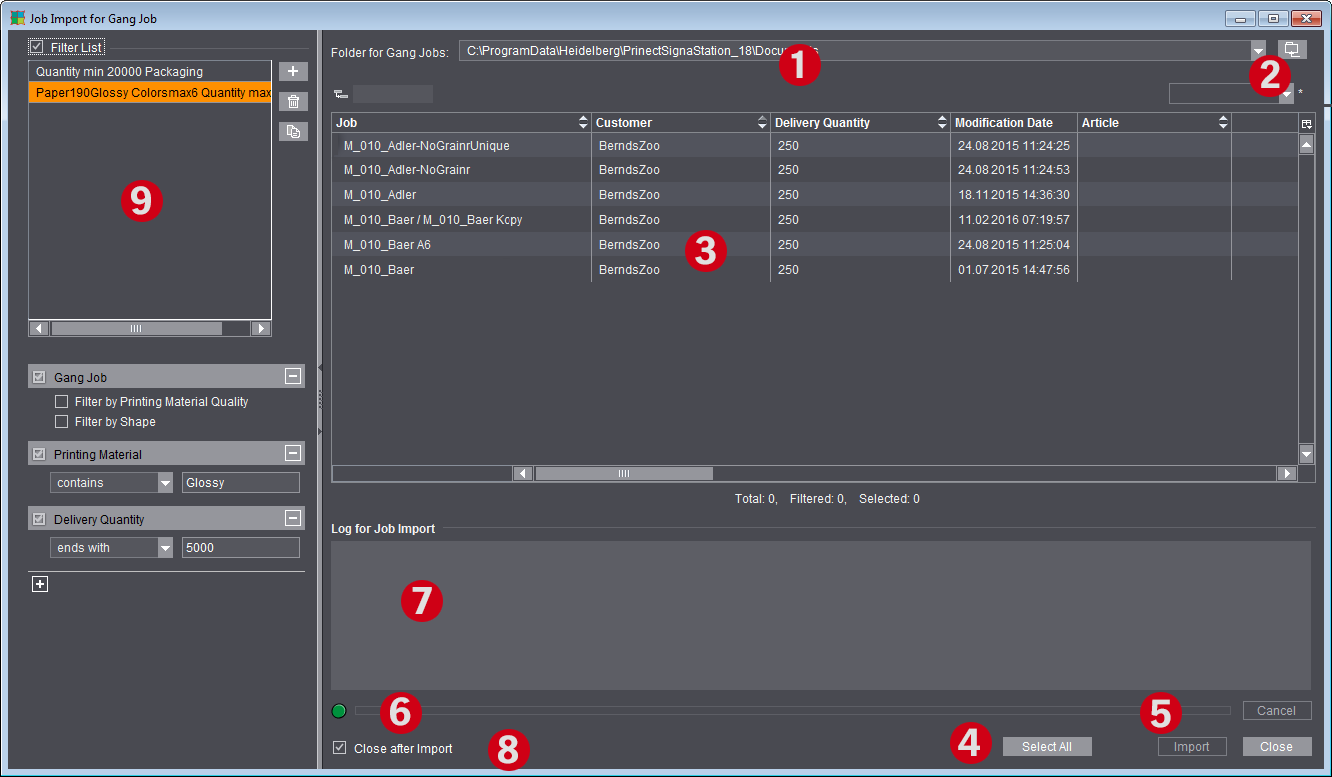
It is possible to view the gang pool (pool for gang jobs) at an early stage. You can create a gang job if there are enough jobs in the pool. The "Job Import for Gang Job" dialog can stay open the whole time to monitor incoming jobs. All changes in the folder display automatically.
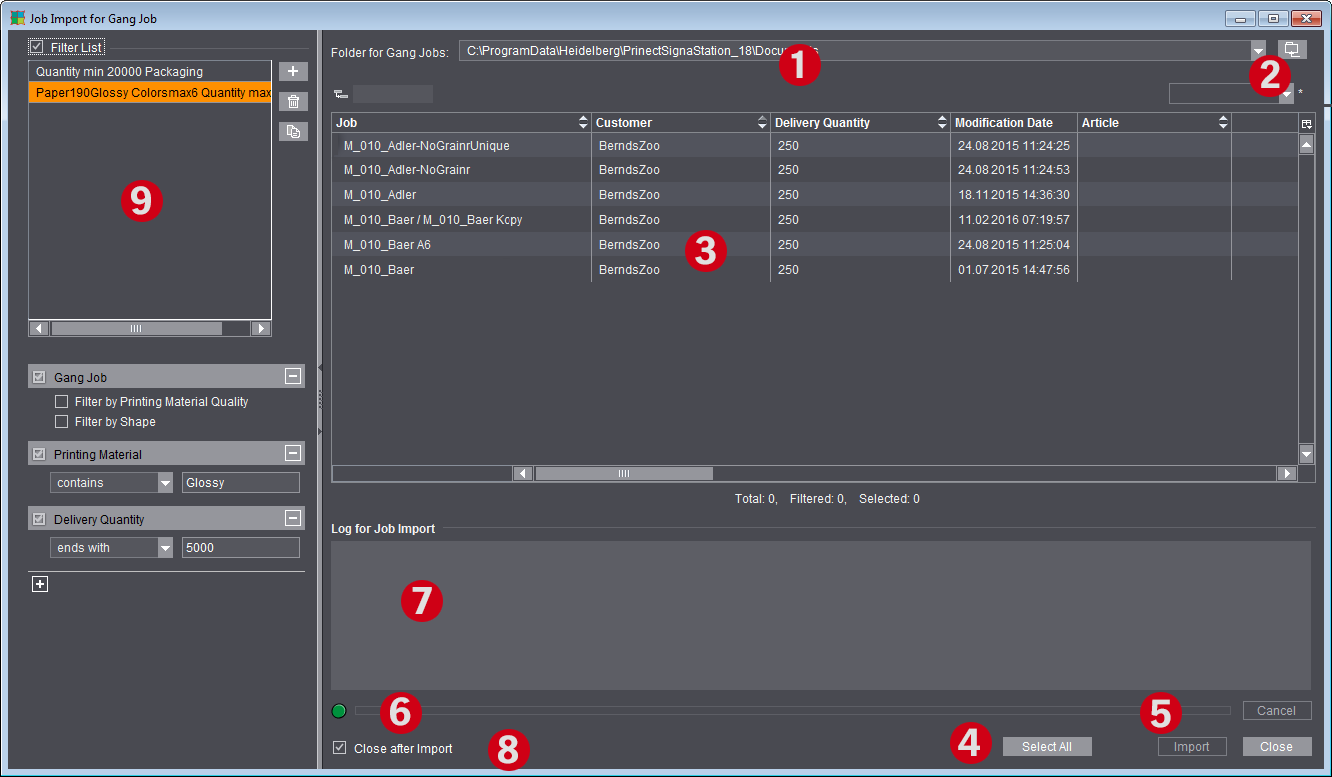
1.List box for selecting one of the recent folders of the gang job pool.
2.Folder button for selecting a new folder for a gang job pool.
3.Display of the jobs in the pool with automatic and dynamic matching of the folder.
4.Selects all jobs that display in the folder.
5.Imports the single jobs to the gang job.
6.Progress bar for import of the jobs.
7.Error-free and faulty jobs display after job import.
8.Closes the window automatically after import.
9.Section for defining filters for the job list view.
If filtering is active, only the jobs matching the currently selected filter display in the list. For more details on the filter section, see Filters.
You can customize the table view of the folding sheets/assembly blocks or customer jobs in the "Job Import for Gang Job" dialog, i.e. you can hide columns or change the order of columns.
To do so, choose "Customize" in the list box using the context-sensitive menu and disable the columns you do not wish to see, or show them again if necessary. Using the buttons to the left, you can move the items up or down and to the top or bottom.
You can save this custom setting and, when required, load it again using the list box.
You can define filters in the left part of the dialog (1) to confine the view of the possibly large number of single jobs and to give the "Job Import for Gang Job" dialog a clearer structure.
You can create several filters with different filter criteria. When filtering is enabled (2), the list of the single jobs is confined to the criteria of the currently selected filter. When you disable filtering, all the jobs of the gang job pool display again.
Note: In automatic ganging optimization via the Prinect Signa Station Gang Server, these filters are needed for controlling the tasks, for example, to single out all the jobs for a certain paper grade and use them for the optimization run (see Planned Gang Jobs ).
Create a new filter
You can create a new filter using the button with the plus sign beside the list. Firstly, you will see a dialog for entering the filter name. Then the filter is created in the list and you can add filter criteria.
You can also duplicate an existing filter, double-click to display the dialog for assigning a name and customize the name.
When deleting filters, you must make sure that no check is running to see whether the filter may be used somewhere else in the software, e.g. in "Planned Gang Jobs > Tasks > Select Gang Pool Filter".
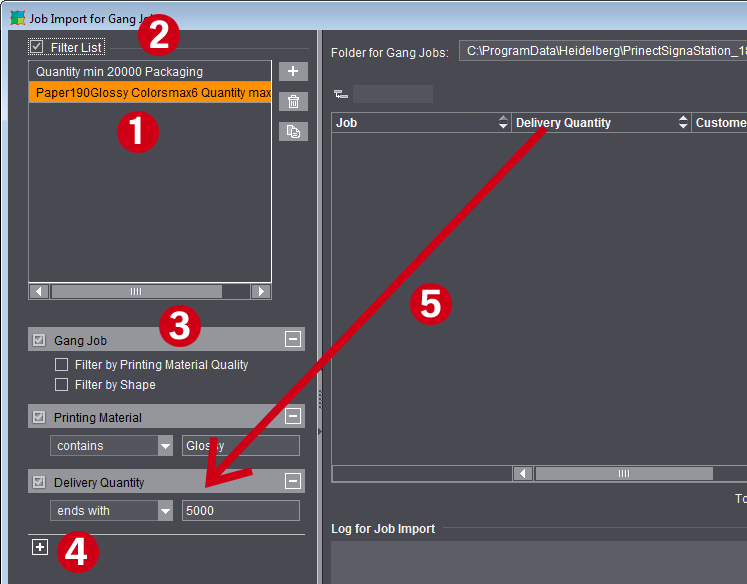
"Gang Job" filter
When you create a new filter, the criteria "Gang Job > Filter by Printing Material Quality" or "Filter by Shape" are available by default but not active (3).
The compare value in "Gang Job" is determined from the gang job. This means, for example, if you filter by printing material quality and gang job A has "Glossy" paper quality, then only gang parts with "Glossy" paper quality will be selected. If the paper quality of gang job B is "Coated", then only gang parts with a "Coated" paper quality are selected with the same filter. The same behavior is also applicable for the shape.
If a shape is loaded for gang jobs in the "Montage" or "Packaging" mode, you can facilitate the search for suitable gang parts by enabling "Filter by Shape". In this case, only gang parts that match one of the loaded shapes display.
Edit filter
You can add additional filter criteria in two ways:
•By clicking the plus sign below the last filter criterion (4): The "Filter Rules" window opens where you can select one or more filter criteria and add them to the filter.
•By dragging-and-dropping one of the columns from the right table to the filter section. (5)
All the filter criteria that are defined and enabled (check box in front of the name) immediately impact the list of single jobs shown, allowing you to check the filter impact at once.
Note: There are columns showing a number of attributes. Each attributes is separated by a "/". Each attribute is filtered individually in this process.
Example: A filter "Article > Begins with > Pola" on the article "Polar bears / Bears EZ01 3447" would work the same as "Article > Begins with > Bears".