
Functionality
You trigger the functions in the "Resources" tab with the Context-sensitive Menu.
•To import resources
Display the context-sensitive menu in the "Resources" tab and select "Resource...".

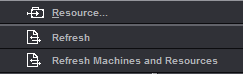
Select the resource you want to import. Prinect Signa Station automatically recognizes the type of resource you selected and presents you with only those groups that are located in that path so that you can save the resource. Read the section named "To create a group folder" if you still haven't created one.
•Refresh
Updates the currently selected resources path if you are working in a network.
The system looks for new or deleted groups and resources in the currently selected path. If new or deleted groups/resources are detected, the number found is displayed and the first element in the list is named.
The resources are available afterwards.
•Refresh Machines and Resources
Updates all machine and resources path if you are working in a network.
The system looks for new or deleted groups and machines/resources globally in all paths. If new or deleted groups/resources/machines are detected, the number found is displayed and the first element in the list is named.
The resources/machines are available afterwards.
•A double click on existing resources opens the editor responsible for the resource.
•The following function is found in the context-sensitive menu when a group folder is selected (top level in tree structure):
To be able to create a new template or resource, you must first set up your own group folder where you can save it.

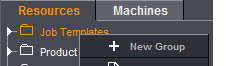
After you created a group folder, you can import a resource using the the context-sensitive menu in the "Resources" tab or save a resource from a standard folder to the new folder you created using Copy and Paste.
·Refresh
Updates the currently selected resources path if you are working in a network.
The system looks for new or deleted groups and resources in the currently selected path. If new or deleted groups/resources are detected, the number found is displayed and the first element in the list is named.
The resources are available afterwards.
•Create extended folder structure
You can create several layers in the hierarchy below the resource type (e.g. plate templates, platesetters).
You can create new folders with "New Group" in the context-sensitive menu.

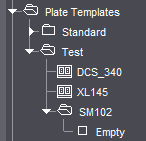
•The following functions are found in the context-sensitive menu when the folder is selected (second level in tree structure):
·"New Group"
A new group folder is created. Enter the name manually.
You can give the group folder a different name.
·"Delete Group"
The selected group folder is deleted. You can only delete empty group folders.
·"New resource..."
The appropriate editor displays so that you can create a new resource.
·"Paste resource" or "Paste Job Template, Paste Product Part Template"
A template or resource copied beforehand is pasted in the selected group folder.
This function is only enabled if a template or resource was copied and is to be added to a plausible level in the tree structure (you cannot copy a marks resource to a group folder for schemes resources).
In the case of a job template or product part template, you can paste a template copied from the read-only standard folder.
·"Import resource..."
You can import a Prinect Signa Station resource to one of your custom resource groups.
"Unpack"
The elements of the selected group are copied to the defined folder.
"Don't Unpack"
The elements of the selected group are copied to the defined folder.
A separate folder is created for each exported resource. A ".html" and a ".png" file are filed with the actual resource. The ".png" file displays a low-resolution image of the resource.
This function is for exporting schemes, for example, for use in MIS systems.
Only active with the "Papers (Printing Materials)" resource if "File > Preferences > Import > Use MDS" is not enabled but a server is defined for MDS use.
Copies local "Papers (Printing Materials)" to an "MDS_Standard" folder.
·"Lock/Unlock Group"
Users of the "Administrator" and "PowerUser" groups can lock or unlock contents of the group folders for other users. The resources in the group are set to "read-only".
•The following functions are found in the context-sensitive menu when the templates or resources are selected (third level in tree structure):
·"Rename resource/template"
You can type in a different name for a resource you created.
This does not apply to resources in the read-only "Standard" folder.
·"Edit resource"
Displays the editor responsible for the selected resource.
Also works by double-clicking the resource.
·"New resource"
Displays the relevant editor for creating a new resource.
·"Delete resource/template"
The selected resource/template is deleted.
·"Cut resource/template"
The selected resource/template is cut. This function is for moving resources.
·"Copy resource/template"
A selected resource/template is copied and afterwards can be added with "Paste resource/template", for example, to another folder.
Note: You can copy a "resource/template" in a read-only Standard folder and paste it then to a folder you created (that is not write-protected). In this folder, you can modify and save the "resource/template" as you want.
·"Lock/unlock resource"
Users of the "Administrator" and "PowerUser" groups can lock or unlock resources for other users.
The resources in the group are set to "read-only".