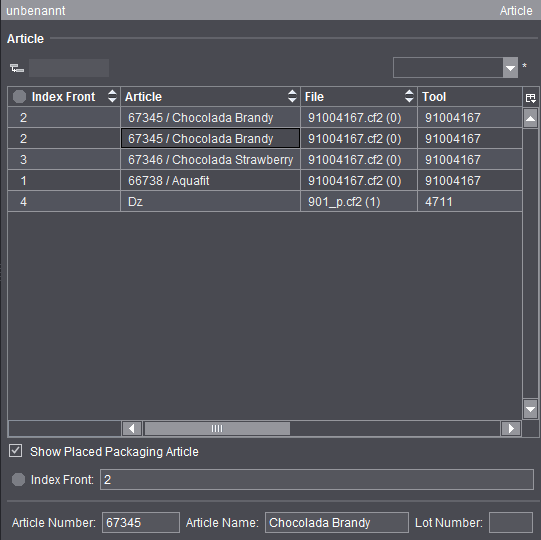
'Article' step (only in the 'Packaging' work mode)
The "Article" step is available in the "Packaging" work mode only if you work without sheet optimization and gang run form.
The "Article" step contains a table with the articles of all press sheets and cutting dies.
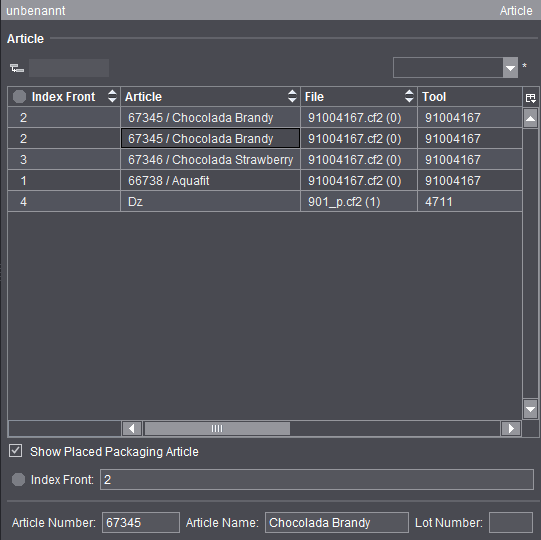
The table is executed as a grouping table. Consequently, a flat and a hierarchical display of the contents are possible. The boxes below the table let you edit index, lot number and article designation (made up of article name and number) for the selected row (multiple selection possible).
The table has the following columns if sheet optimization is not set:
•Index Front
•if necessary, Index Back
Use the button to match the index for the back automatically to the index for the front.
•Article
•PDF 3D
The name of the PDF 3D comprises:
·Article name (if any) or 1up name (if any) or name of the cutting die file
·Index of 1up front
·Product part name
·"3D" and an internal counter
•File
•Tool
•Shape
•Lot Number
The following columns also display for Multiple Sheet Optimization or Gang Job Packaging:
•Designation
•Delivery quantity
•Sheet
Note: Calculation for "Index Front" and "Index Back" is done through optimization. For that reason, it is not possible to enter these values manually and the index boxes below the table are hidden. Optimization is set in the "Product Part" step.
A PDF icon displays below "PDF 3D" after you finish editing in the "Prinect Signa Station Packaging Pro" Editor. A three-dimensional view of the generated article displays in Adobe Acrobat or Adobe Reader when you double-click the icon.
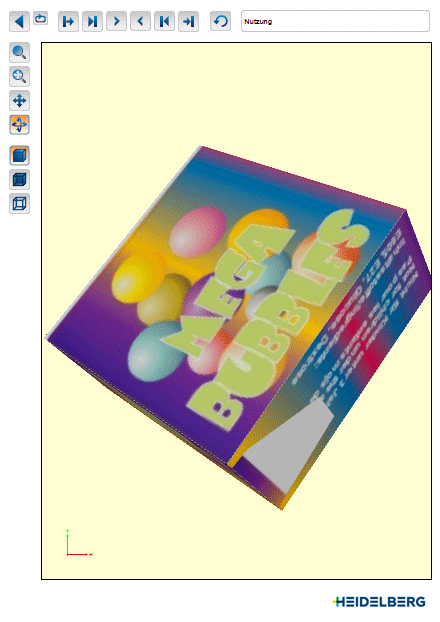
Prerequisite: The PDF 3D format requires Adobe Acrobat or Reader version > 9 to display the data and use the features properly.
In the PDF 3D you can view the 1ups with their printed data folded out or as a finished carton that is folded. You can view the folding process in various animation steps and scale, move and rotate the object.
Note: In some cases, inner and outer panels may not be displayed correctly if these are in one layer (see page fold on the figure above). You can correct the display by specifying a slightly larger angle for this fold in Packaging Pro (the fold concerned is effectively folded one more time).