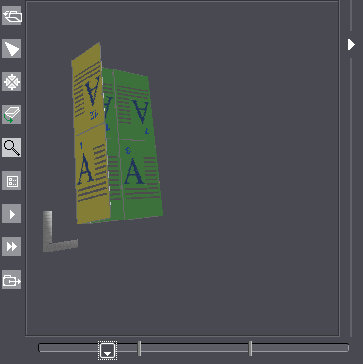
You can use this function to study existing folding schemes or ones you created yourself in a three-dimensional animated graphic. A three-dimensional graphic is computed based on the rules created in the Folding Scheme Editor, showing you the fold direction and what the pages look like when folded.
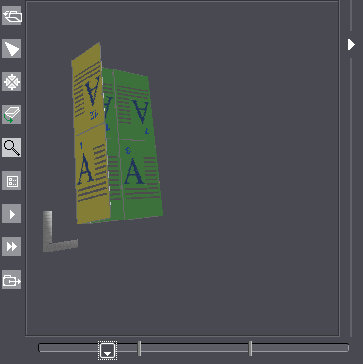
Button functions:

|
Opens an existing folding scheme. |

|
Deselects the other tools. |

|
Resets a rotated folding sheet to the way it originally was. |

|
Rotates and moves the animation. Click the animated graphic while holding down the mouse button and move the mouse pointer. To move the animation, hold down the alternative mouse button (PC: right mouse button, Macintosh: command key + mouse button). |

|
Zoom up graphic is set by default. A "+" appears in the magnifying glass. Hold down the "Alt" key to zoom down. A "-" appears in the magnifying glass. |

|
Colored presentation of the single components in the animated graphic (e.g. front and back). Page numbers can be shown or hidden. |

|
Starts the automatic animation. |

|
Starts the automatic, endless animation. |

|
Saves the animation as an animated gif file. |

|
Slider below the animated graphic for manual start. Click the slider while holding down the mouse button and move the mouse pointer to the right. |
Additional animations (via context menus)
Folding Sheet Animation with Data Pages
In the graphic window in the "Folding Sheet/Assembly Block" tab, you also have the option of reviewing the folding sheet animation with the pages of the active job placed on it when you display the context-sensitive menu and select "Open Folding Sheet Animation" (only jobs in the "Imposition" work mode). The functions are described in the previous section.
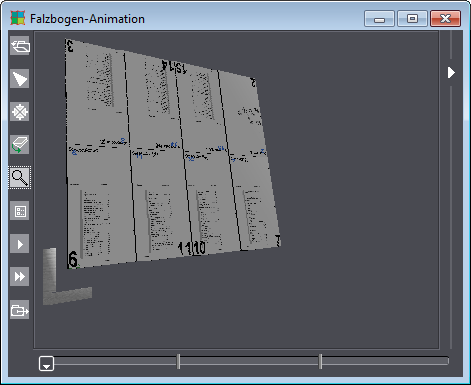
3D Collating Mark Visualization
In the Browser window, you can view the collating marks of your active product part when you select the product part, display the context-sensitive menu and select "3D Collating Mark Visualization" there.
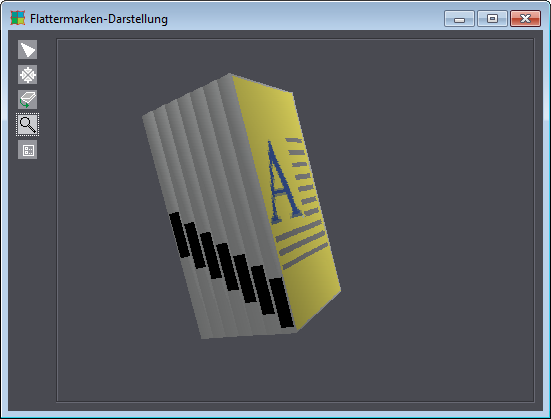
Button functions:

|
Deselects the other tools. |

|
Resets a rotated folding sheet to the way it originally was. |

|
Rotates and moves the animation. Click the animated graphic while holding down the mouse button and move the mouse pointer. To move the animation, hold down the alternative mouse button (PC: right mouse button, Macintosh: command key + mouse button). |

|
Zoom up graphic is set by default. A "+" appears in the magnifying glass. Hold down the "Alt" key to zoom down. A "-" appears in the magnifying glass. |

|
Colored presentation of the single components in the animated graphic (e.g. front and back). Page numbers can be shown or hidden. |
3D Reader's Spread Visualization with Data Pages
In the Browser window, you can view the reader's spread of your active product part when you select the product part, display the context-sensitive menu and select "3D Reader's Spread Visualization" there. Click the page margins to scroll through the pages.
Note: The function is available only in the "Imposition" or "Automatic Imposition" work modes.
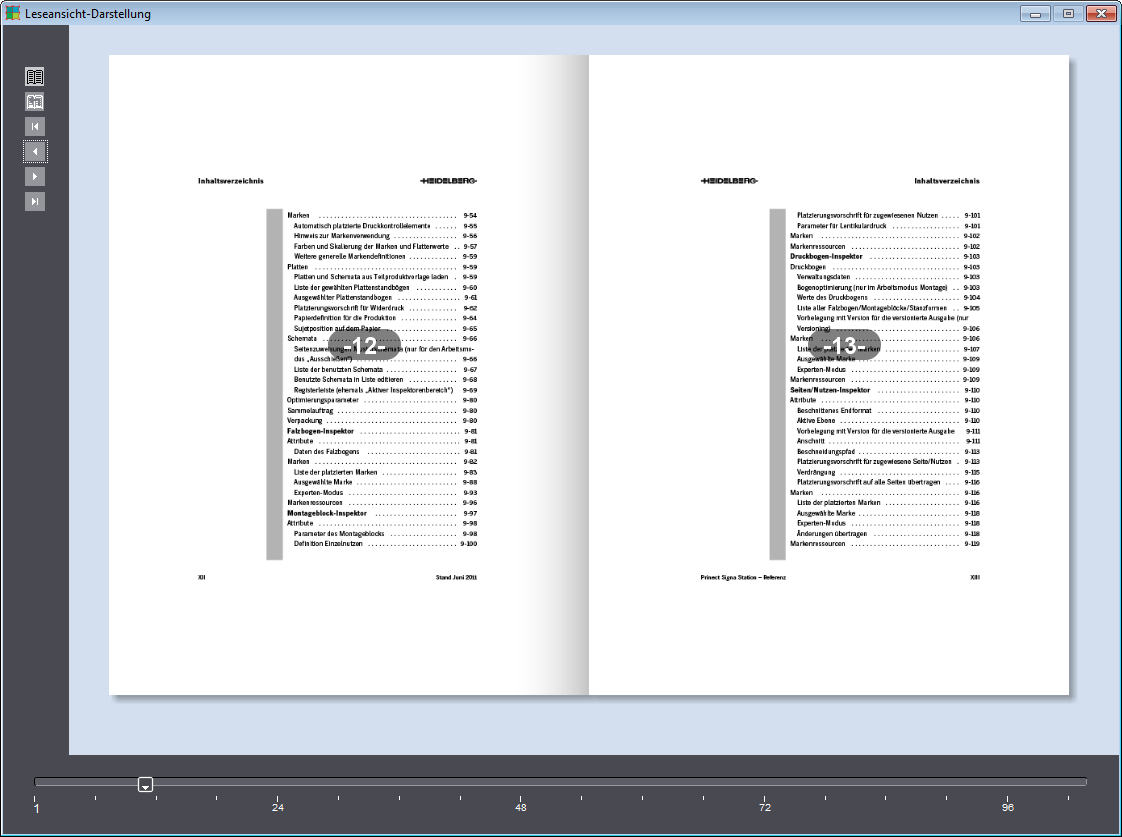
With the buttons to the left, you can access the following functions:

|
Show/hide the page number |

|
Animation on/off |

|
Go to the first page |

|
Scroll back one page |

|
Scroll forward one page |

|
Go to the last page |
There is a slider at the window bottom with a scale showing the page numbers in steps of 25%. You can directly access pages with the slider.
Note: At present, the 3D reader's spread is only available for products that can be viewed as a booklet. Fold-outs or similar are not supported.