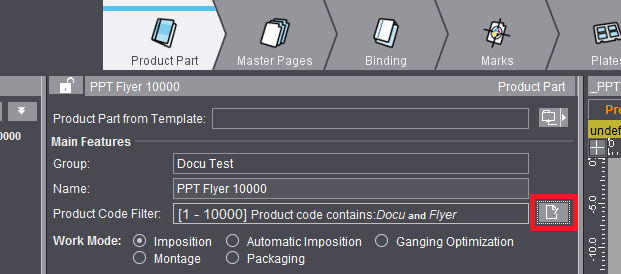
Launch of the Product Code Editor
You can launch the Product Code Editor in the Product Part Editor in the "Product Part" step, irrespective of the selected work mode:
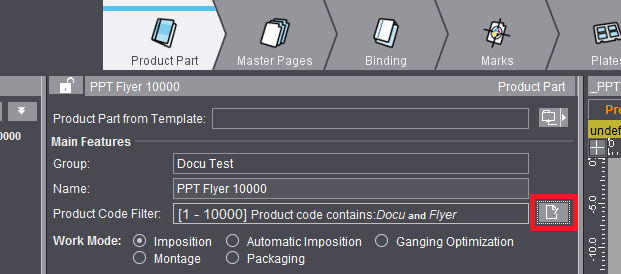
The defined filter is saved along with the product part template. The product code filter only displays in an open job (if at least one criterion is defined) but cannot be edited because modifying the filter can have no impact on the current job:
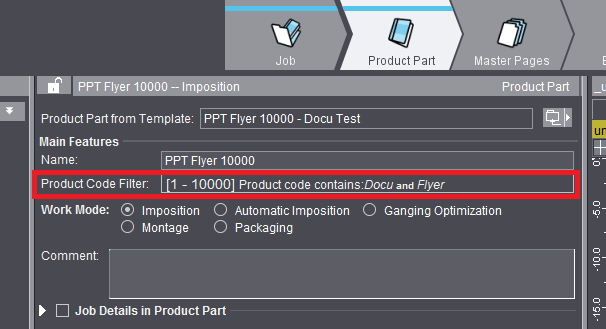
Create a product code filter
In the Product Code Editor, you can define the components that will be used for a product code search.
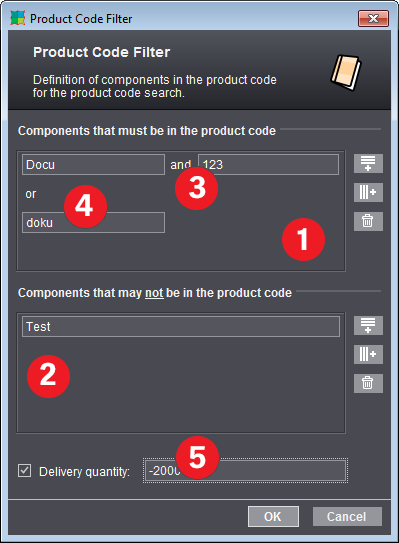
On the left there is a list of the components of the product code filter, on the right the buttons for editing this list. Two lists of product code components are available:
•The top list lists all the components that must be in the product code. (1)
•The bottom list lists all the components that may not be in the product code. (2)
Fundamentally, the rows are OR links. This means that the product code must contain the components of either one or the other row to meet the filter criterion. Columns within a row are AND links. This means that the product code must have all the components of the columns in this row. The following editing options are available:

|
"New product code component row": a new component row is added to the list. This is linked to the other rows with OR. (4) |

|
"New product code component column": a new component column is added to the marked component row. This is linked to the other columns with AND. (3) |

|
"Remove product code component cell": The marked component cell is removed from the list. The other columns are kept if the row concerned has several columns. |
Row or columns are marked by clicking into the relevant text box.
For a fast input, you can enter the product codes of a row also with *. For example, "glossy*A4" that is entered in a word in a cell is identical to the "glossy" and "A4" columns.
Not only that, you can also influence the product code search with the set delivery quantity (5).
The delivery quantity is specified as a range. Examples:
•- 500: range without specified start value, up to and including 500
•500 - 1000: Range including the limit values
•1000- : open-ended range
These parameters are saved with the job/product part.