You will find a detailed description of how to work with marks in the Working with Marks.
You can set the following parameters in the "Marks" step:
•Set/remove automatic print control marks
•Define colors and scaling for automatic marks
•Set parameters for any collating marks, folding sheet labels and cut marks
Note: When a job is reloaded, the marks used are compared with the current resources and can be refreshed if needed. This comparison is run for marks that are filed in the job but not used whenever a mark is enabled in the loaded job.
Automatically Placed Print Control Marks
Cut marks, fold marks, collating marks, folding crosses, folding sheet cuts, fold lay marks, 1up ID, 1up cover clip path mark and folding sheet labels are automatically set for the product part if you enable one of these options.
You can define any number of folding sheet labels/page labels. The following buttons to the right of the table are available for editing the marks:

|
Use the "Choose selected automatic mark from the resources" button to replace the existing mark by one from the resources. |

|
Define new folding sheet labels/page labels with the "Add another folding sheet label" or "Add another page label" button. |

|
You can remove a custom label with "Delete". |
The table gives you a clearer overview of the default parameters and configuration of the print control marks:
•When you select an inactive mark, its parameters show below the table (cannot be edited).
•When you enable and select a mark, you can edit its parameters below the table.
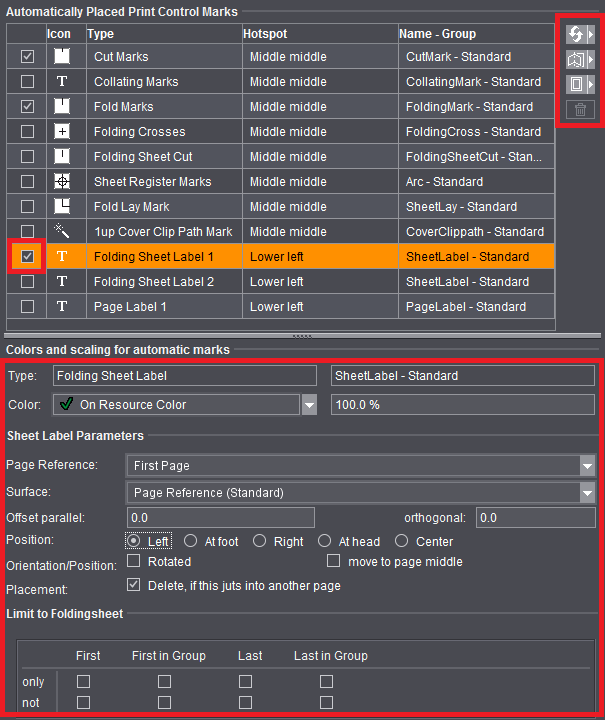
The automatically placed cut and fold marks cannot be changed for now because the positions of these marks are always unique. These elements are indicated by a red frame in the graphic window when you select them. You can modify them only by explicitly disabling the automatic function in the graphic window. They are then highlighted by a yellow frame. More details can be found in Automatic Function for Automatic Cut and Fold Marks.
You can then select and modify all other automatic mark types in the graphic window or in the inspectors. These marks are also highlighted by a yellow frame.
Note: The "1up ID" mark was designed especially for gang jobs or for multiple sheet optimization. More details can be found in Introduction to a Gang Job with Sheet Optimiza-tion.
When cut and fold marks are set, the program always checks whether the gaps on the folding sheet/assembly block are big enough for the automatic marks and for the page bleed. If necessary, the marks are deleted and the bleed reduced so that they don't jut into the adjacent page. This applies for front and back printing.
The cut and folding marks can no longer be modified. These elements are indicated by a red frame in the graphic window when you select them.
The automatic fit for bleeds is not used if a custom bleed is set on a special master page. There are special cases where a bleed must jut into the adjacent page. You can allow this by creating a special master page with a custom bleed ("Master Pages" step). In addition, you can disable the "AutoReduce Bleed" option in the Page/1up Inspector.
The cut marks and folding sheet labels are set in relation to the page and are listed in the Page/1up Inspector in the "Marks" step (see in the Page/1up Inspector).
The fold marks, folding crosses, folding sheet cuts, fold lay marks and collating marks are set in relation to the folding sheet and are listed in the Folding Sheet Inspector in the "Marks" step (see also Folding Sheet Inspector, Marks).
You can assign marks for these types of marks that are then set automatically either by clicking the "Select..." button or in "Preferences > Resources > Marks Default". See also Marks in the 'Imposition' Mode.
Manually set marks are handled based on the following rule:
All folding sheets and press sheets are fully recalculated if you change the layout in the product part, e.g. page size, gaps, paper size. etc. In this case, any manually set marks are lost. The layout is not recalculated and the marks are kept with other types of changes such as creeping on/off, position of the page contents, etc.
You can only select automatically set marks in the "Marks" step. You can set manual marks in the Press Sheet Inspector, Folding Sheet/Assembly Block Inspector and Page/1up Inspector.
Colors and scaling for automatic marks
This is where you can select which separations will be printed with marks. This is easy to do with the list box that appears as its use is self-explanatory.
You can also correct the scaling (size) of the marks manually.
The resource you selected is set by default.
Set print control marks on banners (digital printing)
This requires that there is a plate template for a digital web. Can be operated using the "Banner" list box.
Assembly block labels (Montage only)
You can use this automatic mark only in the "Montage" work mode. The mark is not set by default.
Marks that provide additional information about the assembly block are required analog to the folding sheet label in the "Imposition" mode.
Precutting marks (Montage only)
You can use this automatic mark only in the "Montage" work mode. The mark is not set by default.
Precutting marks are set on the margins of the assembly block. If precutting marks are active and set for the selected assembly block, a check is also run to see whether the gaps are at least the sum of the margins. This check makes sure that, when two assembly blocks abut each other, the precutting marks of one assembly block do not cut away the content of the other assembly block. If this is done, a warning triangle displays in the "Gaps" text box. Your attention is drawn to the issue in the tooltip of the text box.
Precutting marks may jut into another page when these marks are used for CAD assembly blocks (e.g. if the CAD assembly block does not have a shape). Nevertheless, precutting marks are wanted for precutting assembly blocks.
You can control whether the precutting marks will be removed or kept with the "Delete, if this juts into another page" option.
You can use the automatic mark in the "Imposition", "Montage" and "Packaging" work modes. The mark is not set by default.
A Cover Clip Path mark is set automatically to every page/1up with this type of mark. This prevents marks set to "Background" jutting into the page/1up content or overlapping white parts within the bleed box.
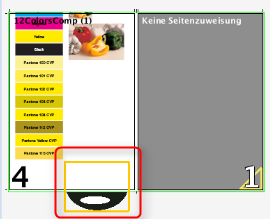
The collating mark is a control device that allows you to check whether the folding sheets have been assembled completely and in the correct order.
You can use the default CollatingMark, a line approximately 11 mm long and 1 mm wide containing the folding sheet number, if you wish to use a collating mark. You may, however, use any mark, including marks created by yourself for this purpose.
•Position: Back margin - At foot - Outer - At head - Last page
This is where you select on which edge of the outermost page the collating mark will be found.
There is now the added option of setting the mark to refer to the "last page" of the folding block.
"Back margin" (left edge of the first page) is set by default.
•Distance: Automatic - Custom
This is where you can select the amount by which the collating mark will be shifted per sheet. Select "Automatic" for the offset to correspond to the height or width of the unscaled mark, depending on the direction and rotation. You can also define your own offset.
•Range: Automatic - From: To:
This is where you can define the first and last position of a collating mark on your reference side. Select "Automatic" if you want the height or width of a page to be taken as the range, starting with "0".
•Direction: Ascending - Descending - Zigzag - Zagzig
In general, a thick rule is printed on the fold between the first and last pages, which is then visible on the spine of the finished folded sheet. The first collating mark is at the top of the first folding sheet. For each subsequent sheet, the rule is offset by its own length, so that for a correctly and completely assembled book, even steps are obtained. This step can be ascending or descending. Collating is ascending - descending in the case of zigzag and descending - ascending for zagzig.
Note: The position must always start with "Back margin" if you select "Ascending".
•Collating group: Additional mark at the edge of the page.
The number of the collating group is positioned in addition at the edge of the page. You can select the position.
Explanation:
The collating group (CollatingMarkExtension) is an extension of the normal collating mark (CollatingMark). It allows additional identification of the booklets that will be produced or additional information about them.
Note:
Remember that the collating group is not a subordinate function of a folding sheet group ("Schemes" step > "All Folding Sheets").
·Variable height
You can define a different height for the mark for each collating group (booklet).
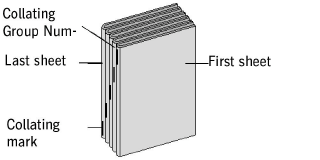
•Special Application: on multiple pages
Normally, the collating mark is set only on the first (default) or last page of a folding sheet. This option lets you set identical collating marks on all even or odd pages of a folding sheet. The "Last Page" option determines whether on even or odd pages. A collating mark is set on the last page of a folding sheet when this option is selected.
"Special Application: on multiple pages" and "Last Page", both not selected:

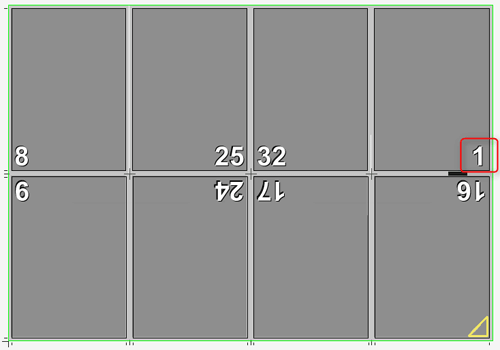
"Special Application: on multiple pages" selected, "Last Page" not selected:

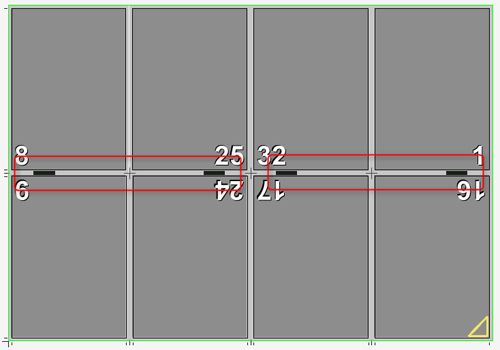
"Special Application: on multiple pages" and "Last Page" selected:

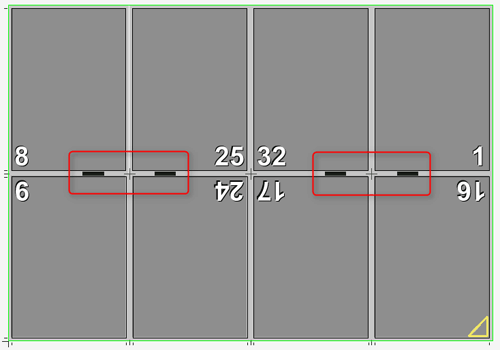
Sheet Label Parameters 1 and 2
Position the folding sheet label as you need it.
"Parent"
In addition to different forms of page reference, you can also set that the folding sheet label relates to the folding sheet. The page reference of the mark is enough if the data are read out only after the folding process. However, newer folding machines are equipped with barcode readers already at the feeder, making it necessary to be able to assign a related mark to the still unfolded sheet. To do this, select "Folding Sheet" as the "Parent".
"Position"
If "Folding Sheet" is selected as the "Parent", you can also define on which edge the mark will be placed. The reference value is either the "Lay Edge" (side of the folding sheet on the lay edge rail of the folding machine) or the "Infeed Edge" (side of the folding sheet that runs into the folding machine). You can place the mark either on the selected edge or on the opposite side. In addition, you can also place the mark centered on the folding sheet ("Center").
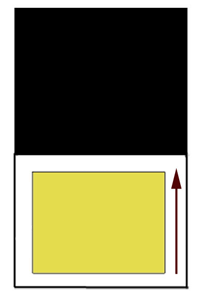
When you are determining the lay edge, it is assumed that the first fold in the folding machine is a buckle plate fold and, as a result, folding is in Y direction. This is generally the case. Accordingly, the lay corner and the folding rule of the used scheme determine the lay edge.
"Surface"
For automation, it is a good idea if you can directly set the surface on which the folding sheet label/assembly block label will be placed and not just by page reference. You can select the surface from the following four items:
•Page Reference (Default) or Folding Procedure (Default)
•to Front Only
•to Back Only
•to Front and Back
"Page Reference" is the default. The folding sheet label is then set to the surface as specified in the page reference. The surface does not have to be front or back but changes according to the scheme used. For example, if you select "Inner Page" as the page reference, the folding sheet label on page 2 is placed on the back. By selecting one of the other three options (to Front Only, to Back Only, to Front and Back), you can directly influence and specify the surface on which the folding sheet label/assembly block label will be placed.
"Offset"
This lets you set whether and by how much the folding sheet label will be shifted parallel to the selected edge or away from the edge or towards the edge.
"Orientation/Position"
The "Rotated" option rotates the folding sheet label by 180 degrees. If you select "Center" as the position, you can set an angle instead of "Rotated" for orientation. At present, the angles 0°, 90°, 180° and 270° are supported. Rotation is done in relation to the hotspot of the mark. This means that a hotspot of "Middle middle" is needed if the mark is to rotate by its center.
"Page Center" (for page reference)
The folding sheet label can be automatically placed centered to the pages in the spine if "Page Center" is enabled and the page reference and hotspot of the mark are selected skilfully. The benefit of the this is that covers with six or eight pages can also be fitted correctly with the folding sheet label.
"Folding Sheet Center" (for folding sheet reference)
The folding sheet label is centered on the selected edge. This option is not applicable if "Center" was selected as the "Position".
"Placement > Delete, if this juts into another page"
If folding sheets are close to each other, the folding sheet label may jut into another page and be printed as well. When this option is set, the mark is removed when the clip path of the mark collides with the clip path of another page. The original folding sheet label displays again when enough space is made for the mark, for example, by moving the folding sheet.
If the folding sheet label is not to be set on all folding sheets, you can set this to suit your needs using this option. You can set the data either related to a group by selecting options in the table or by specifying the folding sheets directly in one of the two text boxes, "Only on Folding Sheet/Not on Folding Sheet". In this case, you can either confine output to certain folding sheets or exclude certain folding sheets. You can also specify several folding sheets (separated by a semicolon or comma, e.g. "1;3") or a range (e.g. "1-3").
Examples:
•"Only on Folding Sheet" enabled, input "1": The folding sheet label appears only on the first folding sheet, not on any of the other sheets.
•"Only on Folding Sheet" enabled, text box is blank: The folding sheet label does not appear on any folding sheet.
•"Not on Folding Sheet" enabled, input "1": The folding sheet label does not appear on the first folding sheet but on folding sheet 2, 3, 4, etc.
•"Not on Folding Sheet" enabled, text box is blank: The folding sheet label appears on all folding sheets.
Page Label ("Imposition" Mode) / 1up Label ("Montage" Mode)
Automatically placed print control marks analog to the folding sheet label, e.g. page-specific data that are set directly onto the page in Proof Color; any number of page labels or 1up labels can be created.
When a label is selected, it is set onto every page. You can define the reference point on the page onto which the label will be set and the position of the label relative to the reference point. In addition, you can define the orientation (0°, 90°, 180°, 270°). You can restrict placement to left pages only or right pages only. The label is removed when the clip path of the mark collides with the clip path of another page if "Delete, if this juts into another page" is enabled.
Page labels can also be positioned automatically off the page. Manual correction is redundant when this option is enabled and the input boxes for the X and Y direction are dimmed. You can still set orientation individually.
Two fold lay marks, one for the front and one for the back, have the following advantages in processing in offset printing and in bookbinding:
You see automatically after the first proof
•whether the fold lay surface is the correct one (A surface or B surface)
•and which printed page must lie on top on the printed stacks so that the stacks do not have to be turned with a lot of effort before folding.
Normally, the fold lay mark is positioned always as set for the fold lay mark defined in the scheme. This is generally the back.
"Position additional lay mark on opposite surface" lets you place an additional fold lay mark on the opposite surface. This is generally the front. If "Apply Folding Procedure to Front" is selected, then the fold lay mark is positioned on the front and the additional one accordingly on the back.
The additional fold lay mark is defined when you select it.
"Offset to Page": The offset to the page is by default set as "0.3" = 3 mm. If this causes the fold lay mark to be off the paper, you can change the offset and set the fold lay mark closer to the trimmed page and, consequently, generally in the bleed.
Fixed Cut Marks in Creeping
The cut marks are not moved in creeping. This affects the ProofColor layer, it gives you a better check of the proof.
If the cut marks in the back margin superimpose specially created fold marks or hinder further processing for other reasons, you can use this function to keep the cut marks only on the outsides. Exception: Suppression does not work if the edge on which the marks are to be suppressed is on the outer part of the folding sheet because this is probably where the sheets will be cut and cut marks are needed.
In the job you can select whether all cut marks or only the inner cut marks will be suppressed, for example, if the outer cut marks are needed, but there is the risk of "flashes" through the inner cut marks.
Example:
For the production of a cover, it can be a good idea to set the cut marks on all corners. This is the case, for example, when the spine of the cover is not created as an extra page but using the gaps. In this case, the cut marks are wanted above the page (these indicate the page). However, the cut marks between the pages are not wanted because they can result in flashes during cutting. For such a case, in the job in "Marks" you can enable "Suppress Cut Marks at Spine" selected with "inner only".
(1): Outer (4) and inner (5) cut marks are output.
(2): All cut marks in the back margin are suppressed.
(3): Only the inner cut marks in the back margin are suppressed to avoid flashes. The outer cut marks are kept.
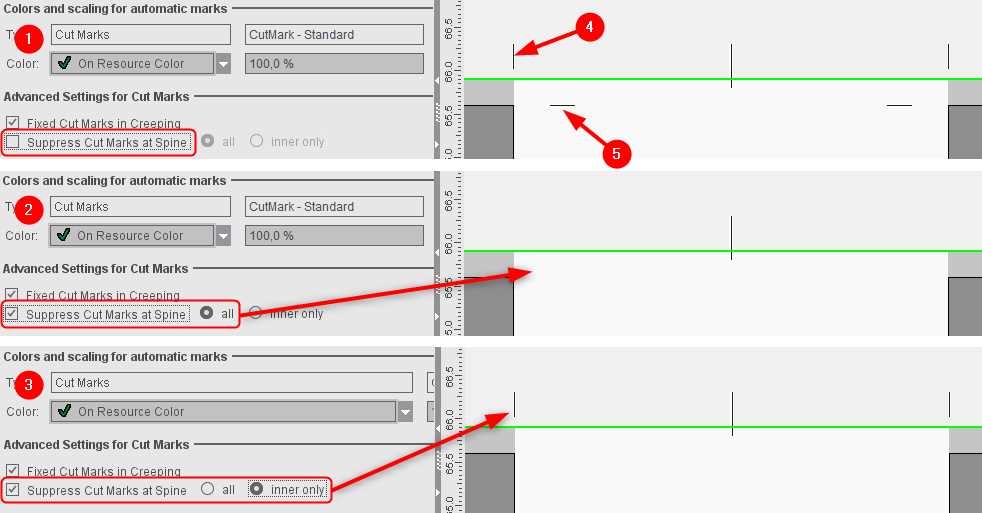
If you use this function often, we recommend that you set this function as a default in the Preferences in "Defaults". You can always deselect it at any time in the "Marks" step on a case-by-case basis.
Like with folding sheets labels, you can also confine the output of all other automatic print control marks like cut marks to certain folding sheets or exclude them from certain folding sheets (see also "Confine to Folding Sheet"). In contrast to the folding sheet label, you cannot define the setup for the other automatic marks through the group but only by specifying particular folding sheets. When doing so, you can also specify several folding sheets (e.g. "1;3") or a range (e.g. "1-3").
Examples:
•"Only on Folding Sheet" enabled, input "1;3": The mark appears only on the first and third folding sheet, not on any of the other sheets.
•"Only on Folding Sheet" enabled, text box is blank: The mark does not appear on any folding sheet.